Samsung CAPTIVATE SGH-I897 User Manual
Page 128
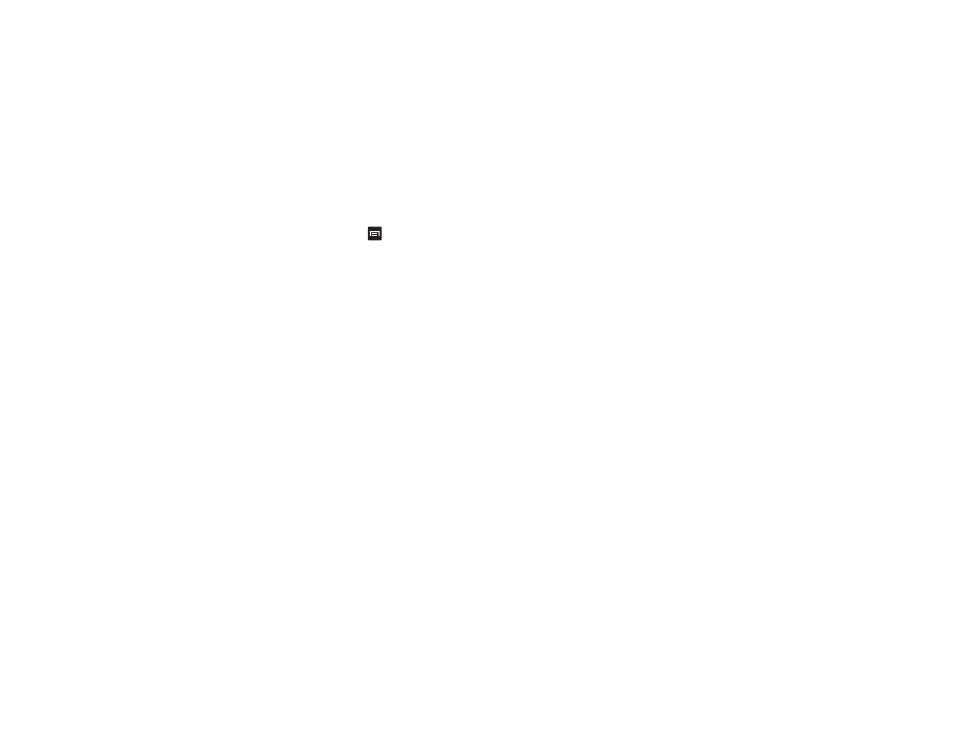
123
Browser Options
1.
From the home page, press
to access the following
options:
• New window: displays a new window so you can browse multiple
URLs. For more information, refer to “Adding and Deleting
Windows” on page 124.
• Add RSS feeds: allows you to add RSS (Really Simple Syndication)
feeds. RSS is a family of web feed formats used to publish
frequently updated works, such as blog entries, news headlines,
audio, and video.
• Windows: displays a list of the windows you have open.
• Refresh: reloads the current page.
• Forward: forwards the browser to another web page.
• More: displays the following additional options:
–
Add bookmark: allows you to add a URL to your bookmark list.
–
Find on page: allows you to search in the current page.
–
Select text: touch and slide your finger across text you want to copy
and paste to the clipboard. The text highlights as you select it.
–
Page info: displays information about the selected page.
–
Share page: allows you to share the page using Gmail or as a
message.
–
Downloads: displays the download history.
–
Settings: allows you to change the way you view your web pages by
changing these options. See “Browser Settings” on page 126.
–
Brightness Setting: allows you to adjust the brightness of your display.
Enter a URL
You can access a website quickly by entering the URL. Websites
are optimized for viewing on your phone.
To enter a URL and go to a particular website, follow these steps:
1.
Touch the URL field at the top of your screen
.
2.
Enter the URL using the on-screen keypad and tap Go
.
The website displays.
Search the Internet
To perform an internet search using keywords, follow these
steps:
1.
From the att.my.yahoo homepage, touch the Web Search
field.
2.
Enter the keyword(s) to search using the on-screen keypad
and tap Web Search
.
3.
A list of search results displays.
4.
Touch a link to view the website.
