Using playlists – Samsung CAPTIVATE SGH-I897 User Manual
Page 77
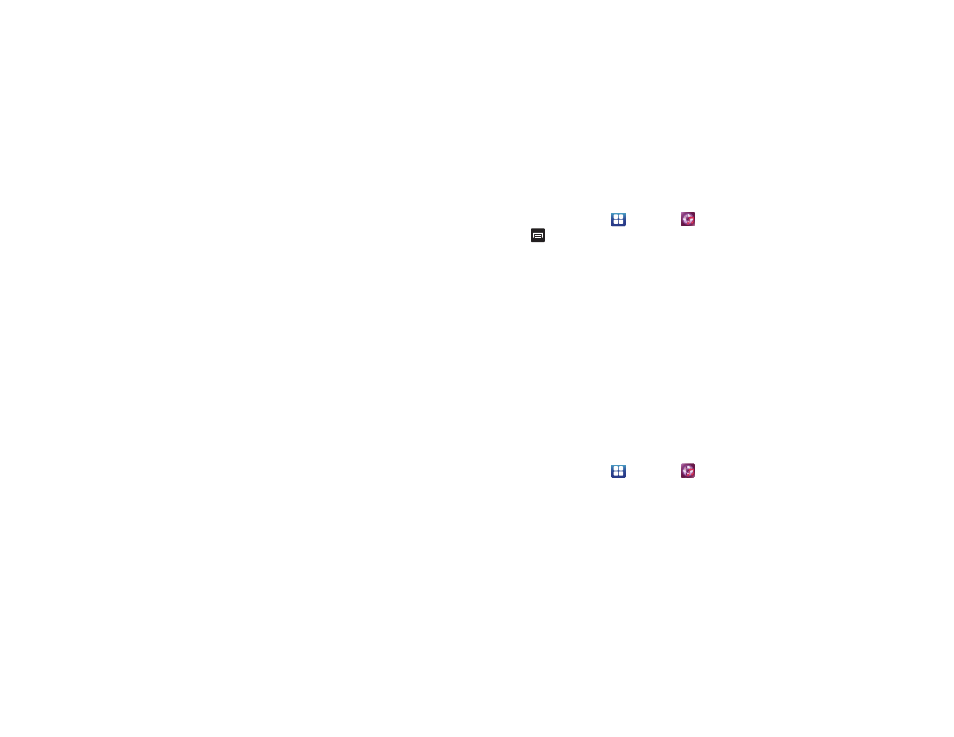
Multimedia 72
• Add to quick list: adds the current music file to the Quick list.
• Via Bluetooth: scans for devices and pairs with a Bluetooth
headset.
• Share music via: allows you to share your music by using AllShare,
Bluetooth, Gmail, or Messaging.
• Add to playlist: allows you to add the current music file to a
selected playlist.
• Settings: allows you to change the following settings:
–
Equalizer: set a type of equalization. Selections are: Auto, Normal, Pop,
rock, Jazz, Dance, Classic, Live, or Custom.
–
Effect: configure the music effects. Selections are: Normal, Wide,
Concert Hall, Music clarity, Bass enhancement, or Externalization.
–
Music menu: this menu allows you to select which categories you
want to display. Choices are: Albums, Artists, Genres, Composers,
Years, Most played, Recently played, or Recently added. Touch each
item that you want to display in the Music menu.
–
Visualization: when activated the music player displays an animated
display.
• Details: allows you to view media info such as Artist, Title, Album,
Track Length, Genre, Recording date, etc.
Music Player Settings
The Music Player Settings menu allows you to set preferences for
the music player such as whether you want the music to play in
the background, sound effects, and how the music menu
displays.
1.
From the Home screen, touch
➔
Music Player
.
2.
Press
➔
Settings.
3.
Select one of the following settings:
• Equalizer: set a type of equalization. Selections are: Auto, Normal,
Pop, rock, Jazz, Dance, Classic, Live, or Custom.
• Effect: configure the music effects. Selections are: Normal, Wide,
Concert Hall, Music clarity, Bass enhancement, or Externalization.
• Music menu: this menu allows you to select which categories you
want to display. Choices are: Albums, Artists, Genres, Composers,
Years, Most played, Recently played, or Recently added. Touch
each item that you want to display in the Music menu.
• Visualization: when activated the music player displays an
animated display.
Using Playlists
Playlists are used to assign songs to a list of preferred media
which can then be grouped into a list for later playback. These
Playlists can be created via either the handset’s Music Player
options menu or from within a 3rd party music application (such
as Windows Media Player) and then downloaded to the handset.
Creating a Playlist
1.
From the Home screen, touch
➔
Music Player
.
2.
Touch the Playlists tab.
