Using gmail – Samsung CAPTIVATE SGH-I897 User Manual
Page 100
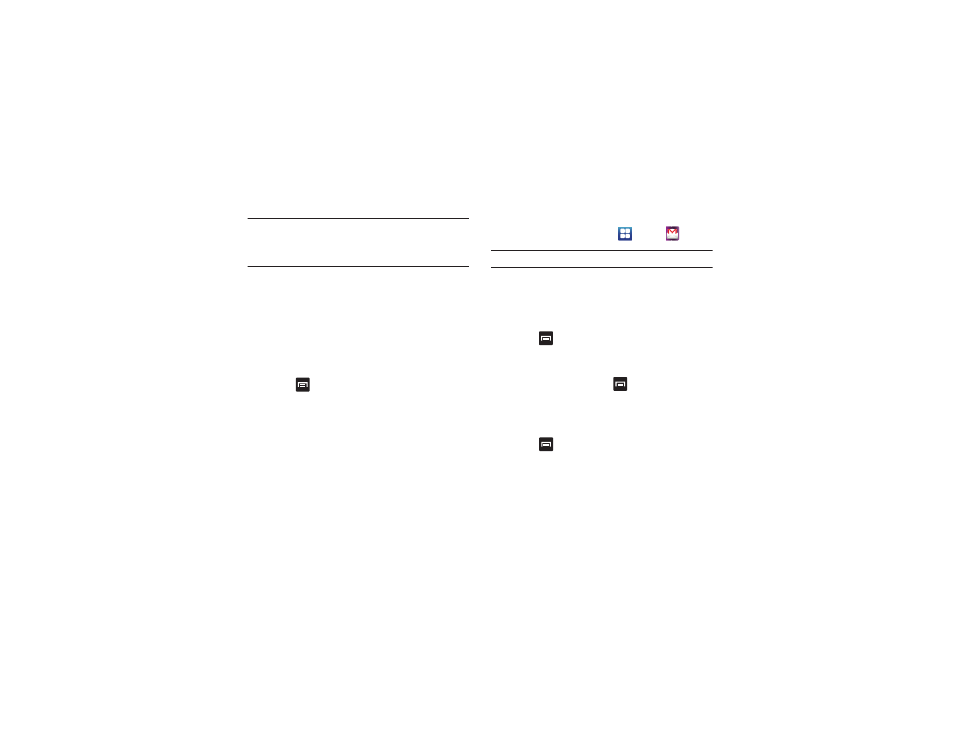
95
Important!: Only some “Plus” accounts include POP access allowing this
program to connect. If you are not able to sign in with your
correct email address and password, you may not have a paid
“Plus” account. Launch the Web browser to access your
account.
5.
Touch Skip to manually set up the account, or touch Next to
read the tutorial.
6.
Enter all the Exchange server information, Username and
Password, then touch Next.
7.
At the Certificate prompt touch Yes.
8.
Enter your Account name.
Wait for the Inbox to synchronize before use.
9.
Touch
➔
Advanced Settings to change the
synchronization timing, frequency, and other options.
Using Gmail
Gmail is Google’s web-based email. When you first setup the
phone, Gmail is configured. Depending on the synchronization
settings, Gmail is automatically synchronized with your Gmail
account.
Signing into Your Gmail
1.
From the Home screen, touch
➔
Gmail
.
Note: You must sign in to your Gmail account in order to access Gmail.
2.
Sign in if you have a Google account, or touch Create an
account and touch OK.
The Inbox loads conversations and email.
Refreshing Gmail
ᮣ
Touch
➔
Refresh to send and receive new emails and
synchronize your email with the Gmail account.
Creating a Gmail Message
1.
From the Gmail Inbox, touch
➔
Compose.
2.
Enter the recipients Email address in the To field.
Separate multiple recipient email addresses with a
comma.
3.
Touch
and
select
Add Cc/Bcc to add a carbon or blind
copy.
4.
Enter the subject of this message in the Subject field.
