Contacts, Daily briefing, Contacts daily briefing – Samsung CAPTIVATE SGH-I897 User Manual
Page 149
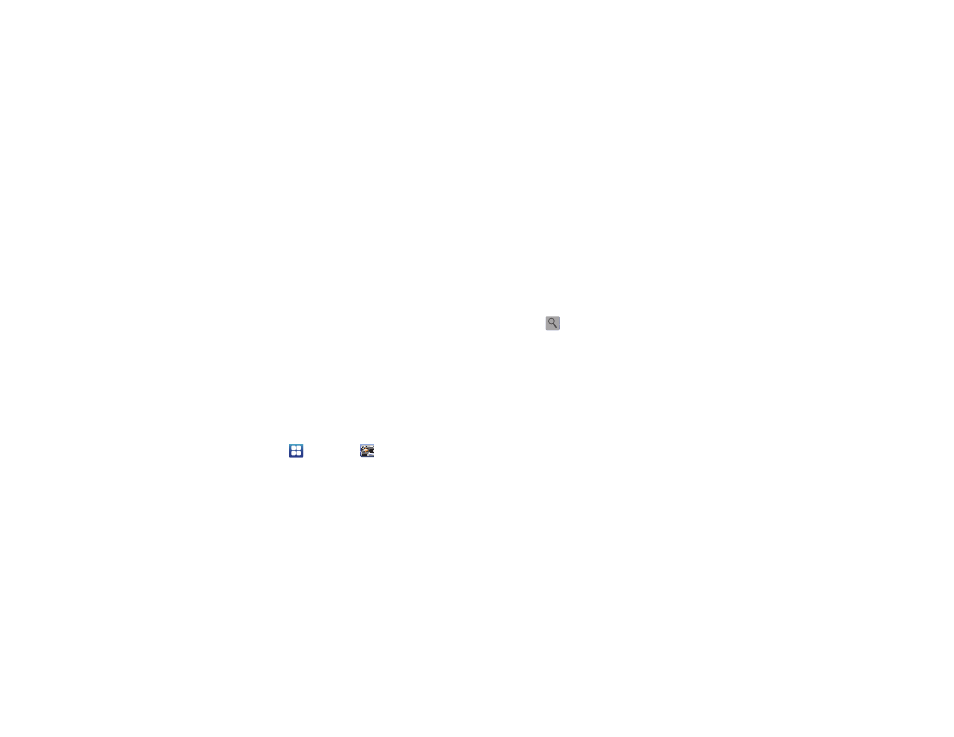
Applications 144
6.
After stopping, touch Restart to continue or touch Reset to
set the timer back to 1 minute.
Contacts
You can manage your daily contacts by storing their name and
number in your Address Book. Address Book entries can be
sorted by name, entry, or group.
You can also synchronize your phone Address Book with AT&T
Address Book, the network backup service.
For more information, refer to “Contacts and Your Address Book”
on page 55.
Daily Briefing
With Daily Briefing, you can monitor the weather, financial
information, news, and your schedule from one convenient
location.
1.
From the main Home screen, scroll two Home screens to
the left. This is where Daily Briefing appears by default.
– or –
Touch
➔
Daily Briefing
.
2.
Tap the Tap to add city field.
3.
Scroll through the list of cities to find the city you want to
add, or tap the Search bar and use the keypad to enter a
city to search for.
4.
Touch the city you want to add and tap Save.
5.
Sweep the screen to the left and tap the Tap to add stock
field.
6.
In the search bar, type a company name or stock symbol
and touch
.
7.
Stocks will be displayed. Touch the stocks you want to
track, and a green checkmark will appear next to the
stock. Touch Save.
8.
Sweep the screen to the left and tap the Tap to get news
field. The AP Mobile news for the city will appear.
9.
Tap the Tap to add schedule field.
The Create event screen is displayed. For more
information, refer to “Calendar” on page 140.
10.
Touch the Calendar field.
