Call settings – Samsung CAPTIVATE SGH-I897 User Manual
Page 107
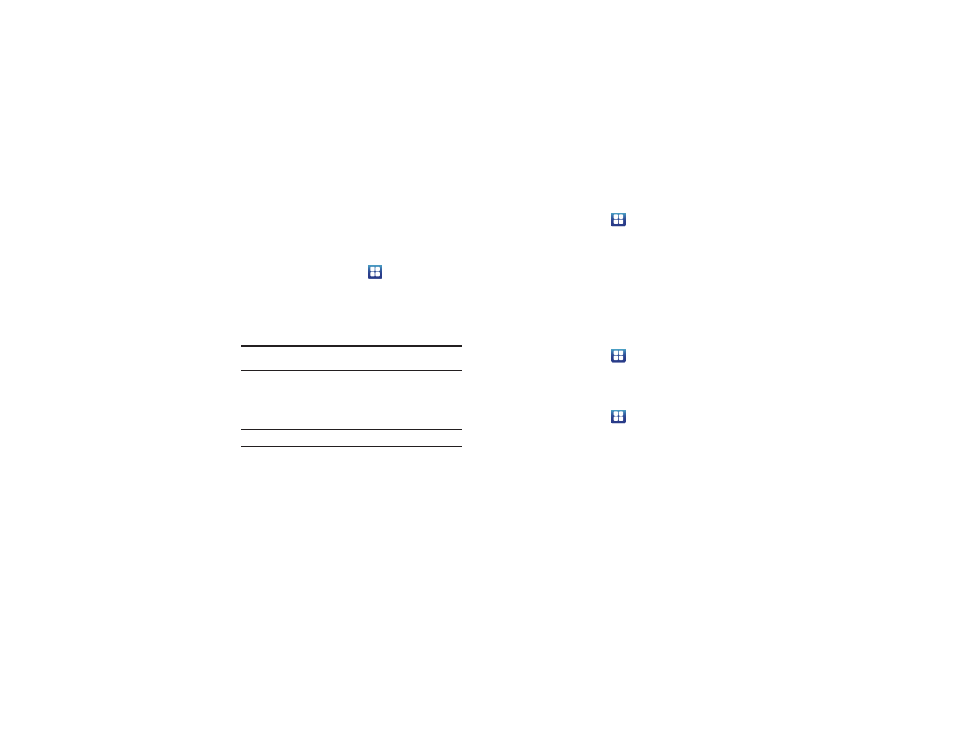
Changing Your Settings 102
Network Operators
Using this feature you can view the current network connection.
You can also scan and select a network operator manually, or set
the network selection to Automatic.
1.
From the Home screen, touch
➔
Settings
➔
Wireless
and network
➔
Mobile networks.
2.
Touch Network operators.
The current network connection displays at the bottom of
the list.
Important!: You must deactivate data service prior to searching for an
available network.
3.
Touch Search networks to manually search for a network.
4.
Touch Select automatically to automatically select a
network connection.
Note: Connecting to 2G networks slows the data transfer speed and time.
Default setup options
Your phone default is set to Automatic (to automatically search
for an available network. You can set this option to Manual to
select a network each time you connect.
1.
From the Home screen, touch
➔
Settings
➔
Wireless
and network
➔
Mobile networks.
2.
Touch Network operators.
3.
Touch Default setup.
4.
Touch Manual to locate and connect to a network manually,
or touch Automatic to allow the device to automatically
select a network.
Call Settings
To access the Call settings menu:
ᮣ
From the Home screen, touch
➔
Settings
➔
Call
settings.
All calls
Configure the general call settings using this option.
1.
From the Home screen, touch
➔
Settings
➔
Call
settings
➔
All calls.
2.
Touch one of the following options:
• Show my number: allows you to select how your ID is handled
when an outgoing call is initiated.
• Auto reject: sets the phone to automatically reject incoming calls.
