Samsung CAPTIVATE SGH-I897 User Manual
Page 120
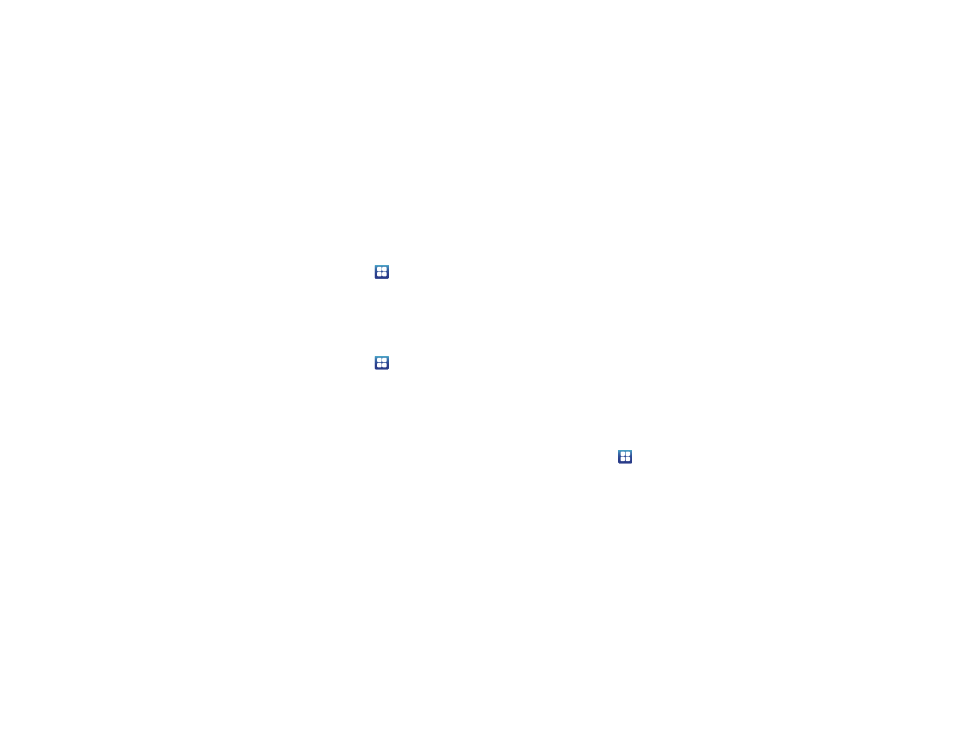
115
Set Default Keyboard
There are three input methods available: Swype, Samsung
keypad, and Android keyboard. Samsung keypad is the default
text input method.
1.
From the Home screen, touch
➔
Settings
➔
Locale
and text
➔
Set default keyboard.
2.
Select either Swype, Samsung keypad, or Android
keyboard and follow the instructions below.
Swype Settings
To configure Swype settings:
1.
From the Home screen, touch
➔
Settings
➔
Locale
and text
➔
Swype.
2.
Tap one of the following Swype settings to activate the
setting:
• Language: allows you to select the current text input language.
Default language is US English.
• Auto-spacing: automatically inserts a space between words.
When you finish a word, just lift your finger or stylus and start the
next word.
• Auto-capitalization: automatically capitalizes the first letter of a
sentence.
• Word Prediction: uses a built-in word database to predict words
while entering text in Swype.
• Enable Tip Indicator: turns on an on-screen flashing indicator that
provides helpful user information.
• Audio Feedback: turns off sounds generated by the Swype
application.
• Vibrate on keypress: activates a vibration sensation as you enter
text using the keypad.
• Display Trace: select how long to show the Swype path.
• Word Choice Window: select how often the Word Choice window
displays.
• Speed vs. Accuracy: select how quickly Swype responds to input.
• Auto-select word after: select the time that occurs before Swype
automatically selects the first word.
• Swype Help: allows you to view the on-line user manual for Swype.
• Tutorial: a short tutorial that helps you to get started using Swype.
• Version: lists the Swype version number.
Samsung Keypad settings
From this menu you can set Samsung keypad options.
1.
From the Home screen, touch
➔
Settings
➔
Locale
and text
➔
Samsung keypad.
2.
Touch the Keypad types field select a text input method:
• Qwerty Keypad
