Applications – Samsung CAPTIVATE SGH-I897 User Manual
Page 115
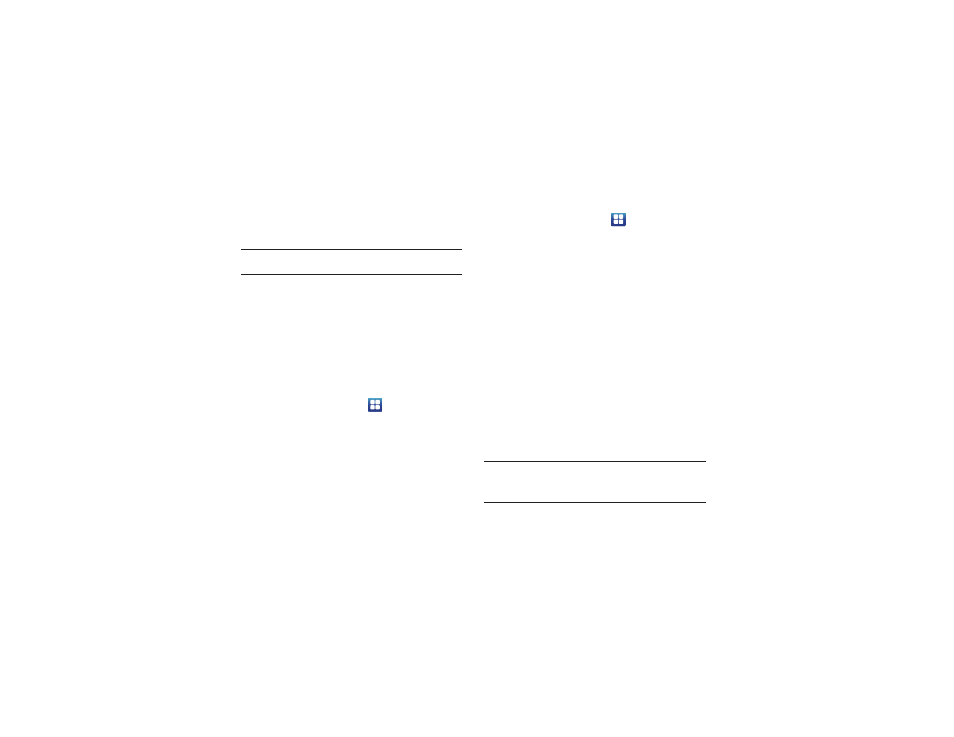
Changing Your Settings 110
3.
Touch Lock SIM card, enter your SIM PIN code, then touch
OK.
Note: You must activate Lock SIM card before you can change your SIM PIN
code.
4.
Touch Change SIM PIN.
5.
Enter your old SIM PIN code and touch OK.
6.
Enter your new SIM PIN code and touch OK.
7.
Re-type your new SIM PIN code and touch OK.
Passwords Settings
When you create a phone password you can also configure the
phone to display the password as you type it instead of using an
asterisk (*).
1.
From the Home screen, touch
➔
Settings
➔
Location
and security.
2.
Touch Visible passwords to activate this feature.
Credential storage
This option allows certain applications to access secure
certificates and other credentials. Certificates and credentials
can be installed to the SD card and password protected.
1.
From the Home screen, touch
➔
Settings
➔
Location
and security.
2.
Touch Use secure credentials to activate this feature. A
check mark displayed next to the feature indicates secure
credentials is active.
3.
Touch Install encrypted certificates to install encrypted
certificates from the memory (SD) card.
4.
Touch Set password to set or change the credential storage
password.
5.
Touch Clear storage to clear the storage (SD card or phone
memory) of all contents and reset the credentials
password.
Applications
This device can be used for Android development. You can write
applications in the SDK and install them on this device, then run
the applications using the hardware, system, and network. This
feature allows you to configure the device for development.
Warning!: Android Dev Phone 1 devices are not intended for non-developer
end-users. Because the device can be configured with system
software not provided by or supported by Google or any other
company, end-users operate these devices at their own risk.
