Entering text using swype – Samsung CAPTIVATE SGH-I897 User Manual
Page 56
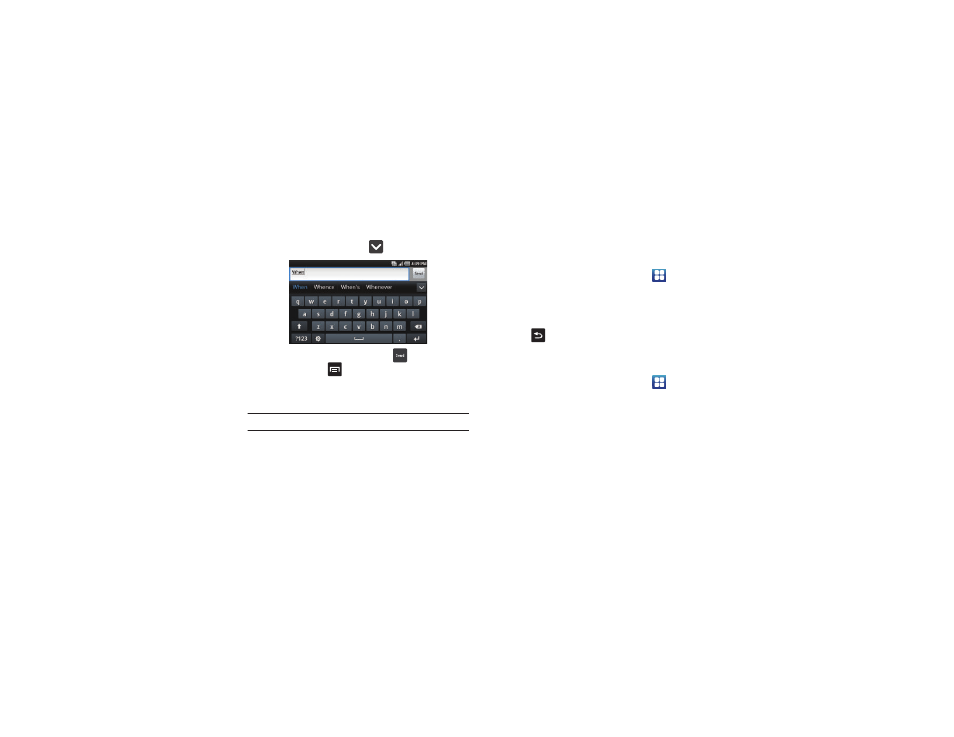
51
6.
Begin typing a word. A list of word options is displayed.
Touch one of the words to replace the word that has
already been typed or touch
for more word choices.
7.
Continue typing your message. Tap
to send the
message or tap
information, refer to “Creating and Sending Messages” on
Note: You can also use XT9 mode in the portrait orientation.
Entering Text Using Swype
Swype™ is a text input method that allows you to enter a word by
sliding your finger or stylus from letter to letter, lifting your finger
between words. Swype uses error correcting algorithms and a
language model to predict the next word. Swype also includes a
tapping predictive text system.
Enabling and Configuring Swype
The Samsung keypad is the default text input method, so to use
Swype, you must first change the default keyboard setting.
To enable Swype:
1.
From the Home screen, tap Applications
➔
Settings
➔
Locale and text
➔
Set default keyboard.
2.
Tap the Swype option. A green circle should appear next to
Swype.
3.
Tap
to return to the previous menu.
Swype Settings
To configure Swype settings:
1.
From the Home screen, tap Applications
➔
Settings
➔
Locale and text
➔
Swype.
2.
Tap one of the following Swype settings to activate the
setting:
Preferences
• Language: allows you to select the current text input language.
Default language is US English.
• Auto-spacing: automatically inserts a space between words.
When you finish a word, just lift your finger or stylus and start the
next word.
