SMC Networks SMC2482W User Manual
Page 43
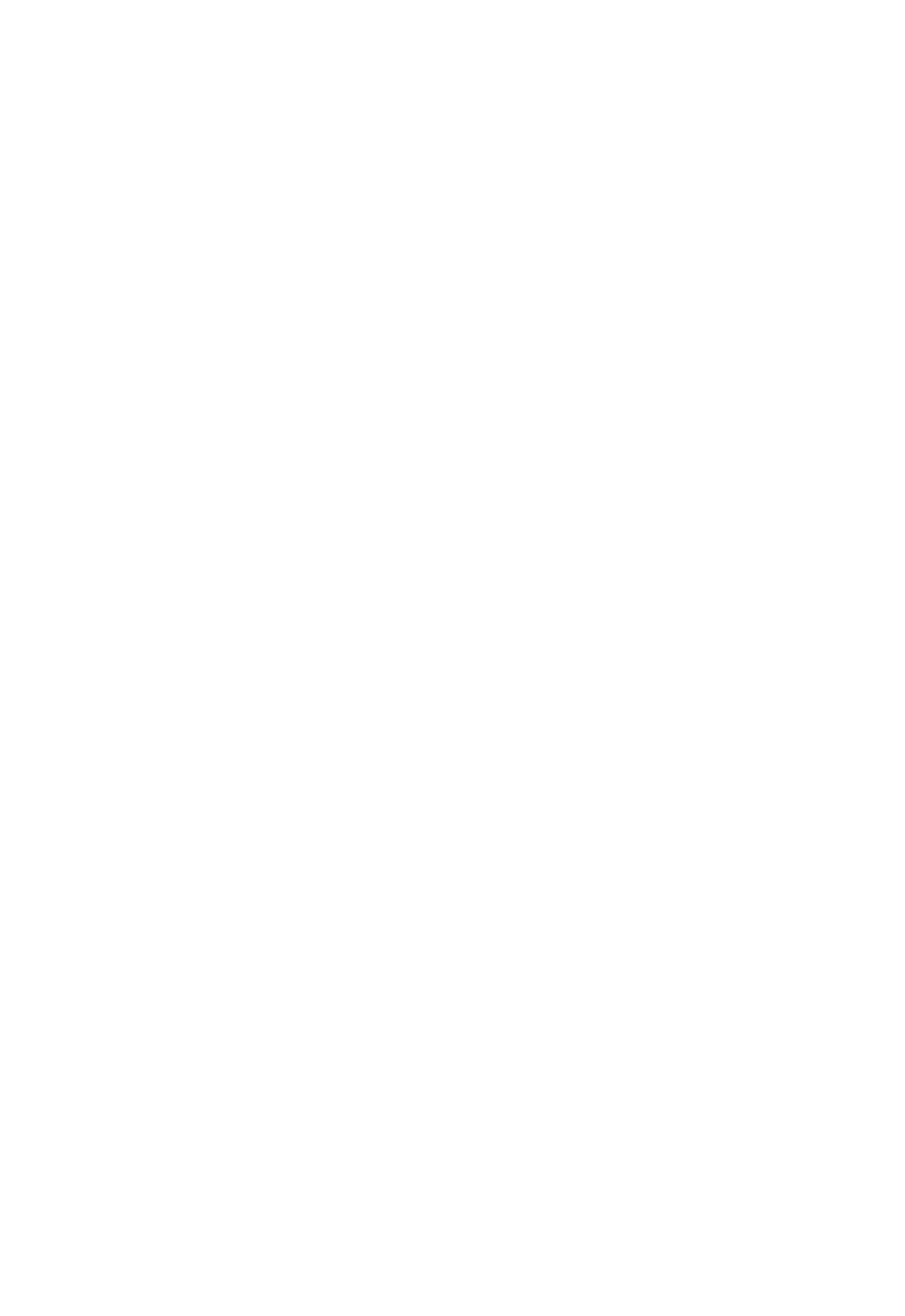
44
Section 13 | Troubleshooting
This section provides possible solutions to issues regarding the
installation and operation of your EZ Connect Turbo Wireless
Bridge. If the solution you are looking for is not listed here,
please visit SMC Networks web site at www.smc.com.
Before you begin troubleshooting your EZ Connect Turbo
Wireless Bridge, please make sure you are running the latest
firmware. You can download the latest firmware from
www.smc.com.
1. If you are not able to connect to the Wireless Bridge through
a Web Browser, please check the following:
• First, make sure the computer trying to connect to the
SMC2482W is in the correct network range. By default, the
SMC2482W has an IP address of 192.168.2.55.
• Second, you can use the Utility to scan for the SMC2482W
and change the IP address to an available IP address on
your network.
2. If you are not able to scan for the Wireless Bridge with the
Utility while it is connected to your hub, switch, router, you
can connect it directly to your computer with a crossover
cable to test the connection. Also make sure all firewall soft-
ware is turned off and that all LEDs are on for the SMC2482W.
3. If you are not able to gain wireless access to the SMC2482W
Wireless Bridge, you will first need to check and configure the
correct mode. Wireless clients can connect to the SMC2482W
while it is in Access Point mode. If the Wireless Bridge is set to
either Point-to-Point or Point-to-Multi-Point Bridge mode,
then only another SMC2482W can connect with the correct
settings.
4. Please see Section 1.2 for the SMC2482W reset procedure.
