Shop graphics, Shop multimedia, Shop application – Sharp SGH-I627 User Manual
Page 93: Shop graphics shop multimedia shop application
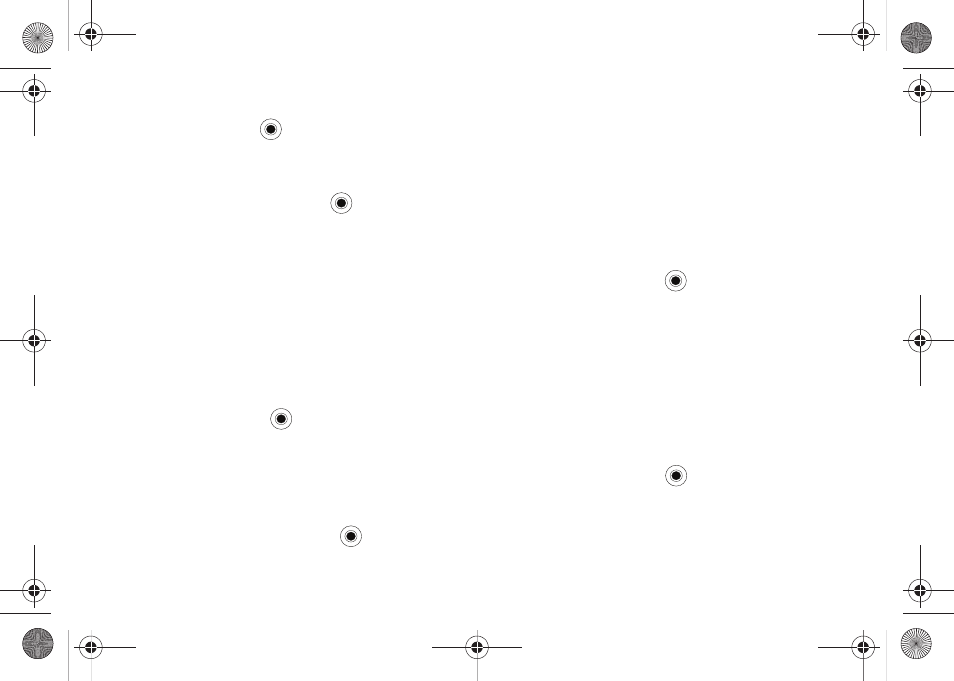
AT&T Mall 89
1.
On the Home screen, select Start
➔
AT&T Mall
➔
3 Shop
Games and press the
key.
2.
Typically, a featured game(s) is presented along with the
top sellers.
3.
Select a game entry and press the
key.
4.
The purchased game is stored into the Java folder. The
downloaded files can be stored in the Applications
➔
Java
folder.
Shop Graphics
The Shop Graphics menu option allows you to shop for graphic
images using the built-in browser. You can download new
images to your My Pictures folder. To access this menu option,
use the following steps:
1.
On the Home screen, select Start
➔
AT&T Mall
➔
4 Shop
Graphics and press the
key.
2.
Follow the on-screen options. The downloaded files can be
stored in the My Pictures folder found within the My Stuff
(Phone) location. These images can be used as wallpapers
or included into multimedia messages.
3.
Select an image entry and press the
key.
4.
When you are ready to purchase the image, press the Buy
Now button to charge your e-wallet account and complete
the transaction.
Shop Multimedia
The Shop Multimedia menu option allows you to shop for
multimedia files using the built-in browser. To access this menu
option, use the following steps:
1.
On the Home screen, select Start
➔
AT&T Mall
➔
5 Shop
Multimedia and press the
key.
2.
Follow the on-screen options. These files can be included
into multimedia messages.
Shop Application
The Shop Application menu option allows you to shop for
application files using the built-in browser. You can download the
new applications to your My Stuff folder. To access this menu
option, use the following steps:
1.
On the Home screen, select Start
➔
AT&T Mall
➔
6 Shop
Application and press the
key.
i627.book Page 89 Wednesday, February 18, 2009 3:26 PM
