Obtaining driving directions – Sharp SGH-I627 User Manual
Page 116
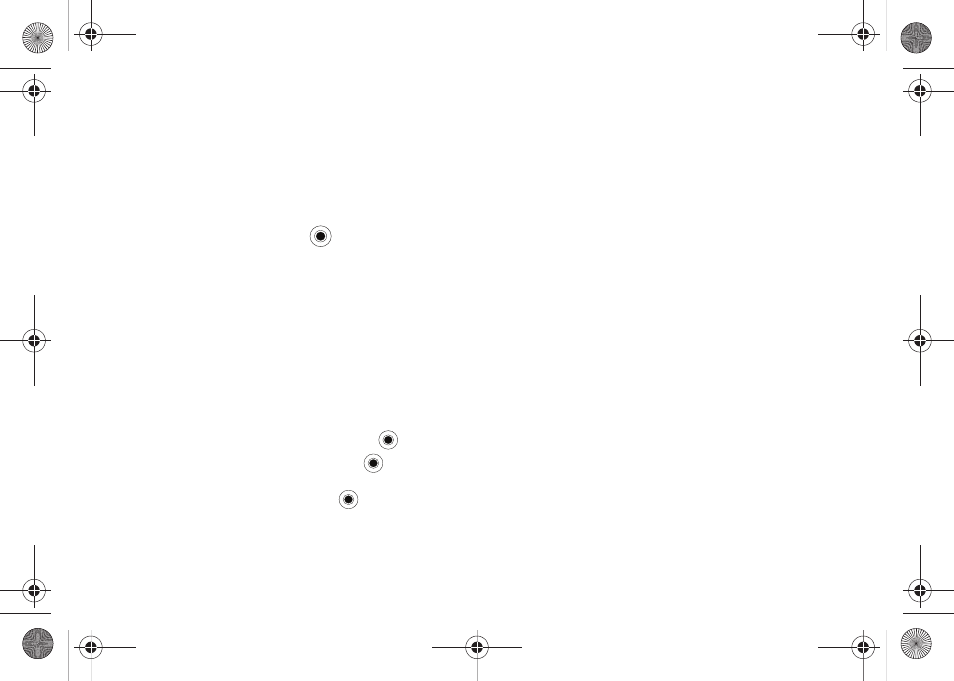
112
Obtaining Driving Directions
The i627’s built-in GPS hardware allows you to get real-time
driving directions to selected locations or establishments based
on your current location.
Using a Physical Address
1.
Select Start
➔
AT&T GPS
➔
AT&T Navigator
➔
Drive To
➔
Address
➔
OK and press the
key.
2.
Press either Type It or Speak It.
• Type It: requires that you enter the physical address using either
the keypad or onscreen keyboard.
• Speak It: allows you to place a call to the TeleNav™ operator
where you will speak the desired address. This is similar to calling
411 for directory assistance.
3.
If typing in the address, Press the following fields and use
the onscreen alphanumeric keypad to enter the necessary
information:
• Address: used to enter a street address. Press
to complete.
• City: to enter the city for the address. Press
to complete.
• State/Province or ZIP/Postalcode: additional information that can
provide a more detailed search. Press
to complete.
• Country: United States is appears by default. Highlight the Country
field to change if necessary.
4.
Press Done to begin the search process and receive driving
directions from the GPS network.
5.
Follow both the onscreen and audio directions.
i627.book Page 112 Wednesday, February 18, 2009 3:26 PM
