Section 5: menu navigation, Menu navigation, Fn key settings – Sharp SGH-I627 User Manual
Page 49: Menu navigation fn key settings
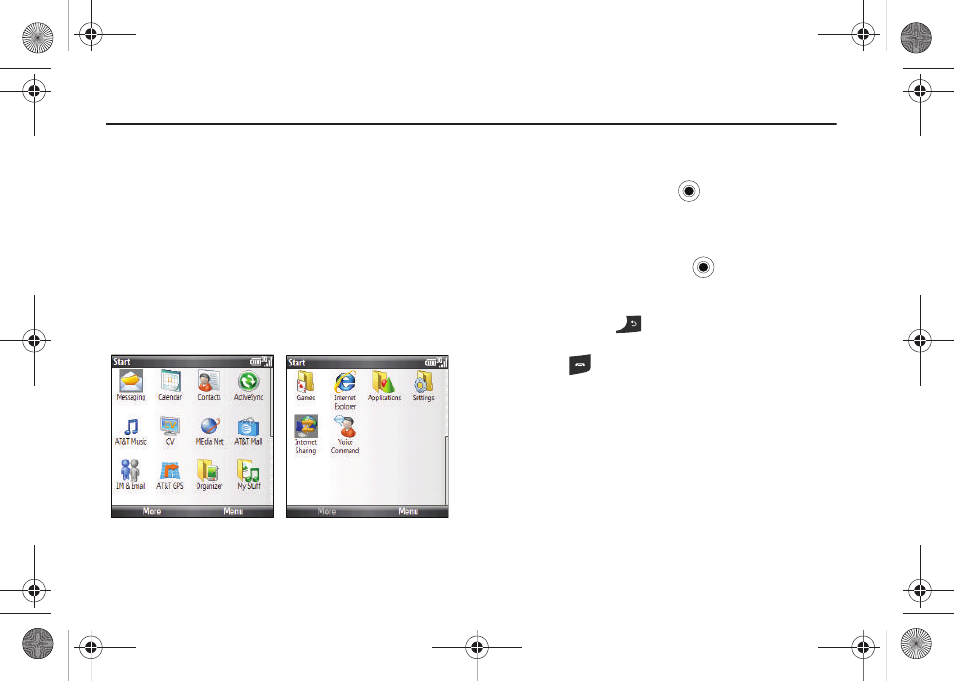
Menu Navigation 45
Section 5: Menu Navigation
This section explains the menu navigation for your phone. Some
menu options are controlled by the SIM provided by your service
provider.
Menu Navigation
Menus and sub-menus can be accessed by scrolling through
them using the Navigation key or by using the shortcut keys.
Accessing a Menu Function by Scrolling
In Idle mode, press the Start soft key to view Main Menu items
on your phone display. Press the More soft key to see more
items.
Navigation example
1.
On the Home screen, select Start
➔
More
➔
Settings
➔
Phone and press the
key.
2.
If the menu contains sub-menus, Phone for example,
you can access them by first highlighting the option
and then by pressing the associated letter or navigate
to the option and press the
key. If the menu you
selected contains further options, repeat this step.
3.
To return to the previous menu level, press the Done
soft key, the
key.
4.
To exit the menu without changing the settings, press
the
key.
Using Shortcuts
Numbers and letters can be used to access menu items, such as
menus, sub-menus, and options quickly.
FN Key Settings
Setting up FN Key Settings is another way to access applications
from the Home screen without navigating through the main menu
icons and sub menus. There are 26 available shortcuts (A-Z).
i627.book Page 45 Wednesday, February 18, 2009 3:26 PM
