Sharp SGH-I627 User Manual
Page 107
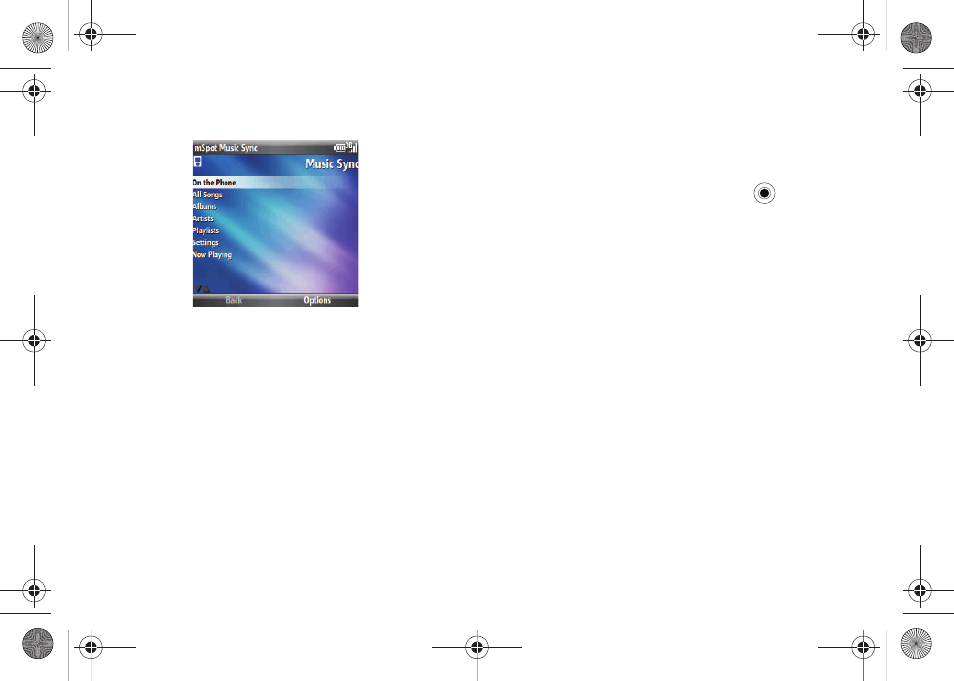
AT&T Music™ 103
4.
After the application has been installed on your PC and
phone, the Music Sync option screen will display.
The following options are available:
•
On the Phone: allows you to play songs that have already been
downloaded to your phone.
•
All Songs: allows you to play all songs that are on your PC and on your
phone.
•
Albums: allows you to play all albums that are on your PC and on your
phone.
•
Artists: allows you to play songs that are identified by Artist name.
•
Playlists: allows you to play playlists that have been established.
•
Settings: allows you to set your Music Sync settings. See “Music Sync
•
Now Playing: allows you to see the information on the song now
playing.
Music Sync Settings
ᮣ
To change your Music Sync settings, from the Music Sync
menu, select the Settings option and press the
key. The
follow settings are available:
•
Passcode: To sync your music, you must also install mSpot
Music Sync™ on your PC and enter the passcode that is
displayed here. The appropriate website for download is given.
•
Turn Shuffle On/Off: Use this option to toggle On or Off the shuffle of
your songs.
•
Turn Repeat On/Off: Use this option to toggle On or Off the repeat of
the same song.
•
Turn Playlists On/Off: Use this option to toggle On or Off the playing of
a Playlist.
•
Go Online/Offline: when you don’t have a network connection or want
to play songs from your phone, you can select this option to go offline.
If a network connection is lost, you will automatically go offline.
Select Go Online to play songs remotely after your connection is
re-established.
•
Statistics: Shows account information such as Remaining Downloads,
Renew Date, Booster Pack Downloads, Booster Pack Exp, and the
number of Songs, Albums, and Playlists in your Library.
i627.book Page 103 Wednesday, February 18, 2009 3:26 PM
