Rss reader – Sharp SGH-I627 User Manual
Page 80
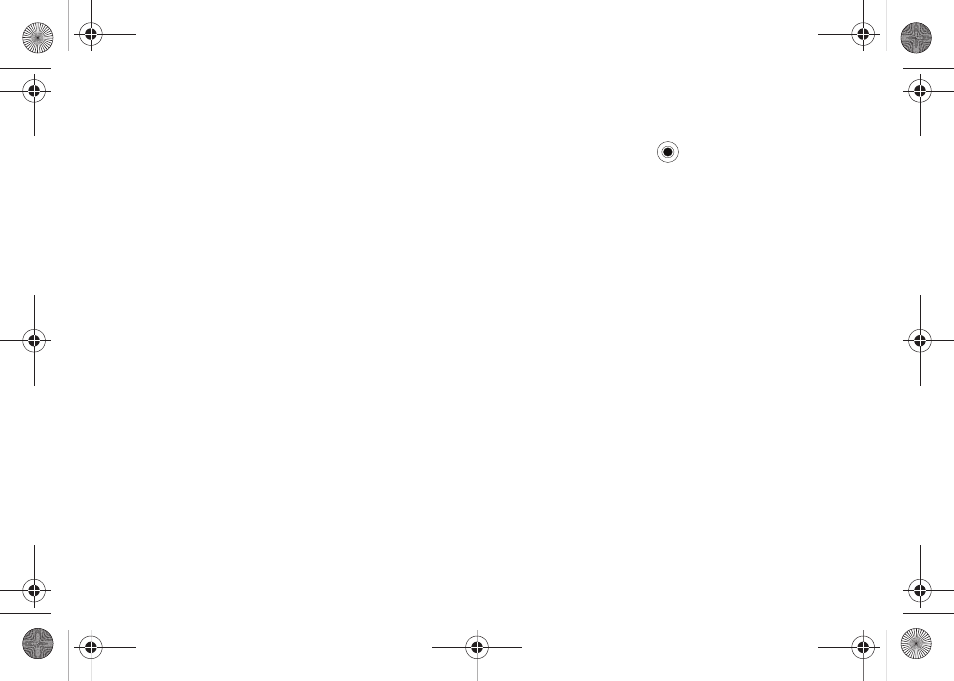
76
• Refresh: refreshes folder photo thumbnails to update any changes,
or additions that were made.
• About: shows copyright, trademark, and version information.
• Exit: exits the Photo Slides application.
5.
To access photo options, highlight a photo and press the
Menu soft key. The following options are displayed:
• Create album: creates a new album for your photos. Enter an
Album name and a date for easy identification.
• Rotate Left: rotates the photo 90 degrees to the left.
• Rotate Right: rotates the photo 90 degrees to the right.
• Delete photo: deletes the photo from the folder.
• Edit: allows you to cut or copy the photo.
• Show: allows you to show folders, albums, or scroll bar.
• Refresh: refreshes photo to update any change that was made.
• About: shows copyright, trademark, and version information.
• Exit: exits the Photo Slides application.
RSS Reader
RSS reader allows quick and easy syndication of news,
headlines, and more. It will keep you up to date with the latest
news, tools, resources and developments of this widely
supported specification.
To open RSS Reader:
ᮣ
On the Home screen, select Start
➔
More
➔
Applications
➔
RSS Reader and press the
key. The news channel list
displays.
Reading the latest news
1.
From the news channel list, press the Update soft key. The
phone connects to the network and updates the news
channel list with the latest information.
2.
Press the Done soft key to return to the channel list.
3.
Select the new channel you want.
4.
Select the headline in which you have a interest. The
Internet Explorer launches and you can view to the
corresponding news website.
Exporting or importing channels
You can export a channel as an OPML file format or import OPML
files from other sources.
To export a channel:
1.
Scroll to a channel from the list.
2.
Press the Menu soft key and select OPML
➔
Export.
3.
Enter a file name and press the OK soft key.
i627.book Page 76 Wednesday, February 18, 2009 3:26 PM
