Using the navigator – Sharp SGH-I627 User Manual
Page 115
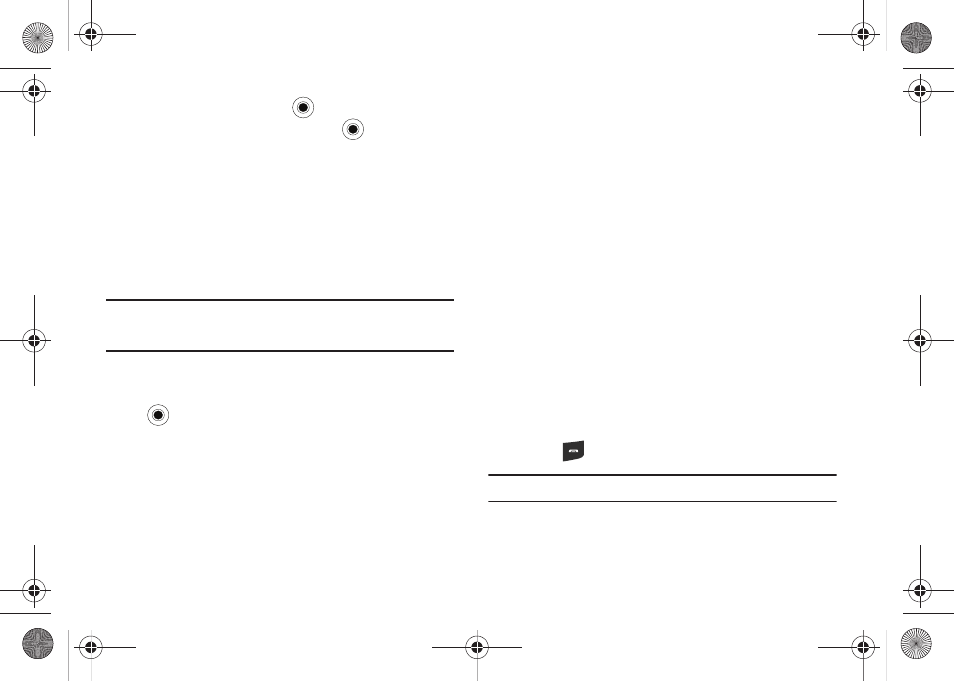
AT&T GPS 111
7.
Highlight Yes and press the
key for a brief tour,
otherwise highlight No and press the
key to continue.
The AT&T Maps screen is displayed.
8.
Highlight and press the Upgrade to AT&T Navigator button.
9.
Press the onscreen Begin Free Trial button to activate the
30-day trial and create a temporary account. A 30-day free
trial period is provided with a notice that you will be
automatically be subscribed unless you cancel the service.
Important!: Standard data charges apply during the trial. After the trial
period, a monthly recurring charge for AT&T Navigator will apply.
Contact your AT&T service provider for details.
Using the Navigator
1.
Select Start
➔
AT&T GPS
➔
AT&T Navigator and press the
key.
2.
Select an option and follow the onscreen instructions to
activate a Navigator features.
• Drive To: lets you get driving directions from wherever you are to
wherever you’re going. Choices include:
–
My Favorites: displays your favorite (marked) GPS navigation sites.
–
Recent Places: displays your recently entered locations.
–
Businesses: allows you to enter a business type or name, category, or
location.
–
Address: displays manually entered locations.
–
Intersection: used to locate a specific address by using two separate
street addresses to identify an intersection. These can be entered either
manually (Type It) or by speaking into the phone (Speak It).
–
Airport: allows you to use either local airports based on current a GPS
location or manually enter the 3-letter airport code or name.
• Directory: allows you to search for the address by either speaking it
or by entering the information manually. This function lets you
search for locations from options such as: Food/Coffee, Gas
Stations, Gas By Price, Banks/ATMs, WiFi Spots, Parking Lots
Hotels & Motels, and Movie Theaters.
• Maps: provides access to 2D and 3D maps for both your current
location and for several categories of locations such as Airports
and Contacts.
• Extras: provides additional features such as sharing your location
with contacts, recording your current location, creating and storing
My Favorites locations, accessing the product tour, enabling a real-
time compass, and setting detailed application preferences.
3.
Press
to return to the Home screen.
Note: These services require the purchase of a subscription.
i627.book Page 111 Wednesday, February 18, 2009 3:26 PM
