Internet explorer – Sharp SGH-I627 User Manual
Page 68
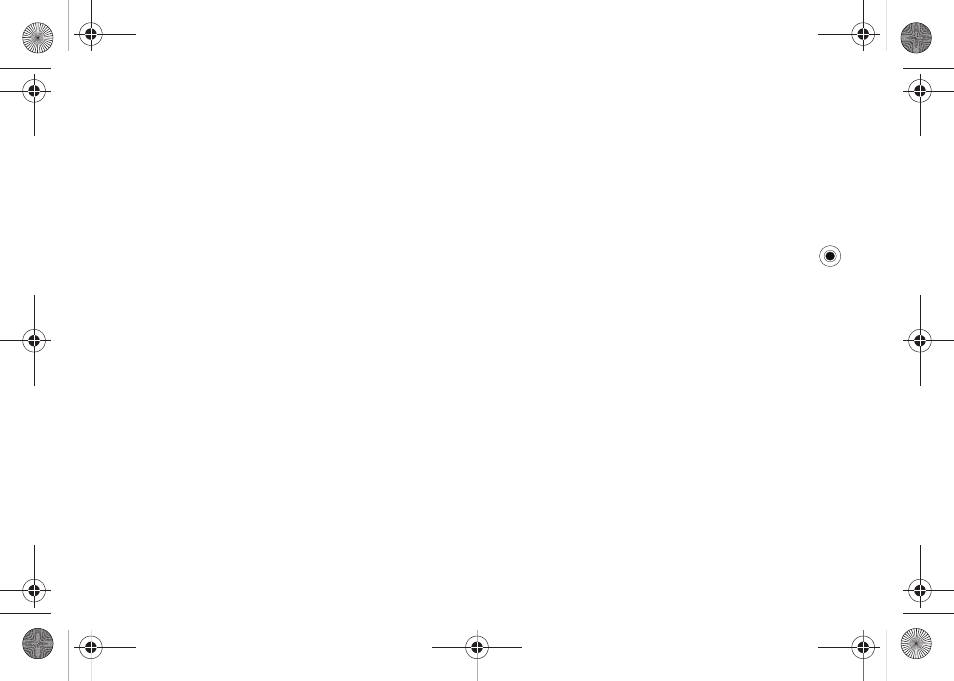
64
•
Mark as Unread/Mark as Read: allows you to mark the message as
unread or read. Unread messages are boldfaced on the message list.
•
Move: allows you to move the message to other folders.
•
Folders: allows you to access other folders.
•
Tools
: allows you to access the following options:
–
Switch Accounts: allows you to switch to another message account.
–
Empty Deleted Items: removes all deleted messages permanently
from the phone.
–
Options: allows you to change the options for the Messaging.
•
Select Messages: allows you to select All, All Below, or Several.
•
Send/Receive: sends or receives the e-mail messages.
Setting downloading options
You can specify your downloading preferences when you set up
the account or select your synchronization options.
–
Change options for Inbox synchronization using Microsoft
®
ActiveSync
®
options. For more information, see page 32.
–
Change options for direct e-mail server connections in Inbox on your
phone. Press the Menu soft key and select Tools
➔
Options
➔
Account Settings. Select the account you want and change it.
Viewing e-mail attachments
To download an attachment, select Get entire message and any
attachments in an open message, or press the Menu soft key
and select Download Message. The attachment downloads the
next time you synchronize or connect to your e-mail server. To
view an attachment, select the attachment in an open message.
Inserting signatures into messages
You can specify a signature to be automatically inserted into
SMS, or e-mail messages that you send.
To specify a signature:
1.
From any message folder, press the Menu soft key and
select Tools
➔
Options
➔
Signatures and press the
key.
2.
Select the account for which you want to specify from the
Select an account field.
3.
Select Use signature with this account.
4.
To insert a signature in every messages, including when
you reply or forward the message, select Include when
replying and forwarding.
5.
Enter a signature to be inserted and press the Done soft
key.
Internet Explorer
Use Microsoft
®
Internet Explorer (IE) Mobile
®
to view Web HTML,
cHTML, and WAP pages. You can browse by connecting to an
Internet Service Provider (ISP) or network and browse the Web.
i627.book Page 64 Wednesday, February 18, 2009 3:26 PM
