Java, Mobile banking, Mobitv – Sharp SGH-I627 User Manual
Page 77: Java mobile banking mobitv
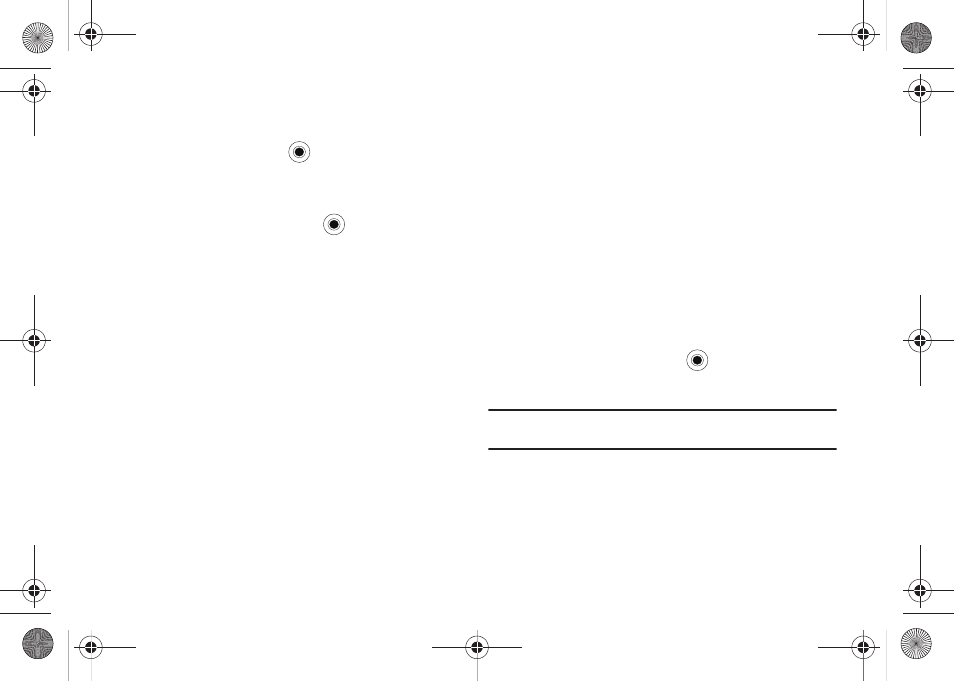
Applications 73
Accessing files
1.
On the Home screen, select Start
➔
More
➔
Applications
➔
File Explorer and press the
key. The list of the folders
in the phone’s memory displays.
2.
Scroll to the folder that you want to view.
3.
Select an item to open and press
.
Using file management options
From the file directory, press the Menu soft key to access the
following options:
–
Send: Send a file as part of an Outlook
®
E-mail message.
–
Beam: Send a file via Bluetooth.
–
Edit: Access file editing options, such as Cut, Copy, Paste, Delete,
Rename
and New Folder.
–
Properties: Access the file or folder properties.
–
View: Change the view mode of the files from Icons or List.
–
Sort By: Change the sort order of the files by Name, Date, Size or
Type.
–
My Device: Access the file directory of your phone.
–
Storage Card: When activating the “Storage Card” option, it moves
directly to the “My Pictures” folder.
–
My Documents: Access the My Documents folder.
Java
Enables Java programs to launch and run under the Windows
Mobile Application.
Mobile Banking
You can access your banking information on your device. Mobile
Banking allows you to view balances, perform transfers, view
account history and pay bills directly from your mobile phone.
Partner banks include: Citi, Chase, Wachovia, SunTrust, USAA,
Regions, Arvest, Synovus, America First, BancorpSouth, Bank
Caroline, 1st Bank, Carolina First, and Mercantile Bank.
To Start Mobile Banking
1.
On the Home screen, select Start
➔
More
➔
Applications
➔
Mobile Banking and press the
key.
2.
Follow the onscreen instructions.
Note: This service is dependent upon your banking institution’s rules and
regulations. Standard data charges apply.
MobiTV
MobiTV is a subscription service that allows you to watch your
favorite TV shows using your handset.
i627.book Page 73 Wednesday, February 18, 2009 3:26 PM
