Synchronizing information – Sharp SGH-I627 User Manual
Page 35
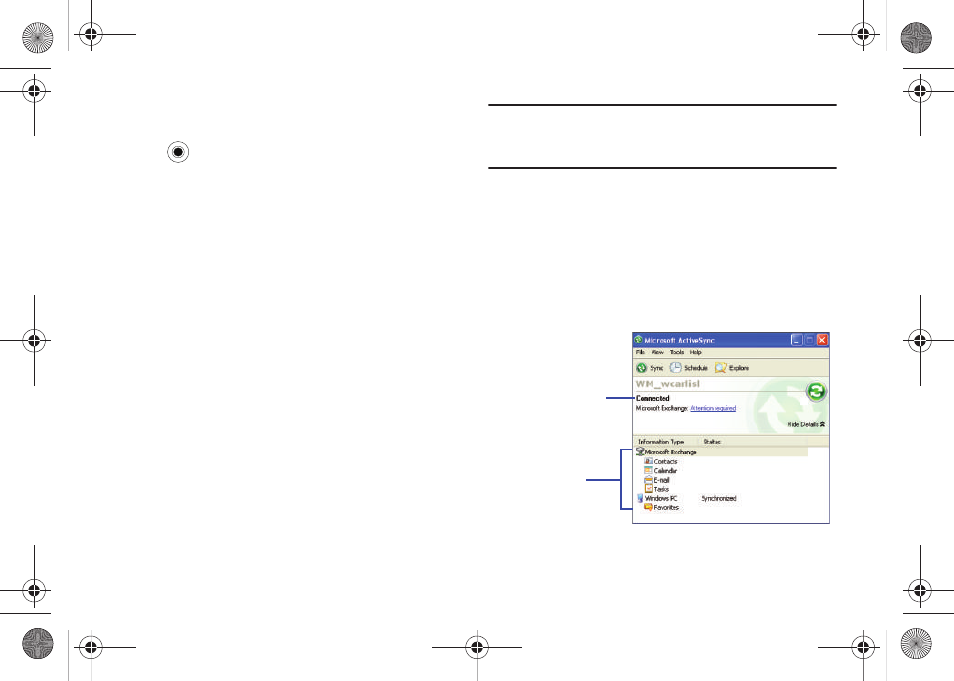
Synchronization 31
Connecting via Bluetooth
1.
On the Home screen, select Start
➔
ActiveSync and press
the
key.
2.
Press the Menu soft key and select Connect via Bluetooth.
3.
Press the Yes soft key, when you are connecting to a
computer via Bluetooth for the first time.
4.
Select Add new device... to search for a new Bluetooth-
compatible devices.
5.
Select your Bluetooth-compatible computer to pair the
phone with the computer.
6.
Enter a Bluetooth password and press the Next soft key.
This password is used just once and you do not need to
memorize it.
When you enter the same password on your computer,
paring is finished.
7.
Enter a display name for the computer and press the Next
soft key.
8.
Check the services you want to use and press the Done
soft key.
Important!: ActiveSync
®
must be checked on the service list. If Serial Port is
available, select it and make sure that a correct Bluetooth COM
port is selected from the Connection Settings on the PC
ActiveSync
®
.
9.
Press the Done soft key.
Synchronizing Information
To begin synchronization, connect your phone to your computer.
For more information, refer to “Connecting with a PC data cable”
on page 30. The Microsoft
®
ActiveSync
®
window on your
computer automatically displays and synchronization starts.
Shows synchronization
status
Shows types of files
to synchronize
i627.book Page 31 Wednesday, February 18, 2009 3:26 PM
