Reviewing an image right after shooting, Reviewing the image, Changing the recording format right after shooting – Samsung CDI-E090-010 User Manual
Page 53
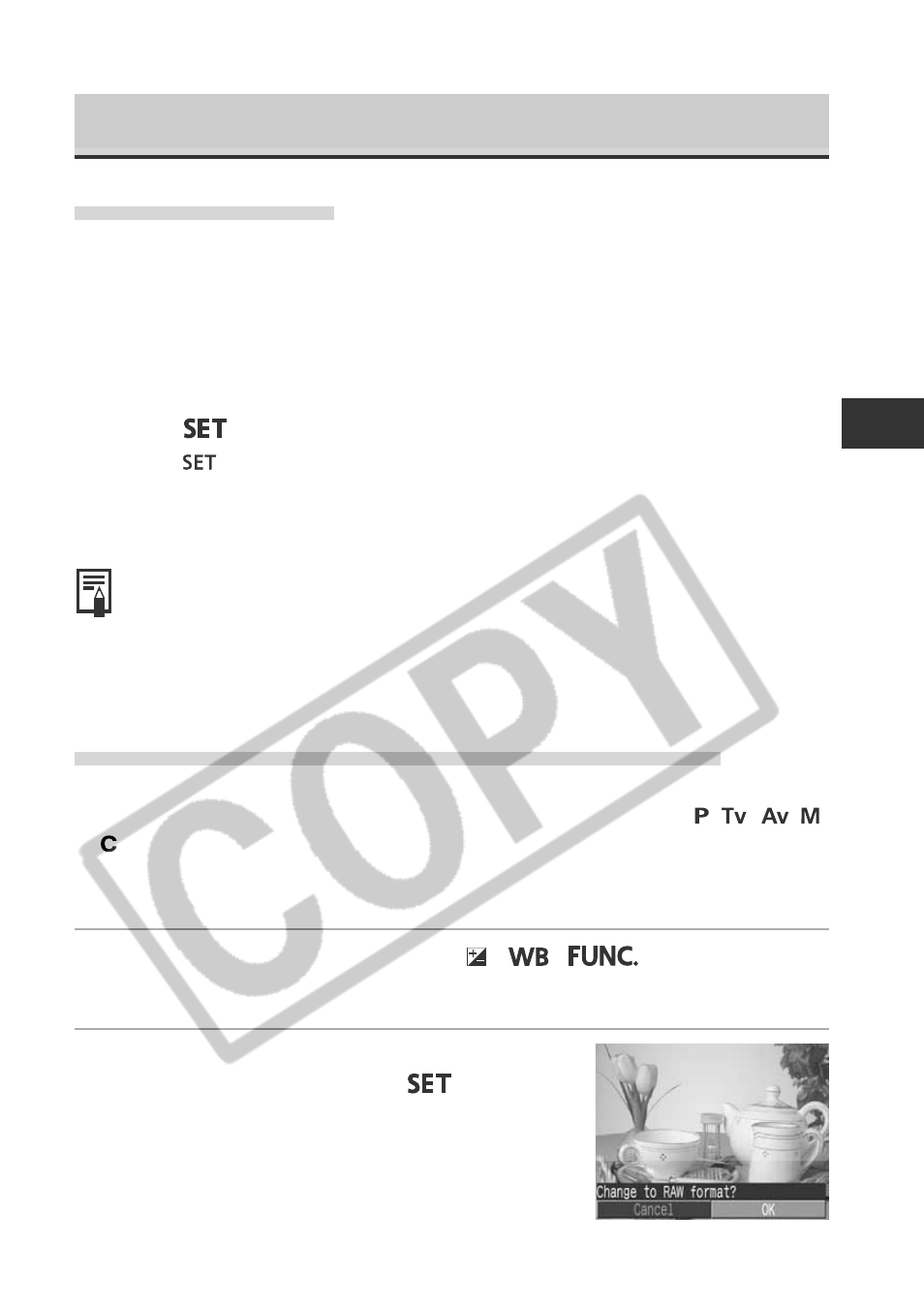
47
Shooting - Letting the Camera Select Settings
Reviewing an Image Right after Shooting
Reviewing the Image
After a photo is taken, the image displays on the LCD monitor for two seconds. (To
change this setting, see page 48.) There are two ways to display the image for
longer.
2Keeping the Shutter Button Pressed
The image continues to appear on the LCD monitor as long as you keep the
shutter button fully depressed.
2Pressing
while the image is displayed
If you press
while the image is displayed on the LCD monitor, it will continue to
display even after the shutter button is released.
Press the shutter button halfway again to stop displaying it and shoot an image.
○
○
○
○
○
○
○
○
○
○
○
○
○
○
○
○
○
○
○
○
○
○
You can perform the following while images are displayed.
– Erasing Images Individually (p. 9, 119)
– Displaying Images in detailed display mode (p. 28)
– Magnifying Images (p. 106)
– Changing the Recording Format (p. 52)
– Attaching Sound Annotations (p. 113)
Changing the Recording Format Right after Shooting
By following the below instructions, you can save images shot in the JPEG format
in the RAW format (p. 52) right after shooting if the camera is set to ,
,
,
,
or
*. You can easily process images saved in the RAW format using a computer
to edit the resolution, photo effect and white balance without any loss of quality.
* The JPEG format image will not be saved.
1
Right after shooting, press the /
/
button while
the image is displayed on the LCD monitor.
2
Select [OK] using
B or A on the
multicontroller and press
.
• The image is recorded in the RAW format.
• When you press the shutter button halfway, the
camera returns to the shooting screen.
