Rotating images in the display, Select [rotate] from the [ (replay)] menu, Press the button – Samsung CDI-E090-010 User Manual
Page 118: See selecting menus and settings (p. 36)
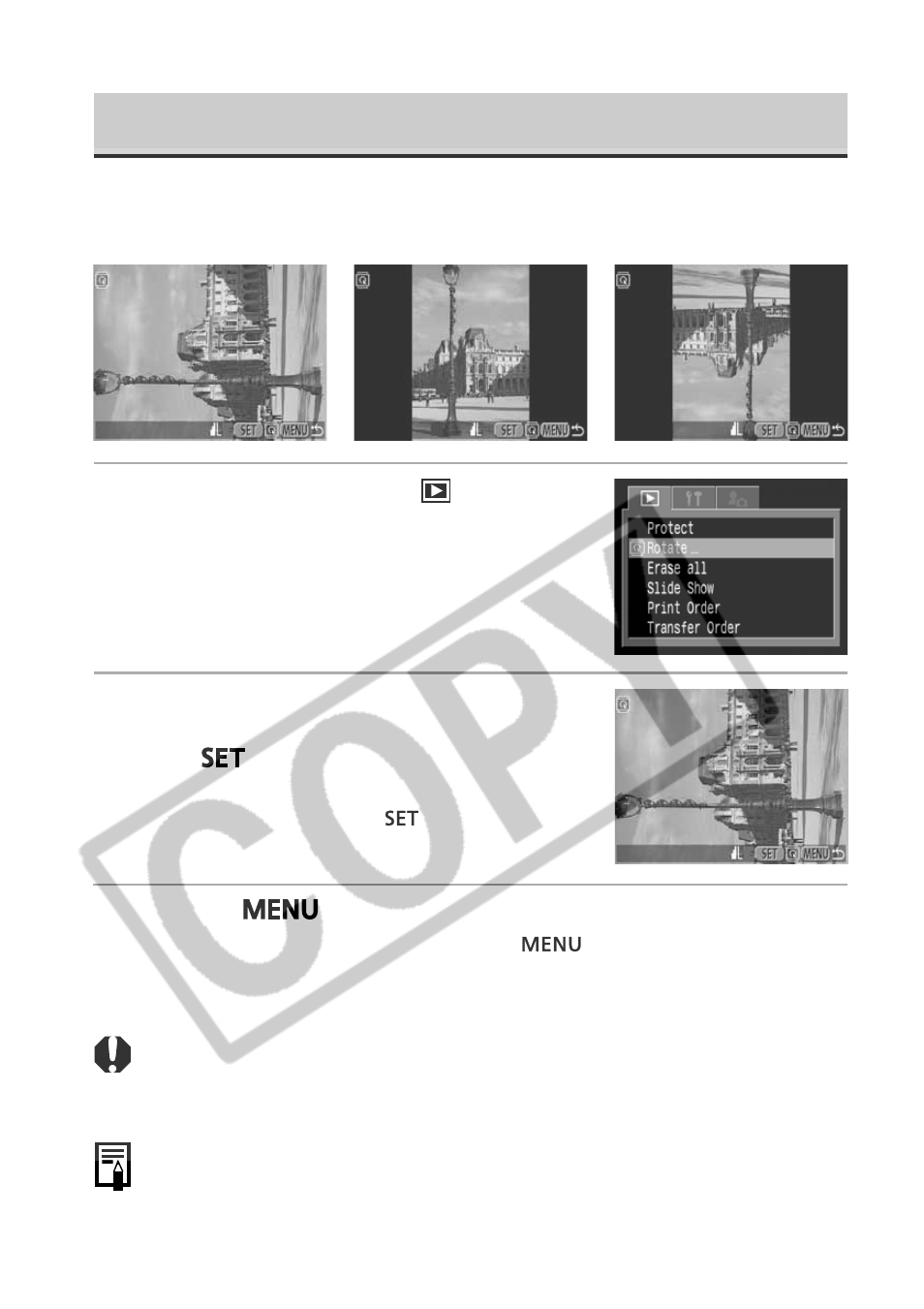
112
Rotating Images in the Display
Images can be rotated 90º and 270º clockwise on the LCD monitor.
Original
90º
270º
1
Select [Rotate] from the [
(Replay)]
menu.
See Selecting Menus and Settings (p. 36).
2
Select an image you want to rotate
using
B or A on the multicontroller and
press
.
The image cycles to the next orientation (90º
➝
270º
➝ original) each time
is pressed.
3
Press the
button.
The Replay menu appears again. Press the
button again to close the
menu.
○
○
○
○
○
○
○
○
○
○
○
○
○
○
○
○
○
○
○
○
○
○
• Movie images cannot be rotated.
• When images are downloaded to a computer, the orientation of images rotated
by the camera will depend upon the software used to download the images.
○
○
○
○
○
○
○
○
○
○
○
○
○
○
○
○
○
○
○
○
○
○
• Images can be magnified when rotated (p. 106).
• Images taken vertically with the auto rotate function (p. 103) set to [On] will
automatically be rotated to the vertical position when viewed on the LCD monitor.
