Connecting the camera to a printer, Turn off the camera (p. 24) – Samsung CDI-E090-010 User Manual
Page 132
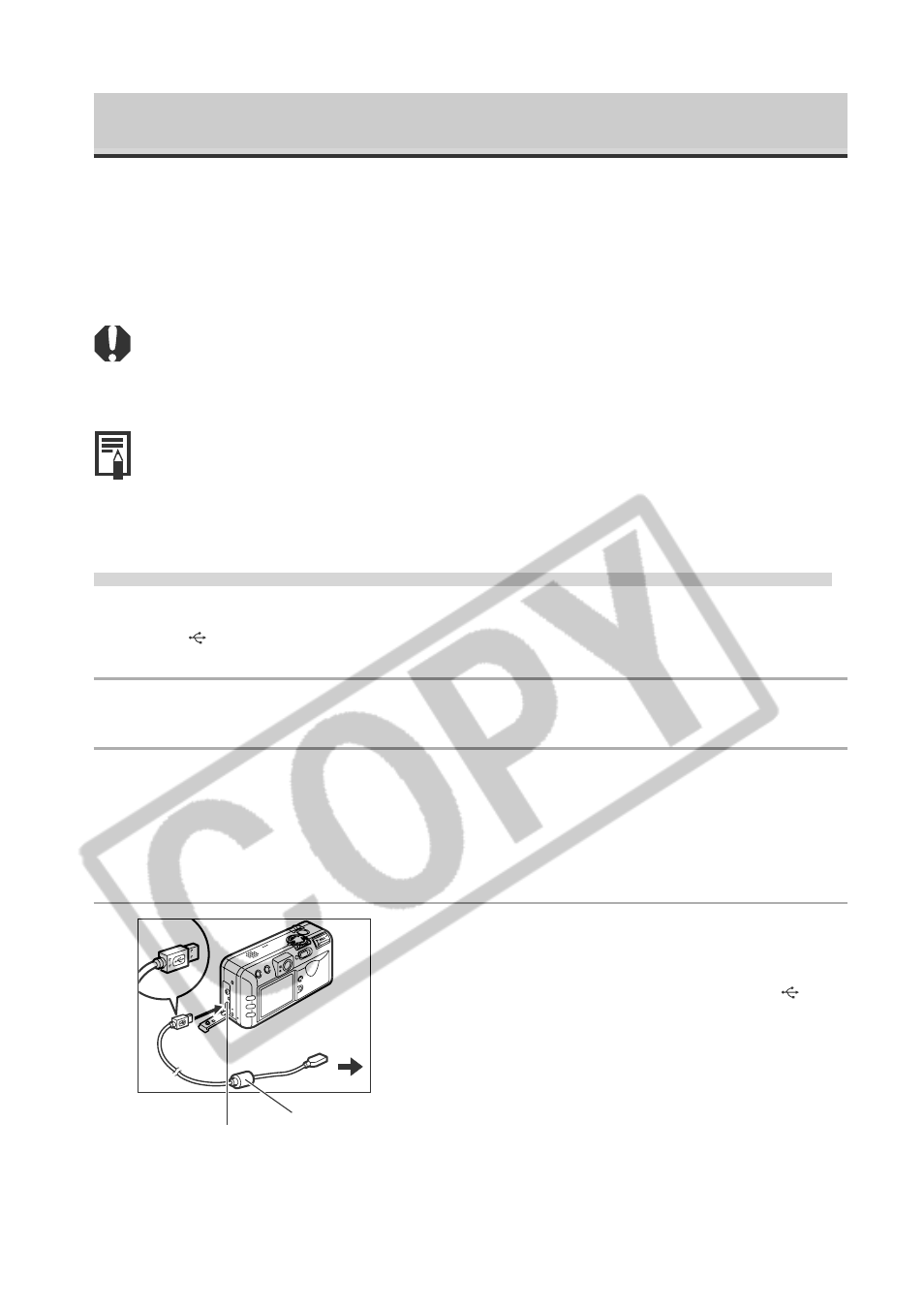
126
Connecting the Camera to a Printer
You can make clear prints swiftly and easily when you connect the camera to an
optional direct print function compatible printer (CP series) or a direct print function
compatible Bubble Jet printer (optional). It can also be used with DPOF print
settings.
○
○
○
○
○
○
○
○
○
○
○
○
○
○
○
○
○
○
○
○
○
○
You are recommended to use the optional AC Adapter Kit ACK700 to power the
camera when it is connected to the printer. If you are using a battery pack, ensure
that it is fully charged.
○
○
○
○
○
○
○
○
○
○
○
○
○
○
○
○
○
○
○
○
○
○
• Refer to the System Map included with this camera kit for information on direct
print compatible printers (CP series).
• Please see your printer’s user guide for instructions on loading paper and installing
ink cartridges.
Connecting to a Direct Print Function Compatible Printer (CP Series)
Two direct interface cables are supplied with the printer. Use the cable (DIF-100)
that has a symbol on the connector to connect to this camera.
1
Turn off the camera (p. 24).
2
Attach the power cable to the printer and plug the other end
into power supply, or install the printer’s rechargeable battery.
Depending on the type of printer you have, it may or may not use
rechargeable batteries. Refer to your printer’s user guide.
3
Connect the camera and printer using
the direct interface cable.
When you insert the cable, make sure the
mark of the cable faces the rear of the camera
(monitor side).
Direct Interface
Cable DIF-100
DIGITAL Terminal
to Printer
