Changing the screen saver, Changing the display for my buddy – Sanyo VM4500 User Manual
Page 68
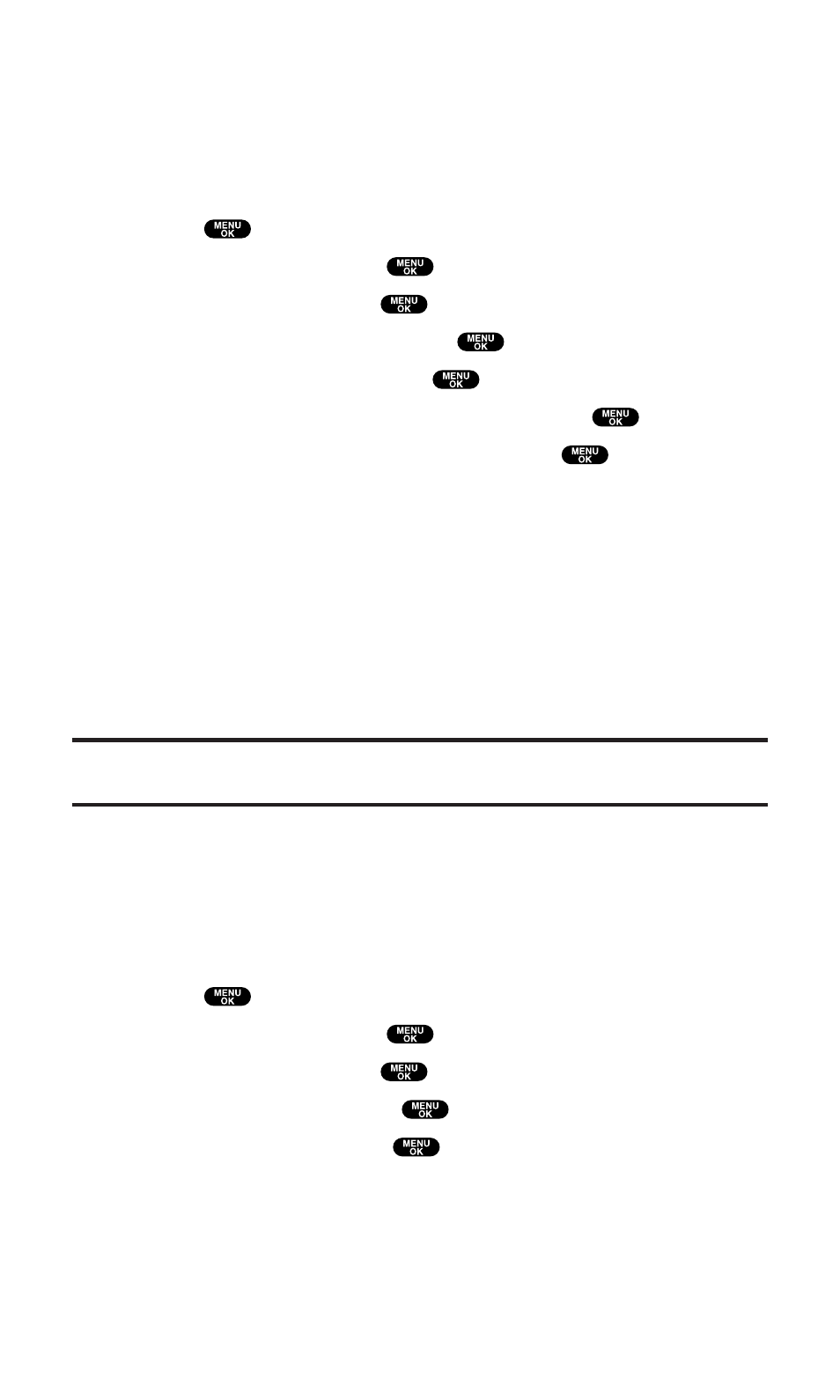
Changing the Screen Saver
Your new PCS Phone offers you the option of displaying a screen
saver while in standby mode.
To assign a screen saver:
1. Press
to access the main menu.
2. Select Settings and press
.
3. Select Display and press
.
4. Select Standby Display and press
.
5. Select Screen Saver and press
.
6. Select the menu under Screen Saver and press
.
7. Select your desired screen saver, and press
.
ⅷ
Get New to start up the Browser so you can select an item to
download (see page 117).
ⅷ
In Camera to set a picture saved in your phone.
ⅷ
Downloaded to set a downloaded picture saved in your phone.
ⅷ
Assigned to set an assigned picture.
ⅷ
Press Preview (right softkey) during step 7 above to see an
example display.
8. Press Save (left softkey) to save the screen saver.
Tip:
In an area without service, Screen Saver, Calendar, Time (Large), or
World Clock cannot be shown on the standby display.
Changing the Display for My Buddy
This feature enables you to see a funny animation for 30 seconds on
the Main LCD by opening the flip.
Follow these steps:
1. Press
to access the main menu.
2. Select Settings and press
.
3. Select Display and press
.
4. Select My Buddy and press
.
5. Select On or Off and press
.
ⅷ
Press Preview (right softkey) during step 5 above to see a
display preview. Press the right softkey to switch between
Main/Sub LCD’s display preview.
ⅷ
Press Info (left softkey) to see My Buddy information.
Section 2: Understanding Your PCS Phone
2B: Controlling Your Phone’s Settings
56
