Making a pcs ready link call (1-to-1 call) – Sanyo VM4500 User Manual
Page 41
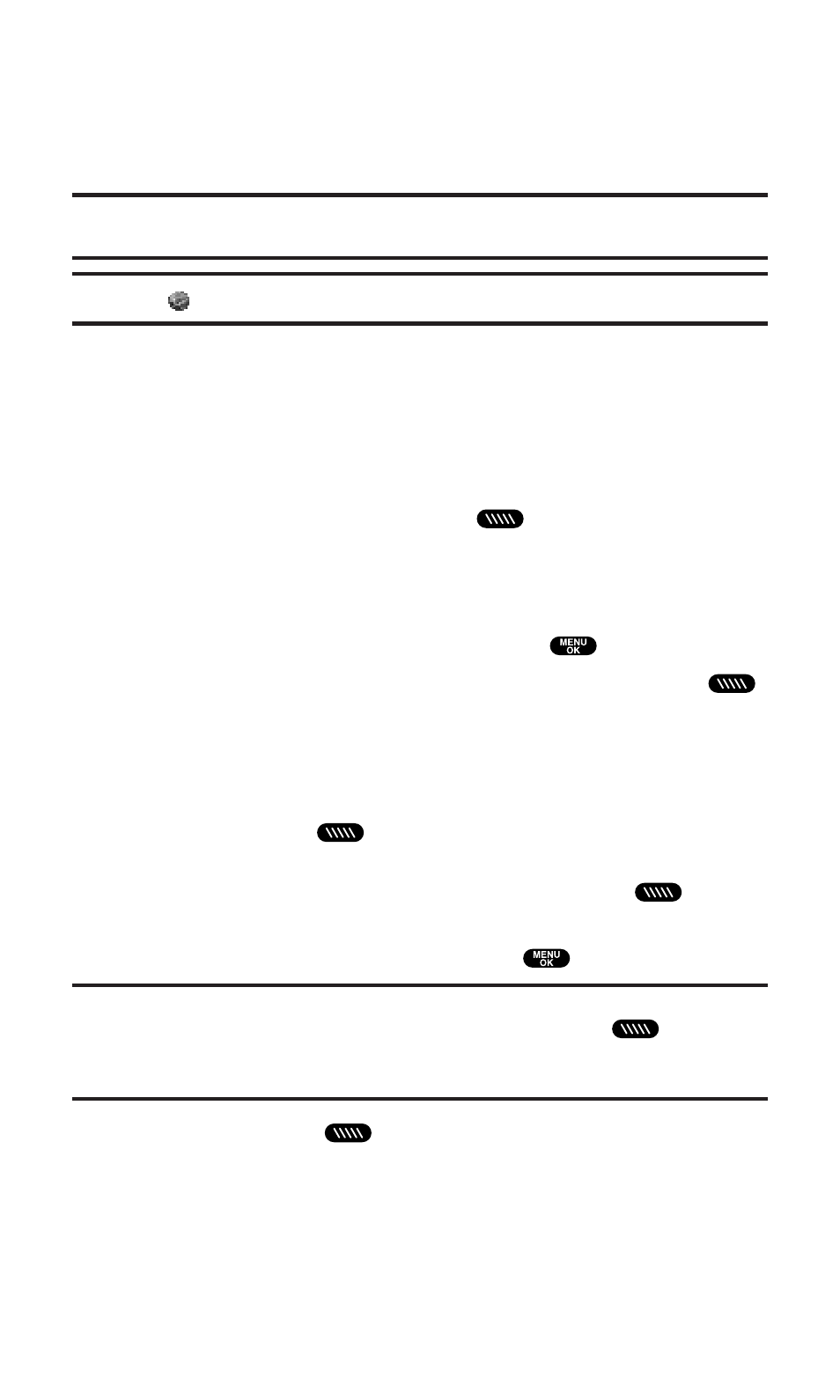
ⅷ
Incoming Calls shows the last 10 different PCS Ready Link
calls you accepted.
ⅷ
Missed Calls shows the last 10 PCS Ready Link calls you
missed.
Tip:
You can also select
Enter R-Link#
from
Go to
option to enter a PCS Ready
Link number directly. See page 31 for details.
Note:
The
icon next to the group name indicates a group.
Making a PCS Ready Link Call (1-to-1 Call)
You can place a 1-to-1 PCS Ready Link call by entering a PCS Ready
Link number or by selecting a contact from the PCS Ready Link List.
To place a PCS Ready Link call by selecting a contact:
1. Press R-Link (left softkey) or press
to access the PCS Ready
Link List.
2. Press Go to (left softkey), highlight the list from which you want
to make a call (Company List, Personal List, Outgoing Calls,
Incoming Calls, or Missed Calls), and press
.
3. Highlight the contact you want to call, and press and hold
to place the call and get the floor. (You will see R-Link calling...
and Connecting... followed by “You have floor.” You can now
begin speaking.)
– or –
Press and release
to place the call. (The call will connect as
described above, but “Floor is open.” will appear on the screen
and either you or your contact may press and hold
to take
the floor and speak.)
ⅷ
To see an entry’s information, press
during step 3 above.
Note:
During a PCS Ready Link call, the “
floor
” is the right to speak. When you see
“
Floor is open.
,” the first person to press the Ready Link button (
) can speak
(while holding the button). Only the person who has the floor can speak. The phone
beeps if you press the Ready Link button when another contact has the floor.
4. Continue holding
as you speak. When you are finished
speaking, release the Ready Link button to allow other contacts
to speak. (When the other party takes the floor, you will see the
speaker’s name and phone number and the text “has floor.”)
Section 2: Understanding Your PCS Phone
2A: Your PCS Phone – The Basics
29
