Getting started with pcs vision, Your user name – Sanyo VM4500 User Manual
Page 189
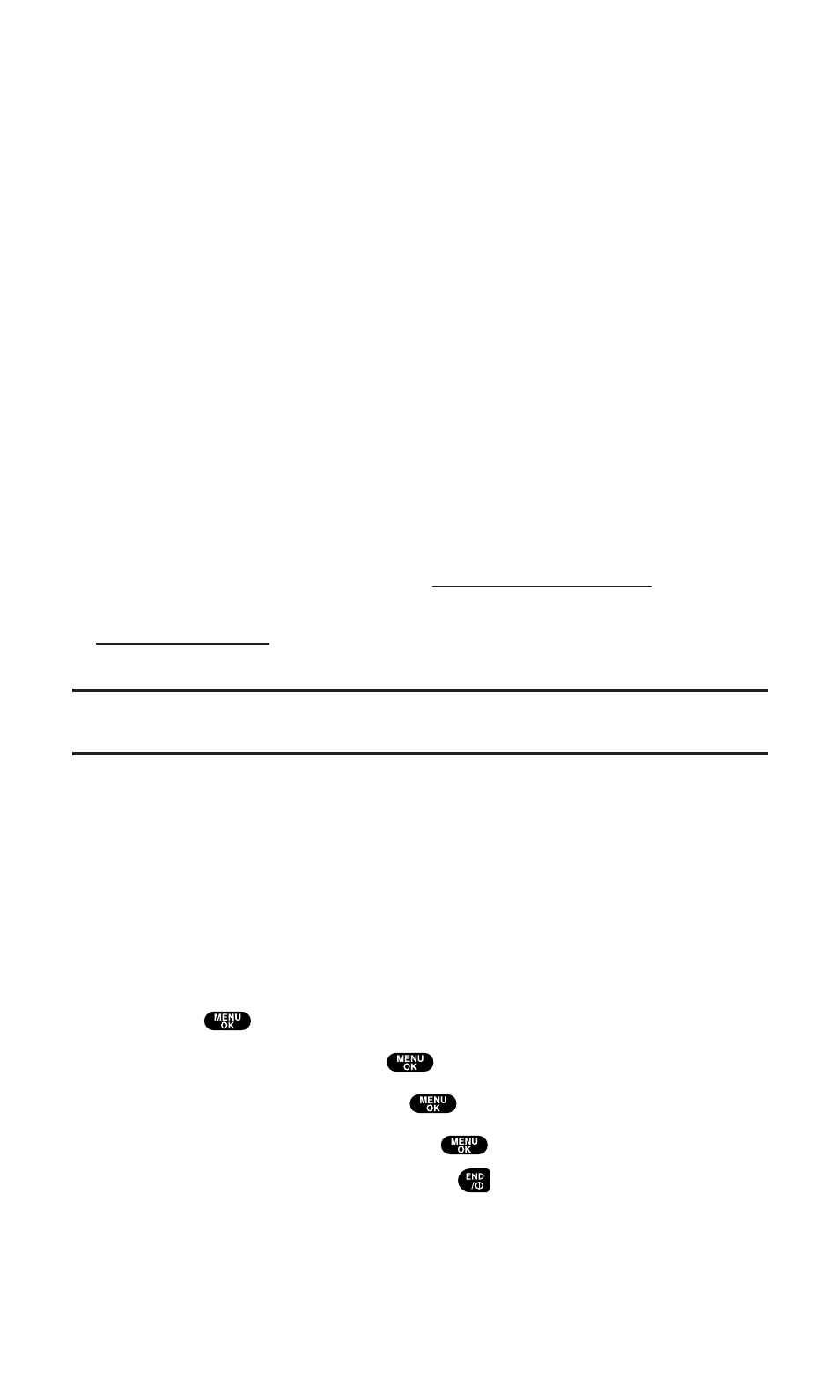
Getting Started With PCS Vision
With your PCS Vision Phone and PCS Service, you are ready to start
enjoying the advantages of PCS Vision. This section will help you
learn the basics of using your PCS Vision services, including
managing your User name, launching a Vision connection, and
navigating the Web with your PCS Vision Phone.
Your User Name
When you buy a PCS Vision Phone and sign up for service, you’re
automatically assigned a PCS Vision User name. When you use
PCS Vision services, your User name is submitted to identify you to
the Sprint Nationwide PCS Network. The User name is also useful as
an address for PCS Mail, as a way to personalize Web services, and as
an online virtual identity.
A User name is typically based on your name and a number, followed
by “@sprintpcs.com.” For example, the third John Smith to sign up
for PCS Vision services might have
as his User
name. If you want a particular User name, you can visit
and get the name you want – as long as nobody
else has it.
Note:
If you already have a PCS Mail User name, that will automatically become
your PCS Vision User name.
Your User name will be automatically programmed into your
PCS Phone. You don’t have to enter it.
Updating Your User Name
When you change the programmed User name and select a new one,
you have to update your User name through your PCS Phone.
To update your User name:
1. Press
to access the main menu.
2. Select Settings and press
.
3. Select PCS Vision and press
.
4. Select Update Profile and press
.
ⅷ
If you want to cancel, press
while processing.
Section 3: Using PCS Service Features
3B: PCS Vision
177
