Editing a contacts entry – Sanyo VM4500 User Manual
Page 110
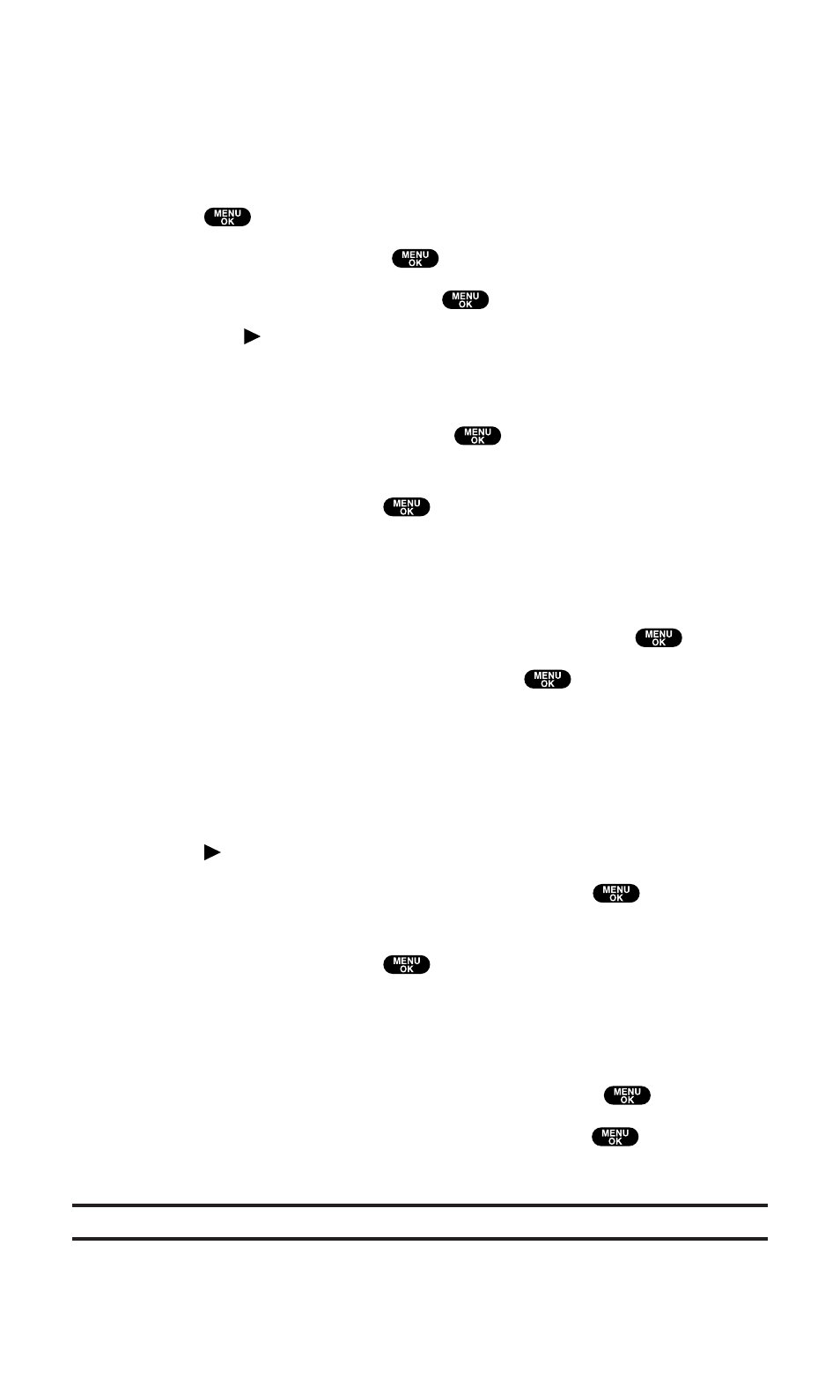
Adding a Phone Number or Address to
a Contacts Entry
To add a phone number or address to an entry:
1. Press
to access the main menu.
2. Select Contacts and press
.
3. Select Find/Add Entry and press
.
ⅷ
Press on the Navigation key for the shortcut (steps 1
through 3).
4. Highlight the entry to which you wish to add phone numbers or
email/Web addresses and press
.
5. Highlight a phone number, press Options (right softkey),
highlight Edit, and press
.
– or –
Highlight an email address or Web address and press Edit (right
softkey).
6. Highlight the label field you want to add and press
.
7. Enter the number or address and press
.
8. Press Save (left softkey).
Editing a Contacts Entry
To make changes to an entry:
1. Press on the Navigation key.
2. Highlight the entry you wish to edit and press
.
3. Highlight a phone number and press Options (right softkey),
highlight Edit, and press
.
– or –
Highlight an email address or Web address and press Edit (right
softkey).
4. Select the label field you want to edit and press
.
5. Edit the entry by using your keypad and press
.
6. Press Save (left softkey) to save your changes.
Tip:
You can also store the phone number in the Pager, Data, and Fax Category.
Section 2: Understanding Your PCS Phone
2G: Using the Contacts Directory
98
