Sonos Multi-Room Music System User Manual
Page 91
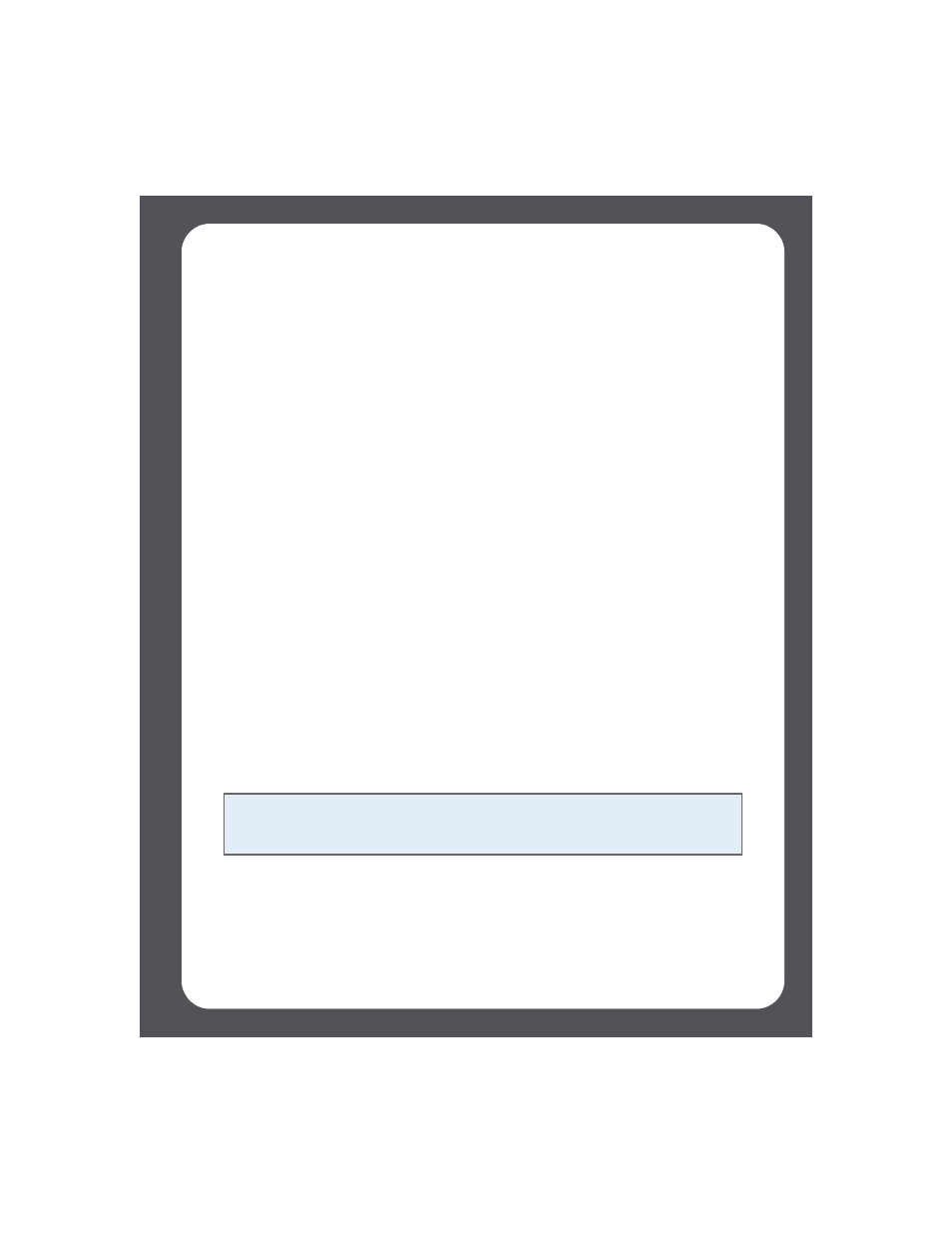
Chapter 4: Managing and Playing Music
4-39
Selecting music from Napster
Napster selection choices include:
• Search
• Browse Napster content, including top 100 lists, New Releases and Napster
Playlists
• My Library
•
All Tracks
•
Genres
•
Artists
•
My Playlists
1.
From the Music Library pane, click the Music Services tab, and select Napster. (If
you are using the Napster free trial, you will see Napster Trial instead.)
• If the Music Services tab is not displayed in the Music Library, see
"Showing/hiding the Music Services tab" on page 4-26.
2.
Highlight a music selection, and press control-click.
3.
Choose one of the following:
• Play Now
• Play Next
• Add to Queue to add it to the end of your music queue
• Play Now and Replace Queue to play the selection now while clearing the
queue of previous music selections
• Add To My Napster Library to add the selection to your Napster library
• Create automix to create an instant playlist from this selection
Napster Automix
You can create an instant playlist based on an artist or a track selection. Napster will
select 40 similar tracks based on your selection, and add the tracks to your music
queue.
Note: Napster has a setting that allows you to exclude tracks with a parental
advisory logo. You can turn this setting on or off by selecting My Account>Member
Information.
