Selecting from music library, Using the desktop controller for windows, Selecting from music library -9 – Sonos Multi-Room Music System User Manual
Page 61: Using the desktop controller for windows -9
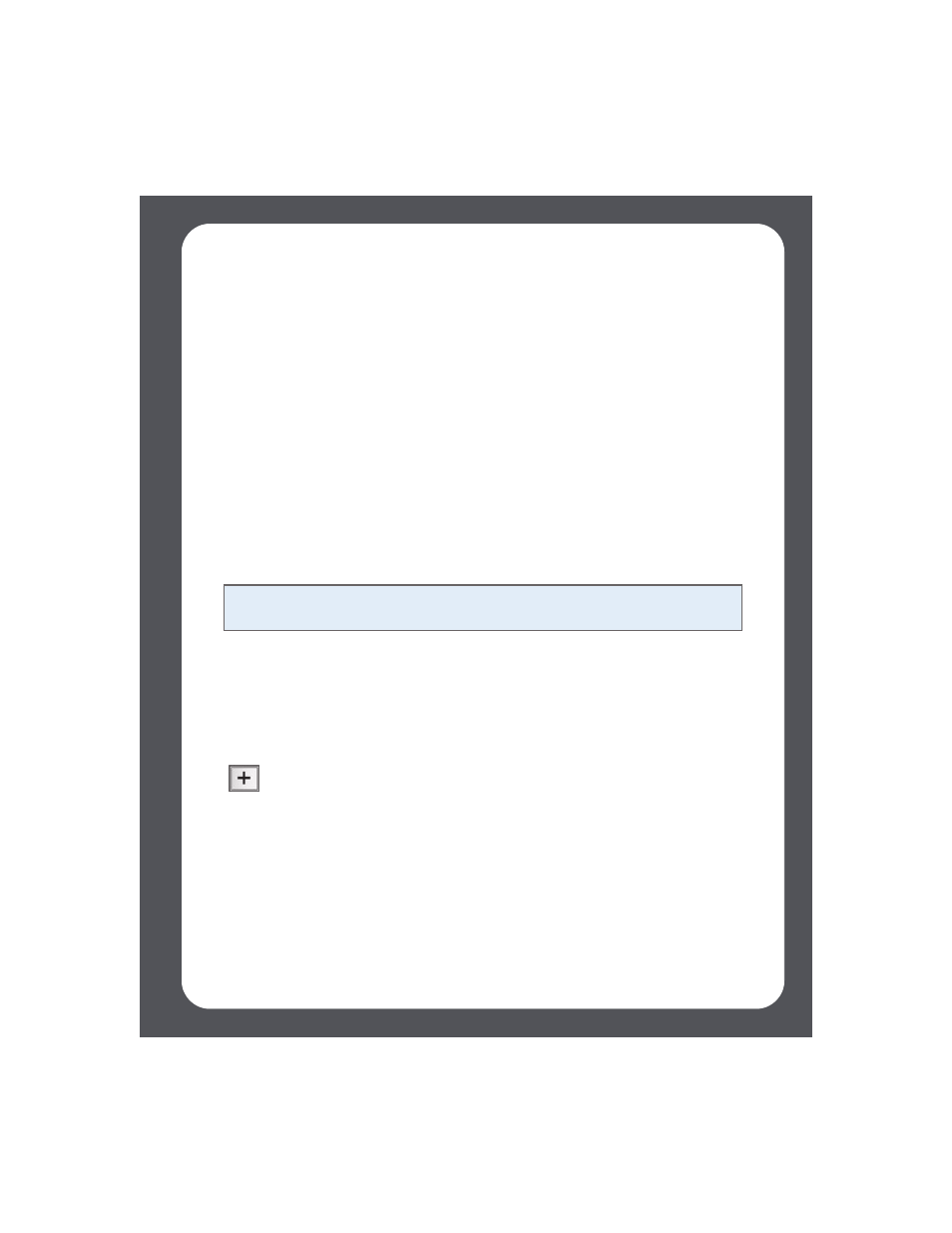
Chapter 4: Managing and Playing Music
4-9
3.
From the Music Library Management menu, select Schedule Music Index
Update — select On, and then press OK.
4.
Select Music Index Update Time, and press OK.
5.
Use the scroll wheel to select the time you would like your music index to update
each day, pressing OK after each entry.
Your music index will automatically update at the selected time each day.
To turn off automatic music index updates, select Off from the Schedule Music Index
Update menu option.
Selecting from Music Library
Using the Desktop Controller for Windows
Browse
1.
From the Zones pane, click to highlight the zone you want to play music in.
2.
Choose one of the following options:
• From the Music Library pane, click the Library tab,
or
• From the Music menu, click Music Library.
3.
Use the mouse to move through the categories until you reach the choice you
want.
4.
Highlight the music selection and choose one of the following options:
• Select Play Now to play the music now.
• Select Add to Queue to add it to the end of your music queue.
• Right-click and select Play Next to add it to the music queue as the next
selection to play.
Note: The music you select will play in the zone or zone group that’s highlighted in
the Zones pane.
Click to expand the music tree for any selection.
