Sonos Multi-Room Music System User Manual
Page 60
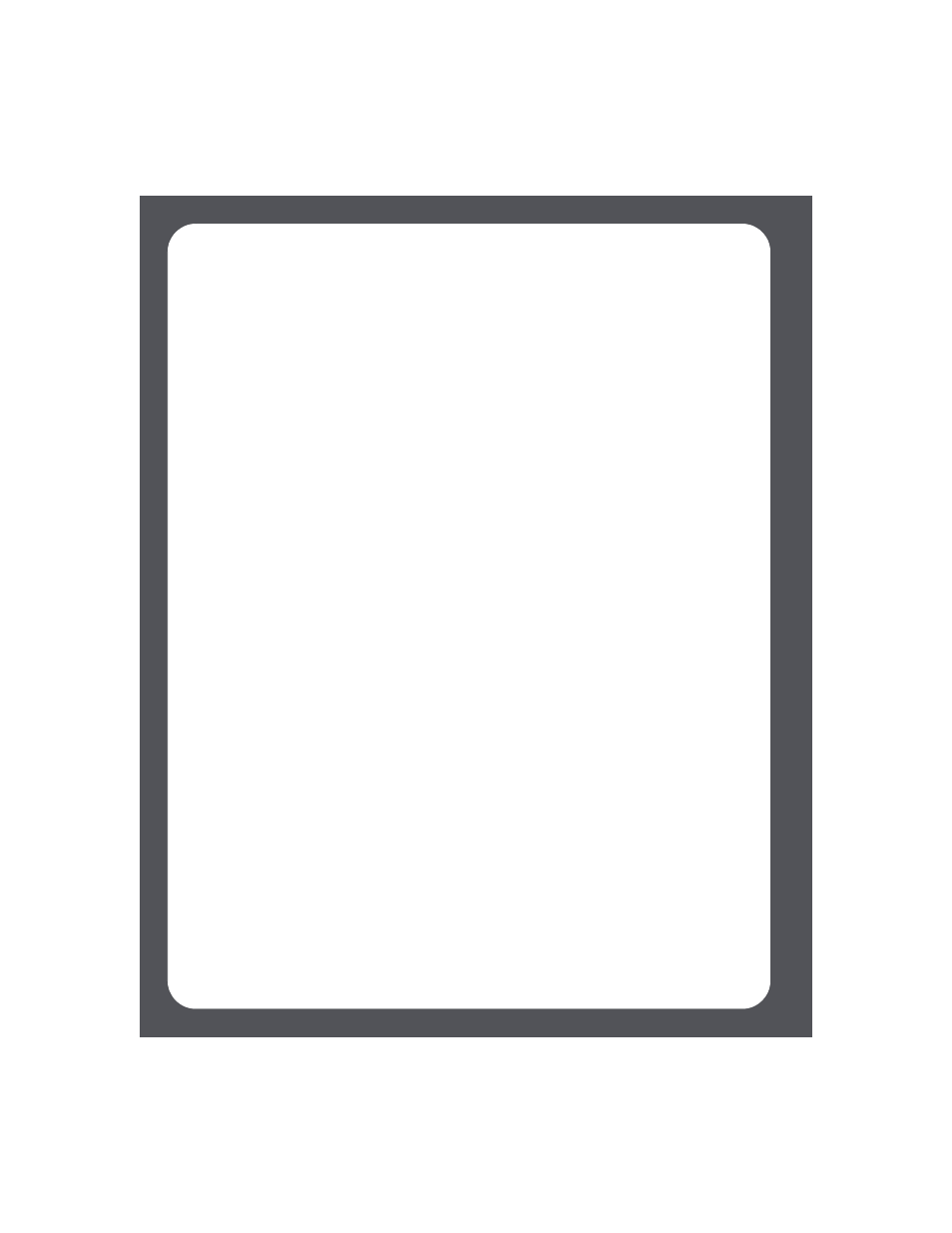
Sonos Multi-Room Music System User Guide
4-8
If this folder is not shared anonymously, you will need to enter a user name and
password:
• Use the scroll wheel to highlight the Username field and press Type.
• Type the name of a user with permission to access this folder, and then press
Accept.
• Use the scroll wheel to highlight the Password field and press Type.
• Type the password associated with this user, and then press Accept.
Stop accessing a shared folder
1.
From the Music menu, select System Settings
>
Music Library
Management>Music Library Setup, and press OK.
The shared music folders that are currently accessible to your Sonos Multi-Room
Music System are displayed.
2.
Use the scroll wheel to select the folder you wish to stop using, and press Remove.
3.
Press OK.
Your music folder will remain untouched on your computer. However, you will no
longer be able to access it from the Sonos Multi-Room Music System.
Updating the music index
During the setup process, all of your available music folders are indexed for easy
selection. If you add new music to a folder that is already indexed, you can simply
update your music index to add the new music to your Sonos music library.
1.
From the Music menu, select System Settings, and press OK.
2.
Use the scroll wheel to highlight Music Library Management>Update Music
Index Now, and press OK.
3.
Select Yes, and press OK.
The message, “updating music index” appears at the bottom of your Controller screen.
When the message disappears, your new music is available.
Scheduling automatic updates
1.
From the Music menu, select System Settings, and press OK.
2.
Select Music Library Management.
