Sonos Multi-Room Music System User Manual
Page 181
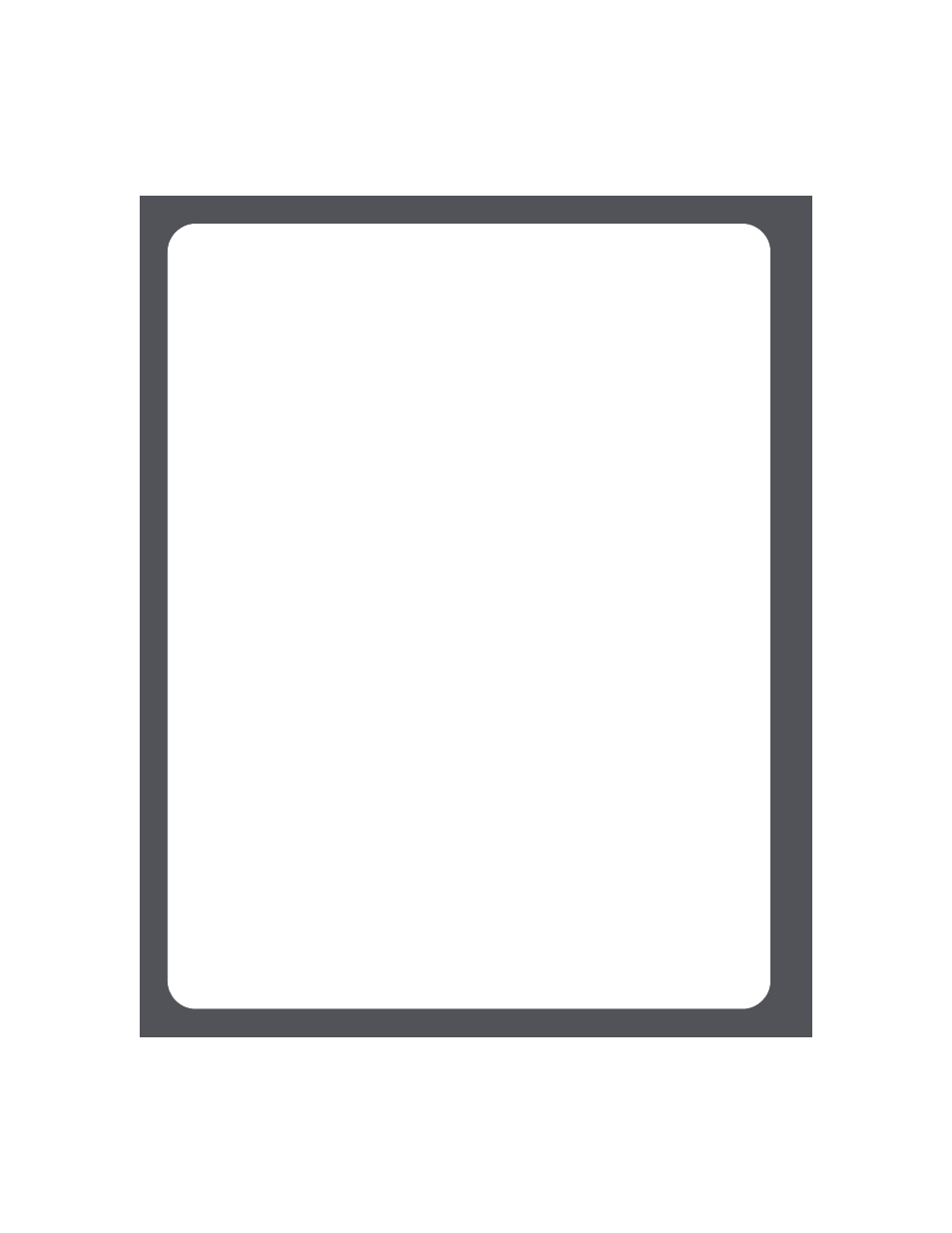
Sonos Multi-Room Music System User Guide
A-4
When adding Controller, it doesn’t detect ZonePlayer(s)
1. Verify that this is not a DHCP or network problem
• Disconnect the Ethernet cable from the back of the Sonos component that is
wired to your router.
• Unplug the ZonePlayer's power cord and then plug it back in.
• When the status indicator light on the front of the ZonePlayer stops blinking
white, try adding your Controller again.
If this works, your router's DHCP server may have run out of available IP addresses to
assign to the Controller. In most cases you can log into your router by typing
http://192.168.1.1 into your browser’s address line (the IP address of your router may be
different). Check the DHCP settings and increase the number of IP addresses available
in the DHCP scope.
If your Controller still doesn’t recognize the ZonePlayer after completing this step, you
can try step 2 below.
2. Turn off any 2.4GHz cordless phones
Some 2.4GHz cordless telephones can cause wireless interference. If turning off your
2.4GHz cordless phone resolves the problem, you should consider switching to a
5.8Ghz or 900Mhz phone (or change the wireless channel your Sonos system is
operating on - see "Selecting a different wireless channel" on page 5-8).
3. Put 108 Mbps wireless routers into 54 Mbps mode
Sonos cannot function properly when a router is operating in turbo mode. In order to
double the speed from 54 Mbps to 108 Mbps, the router goes into a wide bandwidth
mode which utilizes most of the 2.4 GHz spectrum that the FCC has set aside for
802.11b/g devices. This means that interference (RF noise) will occur with any other 2.4
GHz device that is not operating on the same channel as the 108 Mbps device (usually
channel 6). While it is possible to put all of your wireless devices on channel 6, it is
unwise. The devices will have to compete for available bandwidth, and your entire
wireless network will become sluggish.
4. Change the wireless channel your Sonos system is operating on
• Using the Desktop Controller software for Windows, select Preferences from
the File menu. Click the Advanced tab, and then select another wireless chan-
nel from the Wireless Channel list.
