Sonos Multi-Room Music System User Manual
Page 131
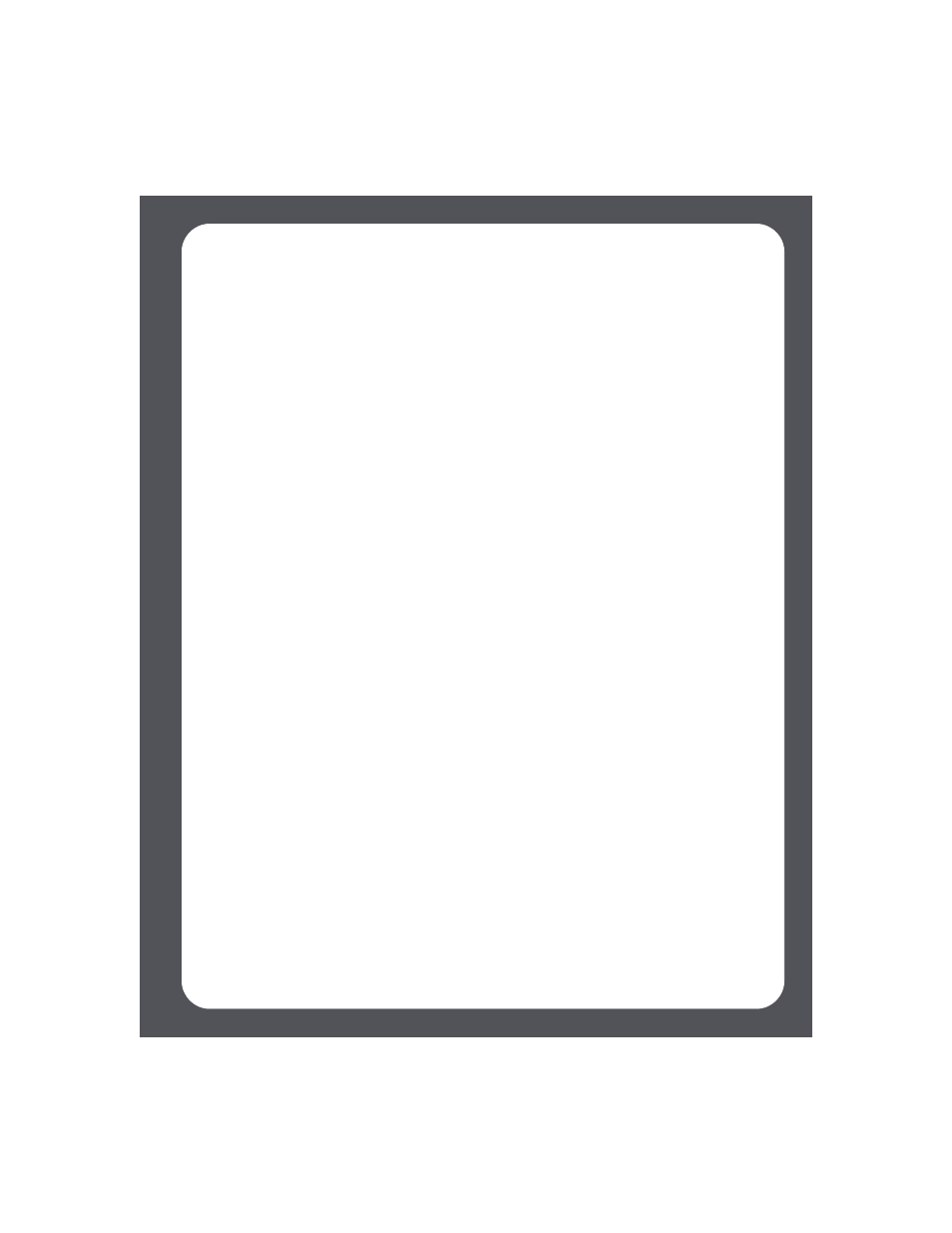
Chapter 4: Managing and Playing Music
4-79
Deleting a Sonos Playlist
Using the Desktop Controller
1.
From the Sonos Playlists tab, highlight the playlist you want to delete.
2.
Choose one of the following options:
• Click Delete, or
• Click Delete Playlist from the Music menu.
Using the Sonos Controller
1.
From the Music menu, select Sonos Playlists, and press OK.
2.
Use the scroll wheel to highlight the playlist you want to delete, and press
Rename/Delete.
3.
Select Delete Playlist, and press OK.
4.
Select Yes to confirm, and press OK.
Renaming a Sonos Playlist
Using the Desktop Controller
1.
From the Sonos Playlists tab, highlight the playlist you want to rename.
2.
Choose one of the following options:
• Right-click and select Rename Playlist, or
• Select Rename Playlist from the Music menu.
3.
Select Rename Playlist from the Music menu.
Using the Sonos Controller
1.
From the Music menu, select Sonos Playlists, and press OK.
2.
Use the scroll wheel to highlight the playlist you want to rename, and press
Rename/Delete.
3.
Select Rename Playlist.
4.
Type a new name for the playlist, and then press Accept.
