Sonos Multi-Room Music System User Manual
Page 203
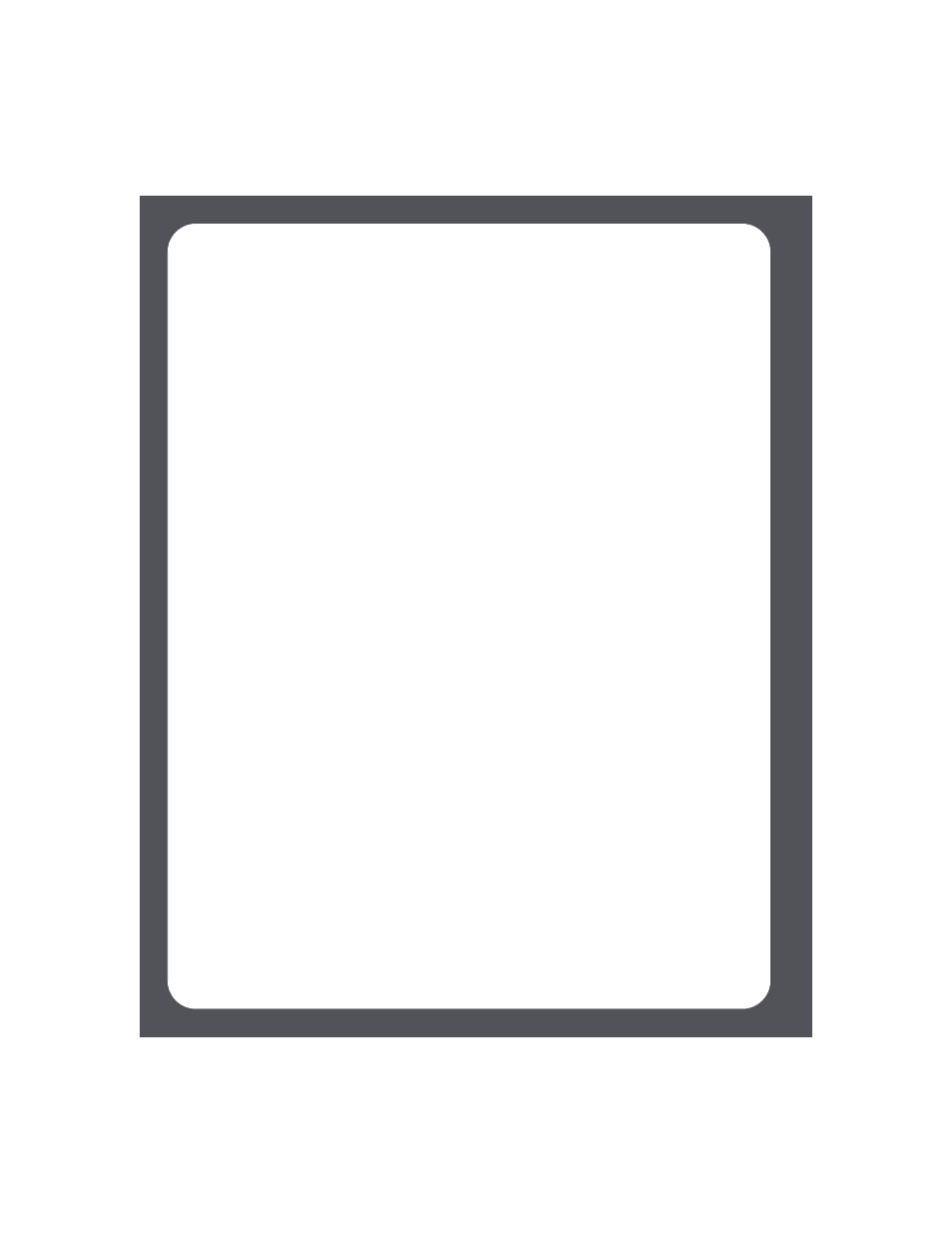
Sonos Multi-Room Music System User Guide
C-4
Registration.)
• To add a Sonos-compatible music service you already subscribe to, select
System Settings>Music Service Setup, and select Add.
• To select an Internet radio station, radio show, or podcast, select Radio.
• If you have music folders stored on your computer, press the Music button, and
then select System Settings>Music Library Management>Music Library
Setup to set up Sonos access to them.
•
Select Add New. The Sonos System may detect your shared music folder(s)
automatically. If it is detected, highlight the shared folder, and press OK. If it
is not detected, select Enter New.
•
Press Type... to enter the path for this folder. Type \\Name\Sharename,
where Name is the network name for your computer or NAS device, and
Sharename is the name of the top level shared folder (for example,
\\linkstation\music_share), and then press Accept.
•
Press OK.
•
If the folder is not shared anonymously, you will be prompted to enter a user
name and password. When required:
•
Use the scroll wheel to highlight the Username field and press Type.
•
Type the name of a user with permission to access this folder, and then press
Accept.
•
Use the scroll wheel to highlight the Password field and press Type.
•
Type the password associated with this user, and then press Accept.
•
Now you can simply select Music Library from the Music menu to play the
music stored on your computer.
