24 enjoying surround sound, English – Sherwood R-963 User Manual
Page 24
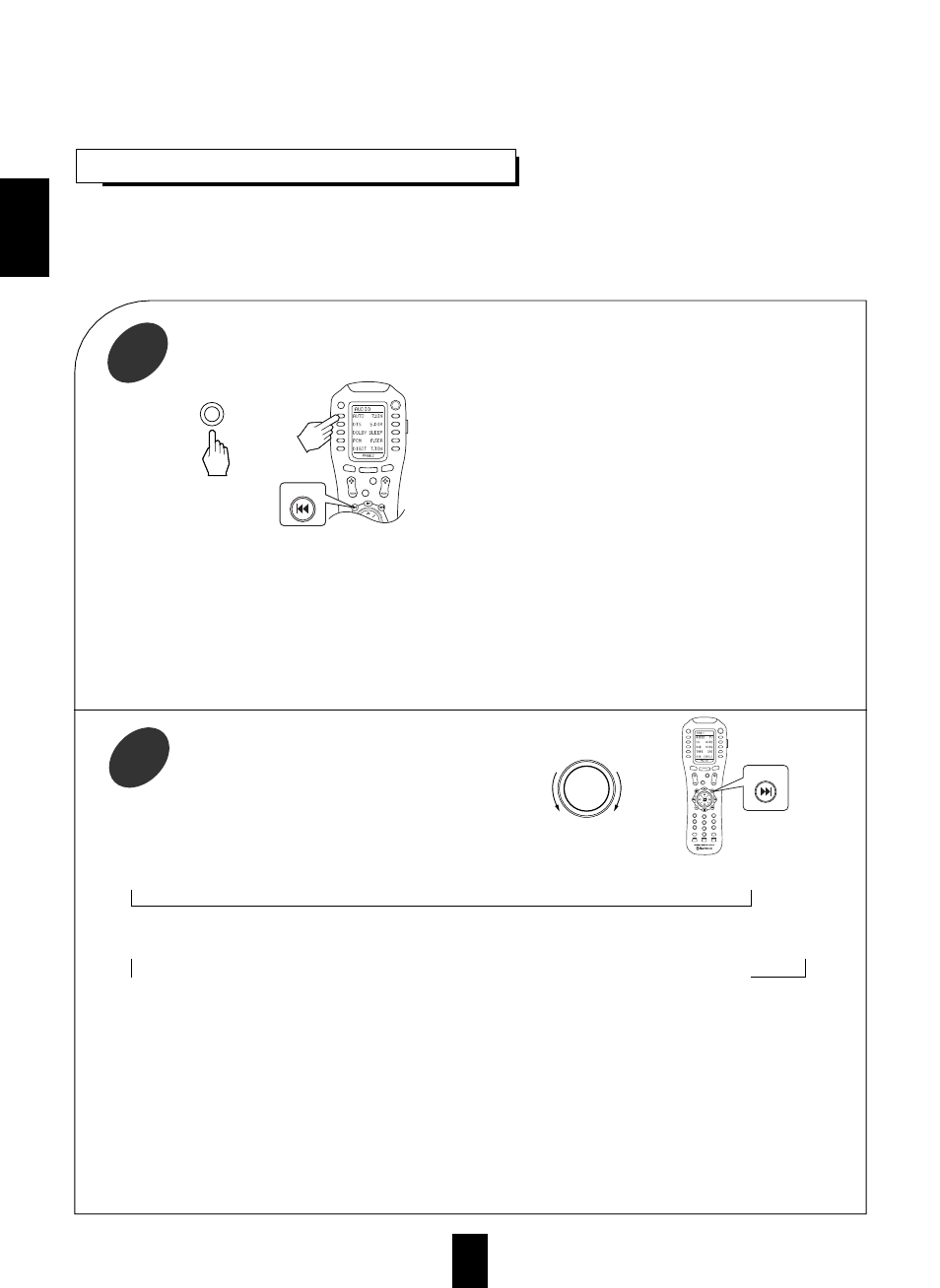
ENGLISH
24
ENJOYING SURROUND SOUND
Surround sound effect will not work properly if the signal passes through a graphic equalizer.
Please refer to your equalizer operating instructions for guidance on switching off (or defeating) the equalizer.
Note:
Before surround playback, first perform the SPEAKER SETUP procedure, etc. on the OSD menu for optimum
performance.(For details, refer to “SETTING THE SPEAKER SETUP” on page 38.)
Depending on the input digital signal format, select the desired decoding mode.
1
You can select the “DTS”, “DOLBY DIGITAL” or “PCM”
mode directly on the remote control.
Each time the DECODING MODE button on the front
panel or the AUTO button on the remote control is pressed,
the decoding mode changes as follows :
* Auto mode(“ AUTO” lights up) : The input digital signal
format (DTS, Dolby Digital, MPEG or PCM ( 2 channel
stereo), etc.) used by the selected digital input source is
detected automatically to perform the necessary decoding
process for optimum surround modes.
* Dolby Digital mode(“DOLBY DIGITAL” lights up) : The
Dolby Digital signal processing is performed only when
Dolby Digital signals are input.
* DTS mode(“ DTS” lights up) : The DTS signal processing
is performed only when DTS signals are input.
* MPEG mode(“MPEG” lights up) : The MPEG signal
processing is performed only when MPEG signals are
input.
* PCM mode(“PCM” lights up) : The PCM signal processing
is performed only when PCM signals are input.
or
or
DECODING
POWER
MAIN
PAGE
FAV
MUTE
CH/
SET
VOL
CH
AUTO
DSP
AUTO
OFF
OSD
Select the desired surround mode.
2
Each time the MULTI CONTROL knob is rotated or the DSP
MODE button is pressed, the surround mode changes depending on
the input signal format and the selected decoding mode as follows :
* When Dolby Digital signals are input in the auto or Dolby Digital mode, the following modes can be selected.
DOLBY DIGITAL ( DOLBY PRO LOGIC II MOVIE DOLBY PRO LOGIC II MUSIC DOLBY PRO LOGIC) DOLBY VIRTUAL
Only when Dolby Digital 2.0 channel signals are input, the surround modes in ( ) can be selected, too.
* When PCM (2 channel stereo) signals are input in the auto or PCM mode, the following modes can be selected.
DOLBY PRO LOGIC II MOVIE DOLBY PRO LOGIC II MUSIC DOLBY PRO LOGIC DOLBY VIRTUAL DTS NEO MOVIE DTS NEO MUSIC
MATRIX GAME ARENA 2 ARENA 1 CLUB 2 CLUB 1 CHURCH STADIUM HALL 2 HALL 1 MOVIE THEATER
When the analog input is selected as signal input and analog stereo signals are input, you can select the same surround
modes as those listed for the PCM input.
However, when DTS or MPEG signals are input in the following decoding modes, the corresponding surround mode will be
automatically selected regardless of using the MULTI CONTROL knob or DSP MODE button:
* When DTS signals are input in the auto or DTS mode, the corresponding DTS mode will be selected.
* When MPEG signals are input in the auto or MPEG mode, MPEG mode will be selected.
Notes:
When the selected decoding mode is not matched to the input signal format, the indicator of the signal being input flickers,
meaning the required process cannot be performed and no sound is heard. Therefore, be sure to select the required
decoding mode and the available surround mode according to the input signal format.
When the 7.1 CH DIRECT is selected as an input source, the surround mode cannot be selected.
When the source direct function is activated, the decoding mode and surround mode cannot be selected.
Notes :
Only when the digital input is selected as signal input for the
input sources except PHONO, TUNER and AUX, the
decoding mode can be selected.
Noise may be generated at the beginning of playback and
while searching during DTS playback in the auto mode. To
minimize this possibility try playing in the DTS mode.
MULTI CONTROL
or
OFF
OSD
POWER
MAIN
PAGE
FAV
MUTE
CH/
SET
VOL
RETURN
DISC
DISP
MI
ROOM 2
1
STEREO
7.1
SURR
CH
2
3
4
5
6
7
8
9
0
ENT
M2
M3
AUTO
DSP
RNC-500
DSP
