Chapter 5: printer services – Siemens 2602 User Manual
Page 26
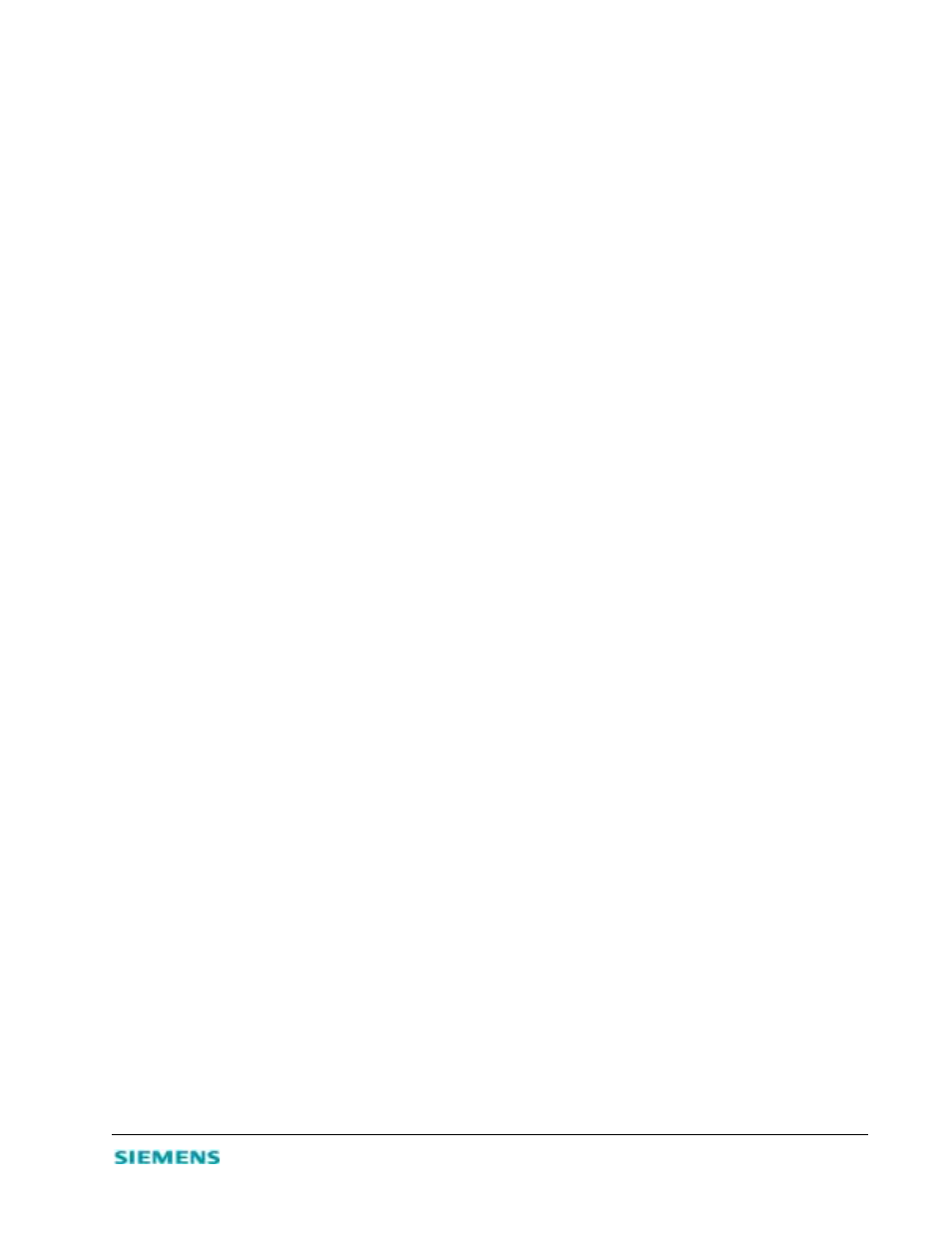
5-1
C
HAPTER
5
C
ONFIGURING
P
RINTER
S
ERVICES
The SpeedStream 2602 printer server supports Windows 95/98/NT/2000/ME and Unix platforms. To
configure print services for devices attached to the SpeedStream 2602:
1. Install the Port Monitor program from the SpeedStream 2602 CD-ROM.
2. Configure the SpeedStream 2602 printer server for your operating system.
Install the Printer Port Monitor (Windows 95/98/NT)
1. Insert the installation CD into your CD-ROM drive.
2. In the PrintSvr directory, run the setup.exe program. The SpeedStream 2602 Port Monitor installation
program advises you to close all other Windows programs currently running on your computer.
3. Close any other Windows applications; then click Next to continue.
4. On the Select Components screen, click Next to accept the defaults.
5. On the Choose Destination Location screen, accept the default folder location or click Browse to
navigate to a new location; then click Next. The setup program will install the programs into the
specified folder.
6. Select the program folder to contain the Uninstall Port Monitor program icon; then click Next.
7. Enter the printer port name that will identify the port monitor in your system; then click Next.
8. When the setup program finishes installing the port monitor, select Yes, I want to restart my
computer now; then click OK.
9. Reboot your computer; then add the SpeedStream 2602 print server to your system as described in the
following section.
Configure the Print Server
After you install the Printer Port Monitor, locate the instructions below that are specific to your operating
system (Windows 95/98/NT, 2000, ME; Unix).
Windows 95/98/NT
If you are using Windows 95/98, first install the Printer Port Monitor as described in the previous section;
then add the SpeedStream 2602’s print server to your operating system.
1. On the Windows 95/98 desktop, double-click My Computer | Printers; then double-click Add Printer.
2. In the Add Printer dialog box, click Next.
