System tools – Siemens 2602 User Manual
Page 20
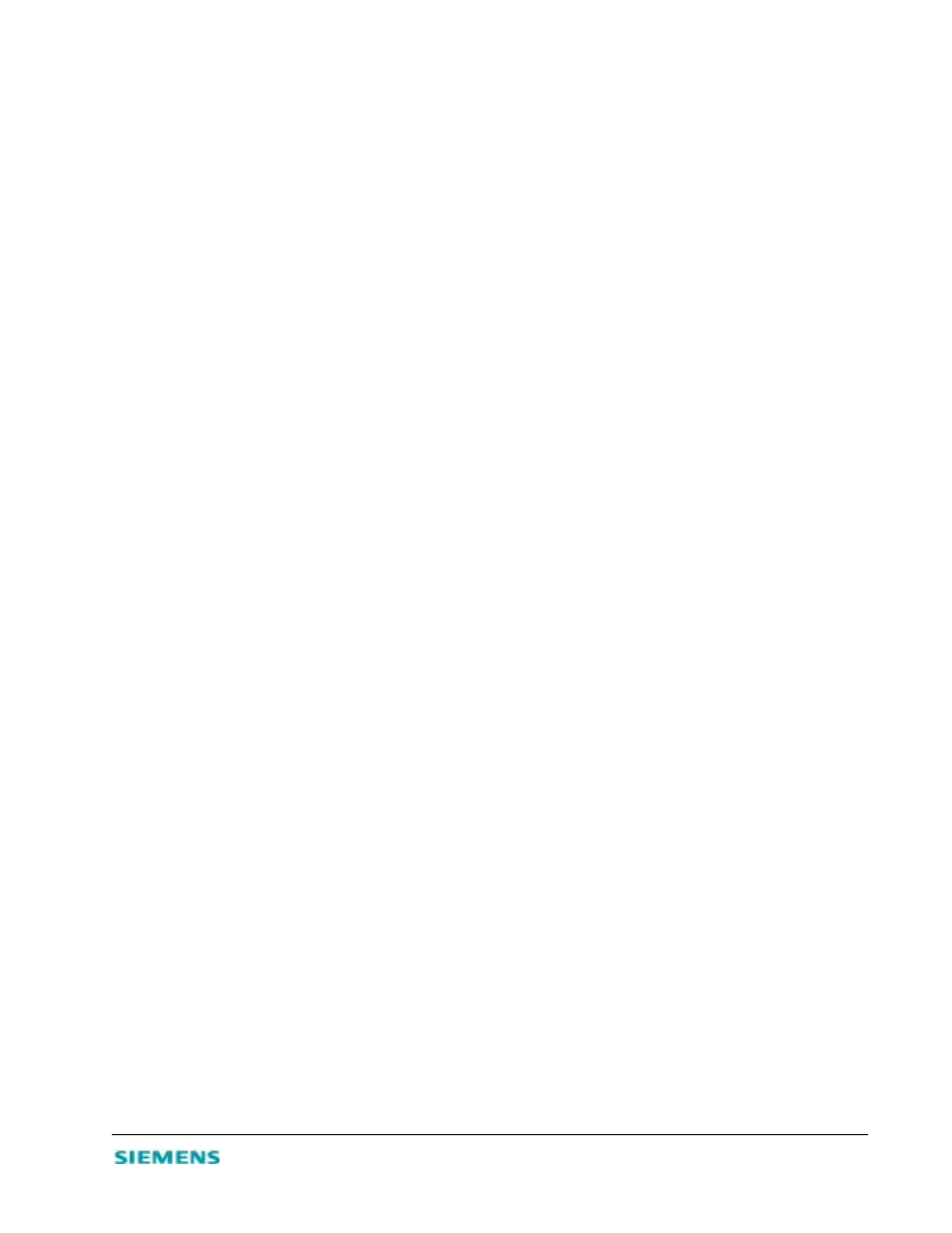
3-10
Caution:
If you specify an IP address of 0.0.0.0, any host can manage the SpeedStream 2602.
•
IP Address of Virtual DMZ Host – You may encounter a client PC that cannot properly run Internet
applications from behind the NAT firewall or after configuring the Special Applications function. This
feature allows you to open the client up to unrestricted two-way Internet access. Enter the IP address of
a DMZ host.
Caution:
Adding a client to the DMZ (demilitarized zone) may expose your local network to a variety of security
risks. Use this option as a last resort only!
System Tools
From the Tools screen, you can manage additional features and functions of the SpeedStream 2602.
•
Change Password – Set a new password or change the existing one.
•
Set Time Zone – Choose the local time zone.
•
Reset Router – Reboot the router and retain all your configuration settings.
•
Restore Factory Defaults – Reboot the router, remove your configuration settings, and return them to
the factory default settings.
•
Update Firmware – Upgrade the router firmware by downloading from the SpeedStream Web site.
•
Backup Settings – Save the settings to your computer hard drive.
•
Restore Settings – Reinstate your most recently saved settings.
Set or Change a Password
From the Simple Setup | Change Password screen, you can set a new password or change an existing
password to restrict management access. Passwords can consist of 3 to 12 alphanumeric characters and are
not case-sensitive.
Although any user can access the Status and Help menus, the Simple Setup, Advanced Setup, and Tools
configuration options are permission-based and require a password. The default password is admin. To
ensure system security, it is recommended that you assign your Administrator a unique password as soon
as possible.
Note:
If your password is lost or you cannot gain access to the management interface, restore the factory defaults.
Press and hold the Reset button for at least five seconds.
1. On the main menu, click Tools.
2. On the Tools menu, click Change Password.
3. On the Change Password screen, enter the current password in the first text box; then enter the new
password in the next two text boxes.
4. Click Enter to save settings and continue.
