Siemens 2602 User Manual
Page 15
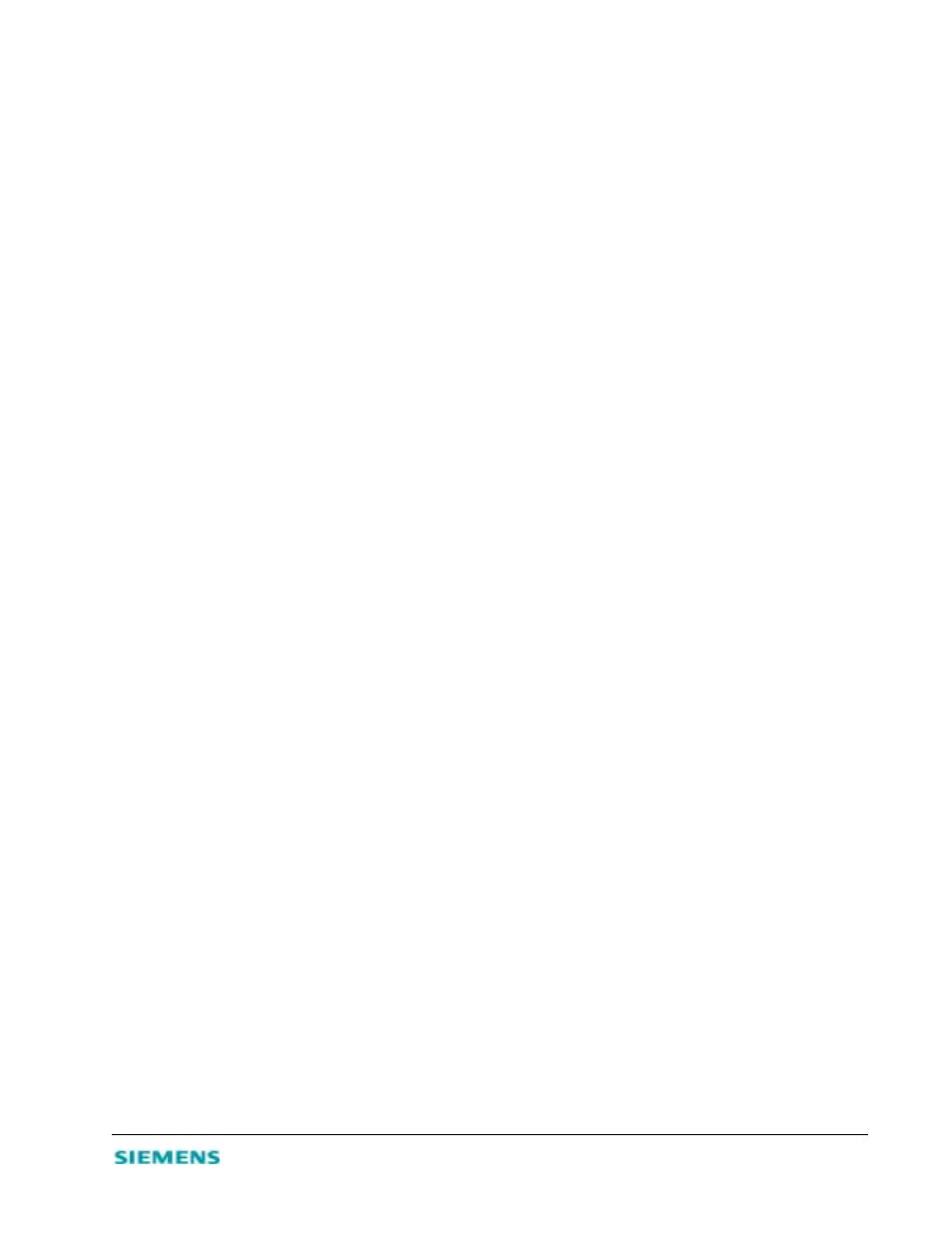
3-5
To begin configuring your WAN connection:
1. From the main menu, click Simple Setup; then click WAN.
2. On the Simple Setup | WAN screen, click to select the correct connection type: Dynamic IP Address
(DHCP), Static IP Address (Fixed), or PPP over Ethernet (PPPoE).
3. Click More Configuration to provide the detailed configuration parameters for that type, as detailed
in the next sections.
Dynamic IP Address (DHCP)
If you selected Dynamic IP Address as your WAN connection type, the Simple Setup | WAN | DHCP
screen displays when you click More Configuration.
1. In the Host Name box, enter the host name. Host names are primarily used by cable modem service
providers and may not be required by your ISP.
2. To automatically enter the MAC (hardware) address of the Ethernet card provided and installed by
your ISP, click Clone MAC Address. You can also manually enter the MAC address. Use this address
when registering for Internet service, and do not change it unless required by your ISP.
3. Click Enter to accept the settings and continue.
Static IP Address (Fixed IP)
If your selected Static IP Address as your WAN connection type, the Simple Setup | WAN | Fixed IP
screen displays when you click More Configuration.
1. In the IP address assigned by your ISP boxes, enter your IP address.
2. In the Subnet Mask boxes, enter the subnet mask for the SpeedStream 2602: 255.255.255.0
3. In the ISP Gateway Address boxes, enter the gateway address of your ISP.
Note:
You may need a fixed address if you want to provide Internet services such as a Web server or FTP server.
Most ISPs can provide you with a fixed address, most often for an additional monthly fee.
PPP over Ethernet (PPPoE)
If you selected PPP over Ethernet as your WAN connection type, the Simple Setup | WAN | PPPoE screen
displays when you click More Configuration.
1. In the User Name box, enter the user name assigned by your ISP.
2. In the Password box, enter the password assigned by your ISP.
3. In the Please retype your password box, enter the same password.
4. In the Service Name box, enter the service name if it is required by your ISP.
5. Click Enter to accept the settings and continue.
