Siemens 2602 User Manual
Page 17
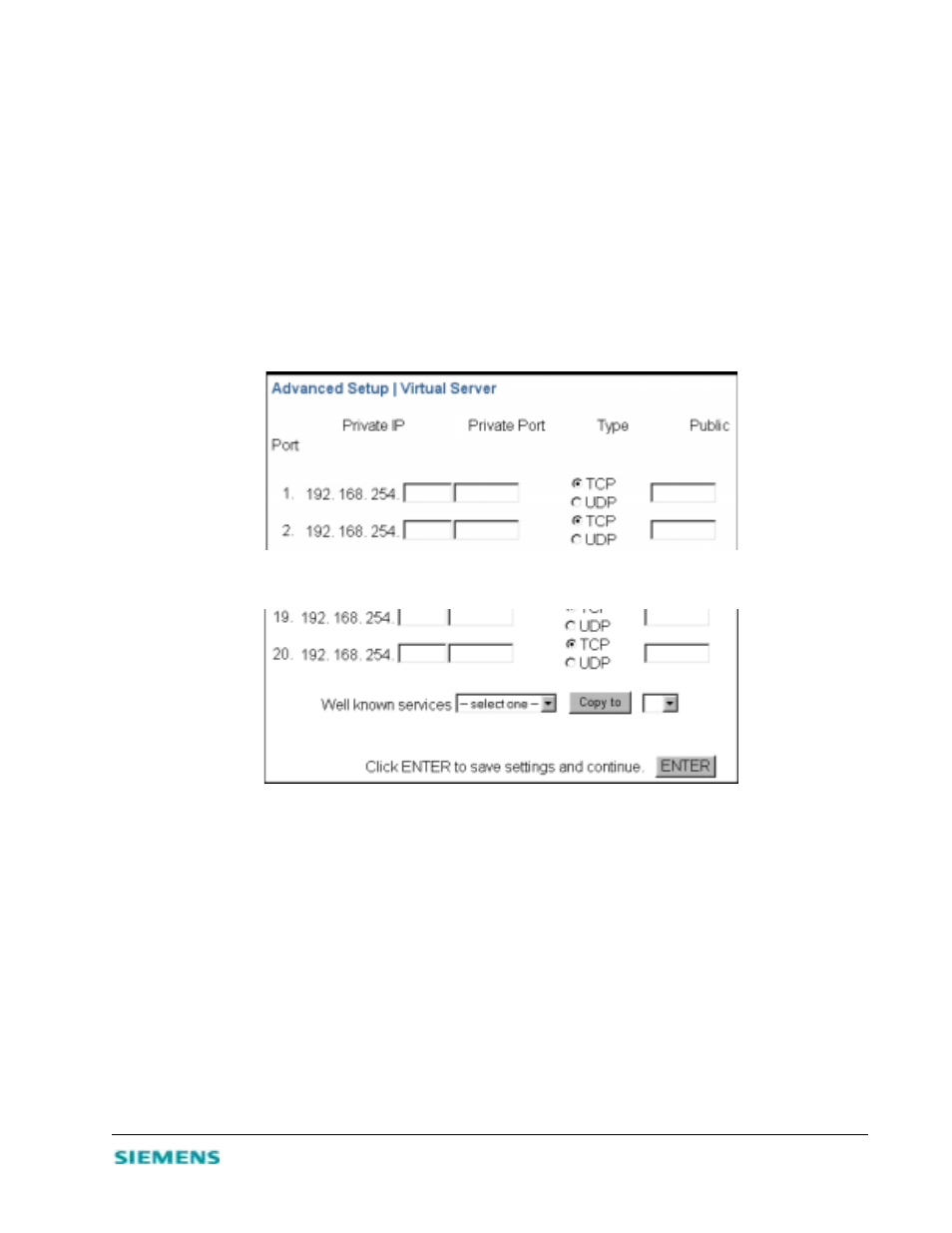
3-7
Enable Firewall Protection
From the Advanced Setup | Firewall screen, you can enable the SpeedStream 2602 firewall to block
common hacker attacks, including IP Spoofing, Land Attack, Ping of Death, IP with zero length, Smurf
Attack, UDP port loopback, Snork Attack, TCP null scan, and TCP SYN flooding. The firewall does not
significantly affect system performance, so we advise leaving it enabled to protect your network users.
Enable Virtual Server
From the Advanced Setup screen, you can enable Virtual Server. If you configure the SpeedStream 2602 as
a virtual server, remote users accessing services such as Web or FTP at your local site via public IP
addresses can be automatically redirected to local servers configured with private IP addresses. Depending
on the requested service (TCP/UDP port number), the SpeedStream 2602 redirects the external service
request to the appropriate server located at another internal IP address.
Figure 3-2. Advanced Setup | Virtual Server
1. Specify the Private IP, Private Port, Type, and Public Port information.
2. Click Enter to save the settings and continue.
Automatically Entering Port Information
You can have the system automatically enter the most common application ports:
1. Scroll to the bottom of the Advanced Setup | Virtual Server screen.
2. In the Well known services box, select the desired service.
3. Click in the box to the right of Copy to and select the line number to which the system will enter that
information.
