Phone security, Accessing the security menu, Using your phone’s lock feature – Samsung SPH-m50 User Manual
Page 132: Locking your phone, Unlocking your phone, Changing the lock code
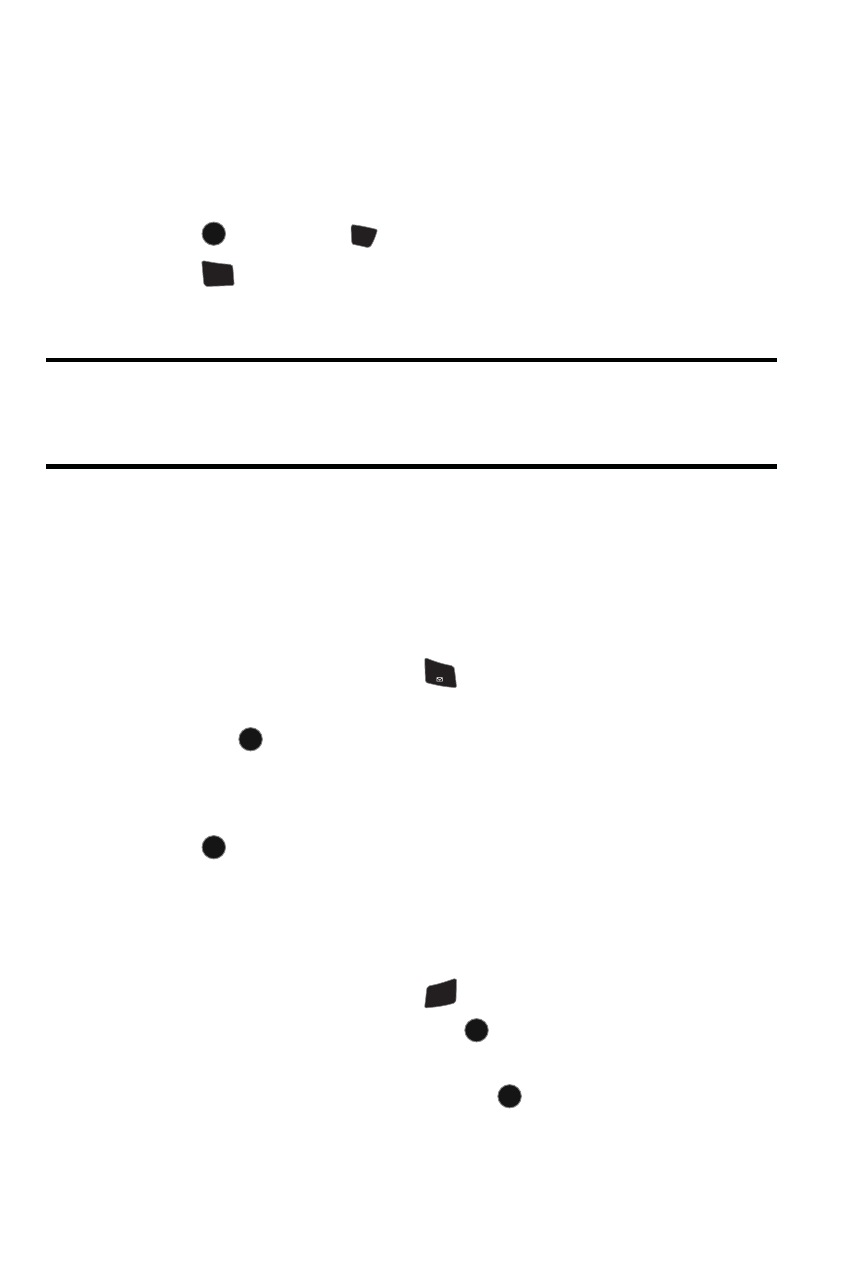
126 Phone
Security
Phone Security
Accessing the Security Menu
All of your phone’s security settings are available through the Security menu. You
must enter your lock code to view the Security menu.
To access the Security menu:
1.
Press
, followed by
for Settings.
2.
Press
for
Security
.
3.
Enter your lock code. (The security menu is displayed.)
Tip
: If you can’t recall your lock code, try using the last four digits of either your
Social Insurance Number or Mobile Directory Number or try 0000. If none of these
work, call Customer Service at 1-800-Samsung.
Using Your Phone’s Lock Feature
Locking Your Phone
When your phone is locked, you can only receive incoming calls or make calls to
911, Customer Service, or special numbers.
To lock your phone:
1.
From the Security menu, press
for Lock Phone.
2.
Using the navigation key, select Unlocked, On Power-Up or Lock Now,
and press
.
Unlocking Your Phone
To unlock your phone:
1.
Press .
2.
Enter your lock code.
Changing the Lock Code
To change your lock code:
1.
From the Security menu, press
for Change Lock.
2.
Enter your new lock code and press
. Your new lock code must have
4 digits.
3.
Re-enter your new lock code and press
.
MENU
OK
#
Space
4
GHI
1
MENU
OK
MENU
OK
3
DEF
MENU
OK
MENU
OK
