Pictures/videos, Camera – Samsung SPH-m50 User Manual
Page 100
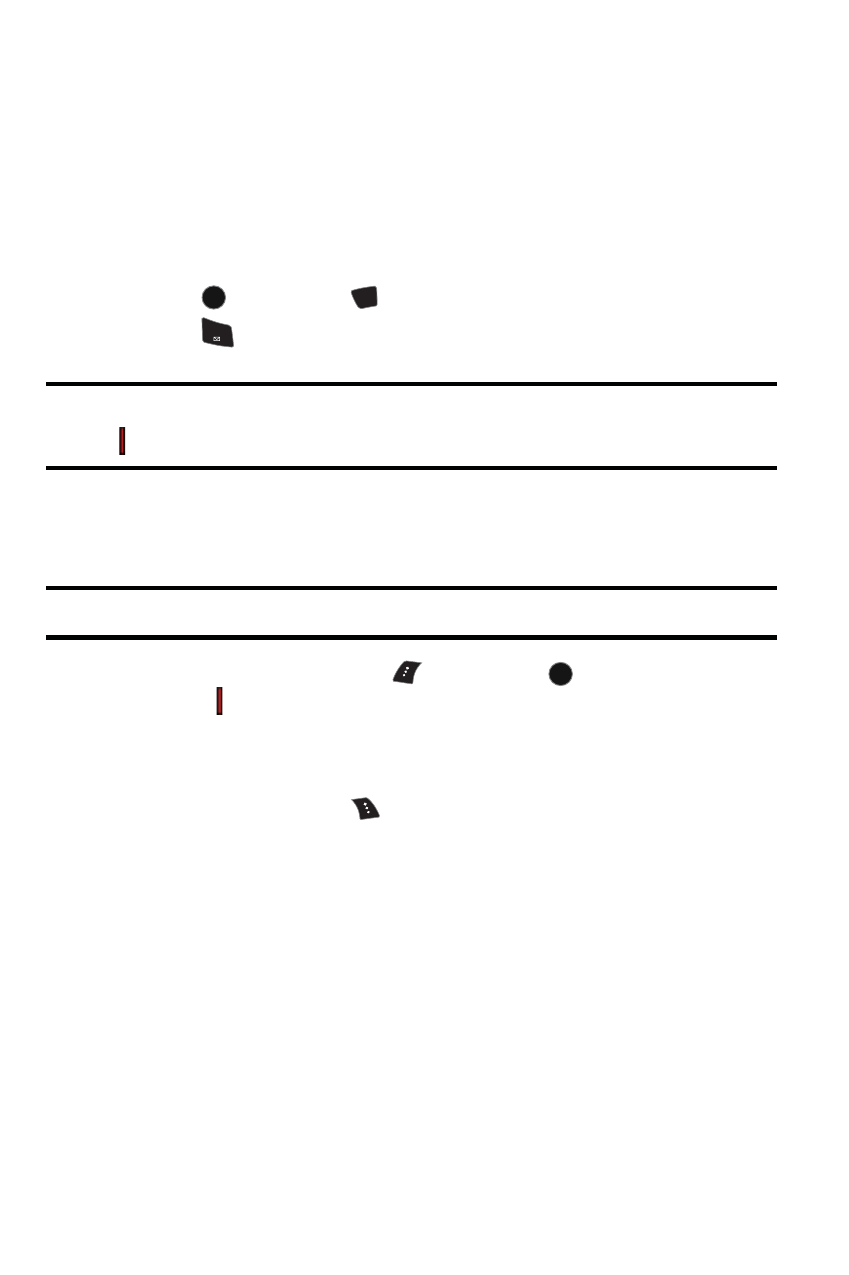
94 Pictures/Videos
Pictures/Videos
Camera
Taking Pictures
Taking pictures with your phone’s built-in camera is as simple as choosing a
subject, pointing the lens, and pressing a button. You can activate camera mode
and take pictures whether the phone is open or closed.
To take a picture with the phone open:
1.
Press
, followed by
for Pics/Videos.
2.
Press
for
Camera
.
Shortcut
: To activate camera mode, you can also press and hold the side camera
button ( ) (see illustration on page 1).
3.
Using the phone’s main LCD as a viewfinder, aim the camera lens at
your subject. To zoom in or out, press the left and right navigation keys.
Note
: Depending on your picture resolution, zoom levels may not be available.
4.
Press either the left softkey
for Capture,
or the side camera
button ( ) until the shutter sounds. (Make sure the camera is steady.)
The picture taken appears on-screen and is saved in your default file
location. For more information, see "Status Bar" on page 103.
5.
Press the right softkey
for Options and select one of the following
options:
•
Send Msg
to send your picture to someone using Pic/Video Msg. For
more information, see "Pic/Video Msg" on page 73.
•
Camera Mode
to take another picture.
•
Upload
to upload the picture to your online folder, see "Creating an
Online Album" on page 101.
•
Assign
to assign the picture to Picture ID, Screen Saver or Incoming
Call, see "Display" on page 110.
•
Erase
to erase this picture.
•
Send to Other
to send the picture to an online service provider.
MENU
OK
*
Shift
1
MENU
OK
