Contacts, Adding a new contact, Finding contacts – Samsung SPH-m50 User Manual
Page 111: Adding a phone number to an existing contact entry, Contact s
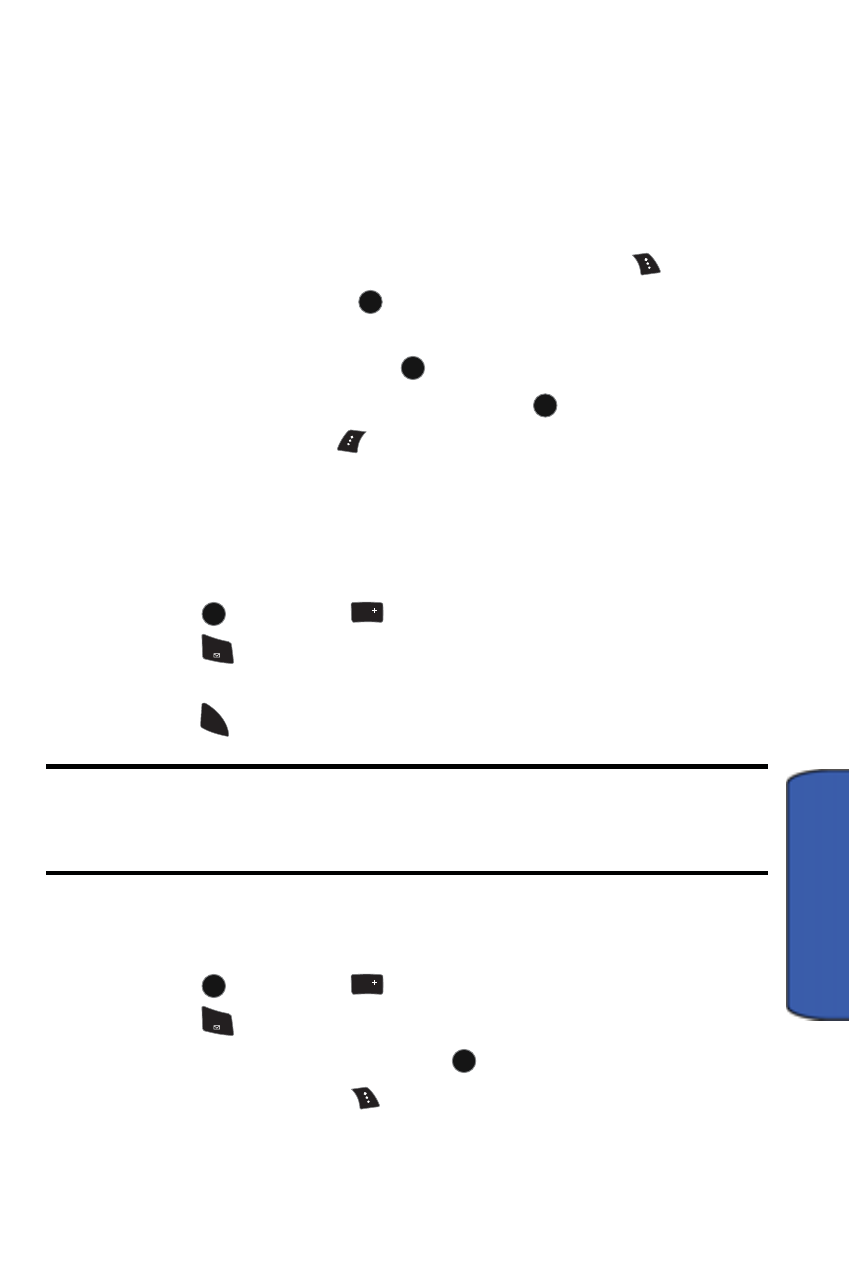
Contacts
105
Contact
s
Contacts
Adding a New Contact
Your phone can store up to 500 phone numbers. Each contact entry can store up to
a total of five phone numbers (plus one email address), and each entry’s name can
contain up to 20 characters.
To add a new entry:
1.
Enter a new phone number and press the right softkey
for Options.
2.
Press Save followed by
for New Entry.
3.
Select the Label using the navigation keys (Mobile, Home, Work,
Pager
, or Others) and press
.
4.
Enter the name using the keypad and press
.
5.
Press the left softkey
for Done.
After you have saved the number, the new Contacts entry is displayed.
Finding Contacts
To find an entry from the Contacts menu:
1.
Press
, followed by
for Contacts.
2.
Press
for
Find
.
3.
Scroll down through your list of contacts to highlight the name and
press
to make the call.
Tip
: To search through your list more quickly, enter the first few letters in the
Name
box. The display will move down the list to the first entry that matches the
text in the Name box.
Adding a Phone Number to an Existing Contact Entry
To add a phone number to an Existing Contact entry:
1.
Press
, followed by
for Contacts.
2.
Press
for
Find
.
3.
Select the desired entry and press
.
4.
Press the right softkey
to Edit the entry.
MENU
OK
MENU
OK
MENU
OK
MENU
OK
Next
0
1
TALK
MENU
OK
Next
0
1
MENU
OK
