Sounds, Text entry, Volume – Samsung SPH-m50 User Manual
Page 120
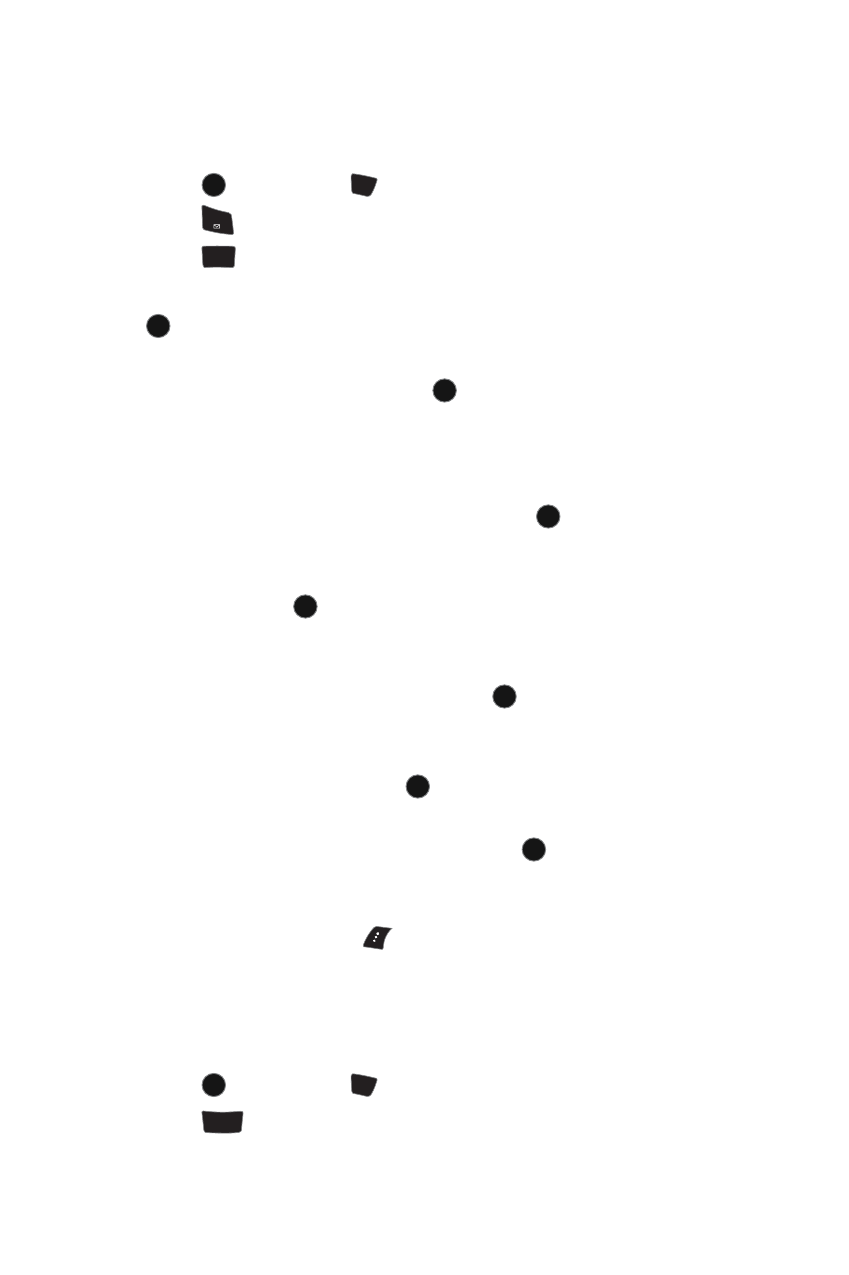
114 Settings
Text Entry
The Text Entry menu allows you to customize how T9 text entry mode functions on
your handset. For more information, see "T9 Text Input" on page 25.
To change your Text Entry options:
1.
Press
, followed by
for Settings.
2.
Press
for
Display
.
3.
Press
for
Text Entry
.
4.
Using the navigation keys, select one of the following options and press
:
•
Auto Capital
: when activated, capitalizes the first word of a sentence.
Highlight On or Off and press
.
•
Personal Dic.
: when activated, adds the word to the personal
dictionary.
•
Used word Dic.
: when activated, adds the words used to the phone’s
dictionary. Highlight Yes or No and press
.
•
Display Candidate.
: when activated and you are in T9 Mode, displays
possible word choices on the screen. Highlight Display On or Display
Off
and press
.
•
Prediction Start
: sets the number of letters required to activate the
Display Candidate feature. Highlight the numbers of letters you wish
to start Display Candidate and press
.
•
Dual Language
: when activated and you are in T9 Mode, displays
choices from both the English and French dictionaries. Highlight
None
or French and press
.
•
Auto-Space
: when activated, adds a space after you select a word in
T9 Mode. Highlight On or Off and press
.
•
Help
: provides additional information on using T9 text entry mode.
Scroll up or down using the navigation keys. When you are finished,
press the left soft key
for OK.
Sounds
Volume
To adjust the ringer or key tone volume:
1.
Press
, followed by
for Settings.
2.
Press
for
Sounds
.
MENU
OK
#
Space
1
TUV
8
MENU
OK
MENU
OK
MENU
OK
MENU
OK
MENU
OK
MENU
OK
MENU
OK
MENU
OK
#
Space
ABC
2
