Lens lock unlock – JVC DLA-M4000LU User Manual
Page 20
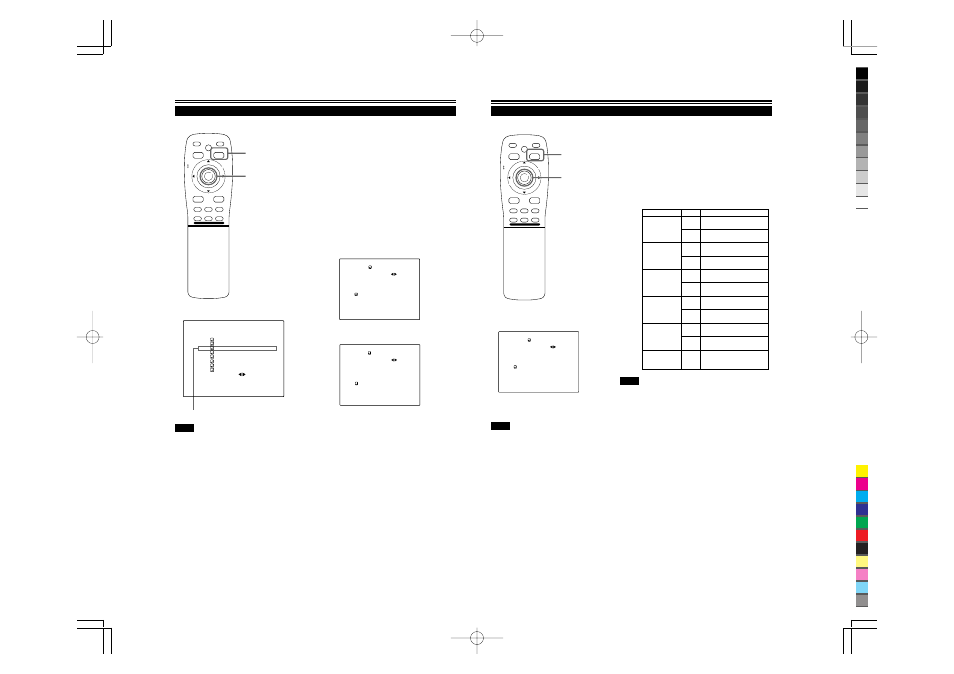
No.51666
DLA-M4000LU
DLA-M4000LE
38
Operating the Main Menu (Cont.)
Adjusting Picture Quality
Submenu item (PICTURE)
Adjust brightness, contrast, etc. so you have the desired screen.
Adjustment items (on the PICTURE menu) are different when video-
related signals are input and when computer-related signals are input.
1
Press the MENU/ENTER button.
• The main menu appears on the screen.
2
Press MENU/ENTER toward the
5
or
∞
mark to select a submenu item,
“PICTURE”.
• The selected item (displayed in text) is shown in magenta color
on the screen.
3
Press the MENU/ENTER button.
• The submenu items of the PICTURE menu appear on the
screen.
■
When AV signals are input
(Video-image PICTURE menu)
(Computer-image PICTURE menu)
■
When computer-related signals are input
4
Press MENU/ENTER toward the
5
or
∞
mark to select the item to adjust.
• The selected item (displayed in text) is shown in magenta color.
■
Remote control unit
■
Main menu
Notes
• The selected item is shown in magenta color. Items shown
in gray color cannot be operated or set in the current mode.
• Adjustment items (on the PICTURE menu) are different when
AV signals are input and when computer-related signals are
input.
(To be continued on the next page)
N T S C ( 4 8 0 i )
E N G L I S H
P I X E L C L O C K
P O S I T I O N
P I C T U R E
O P T I O N S
S O U R C E
C H A N N E L
U S E R S O U R C E S E T U P
D I S P L A Y S I Z E
D E C O D E R
L A N G U A G E
Y P B P R
C H : 1
H D T V ( 1 0 8 0 i )
MEN
U/E
N
T
E
R
QUICK
ALIGN.
AV HIDE
OPERATE
PRESET
AV
SHIFT
ZOOM
FOCUS
LENS
U
T
+
D
W
–
RGB/COMPUTER
LENS
LOCK
UNLOCK
PAGE BACK
PAGE BACK button
MENU/ENTER button
P I C T U R E
( S X G A 2 )
B R I G H T N E S S
C O N T R A S T
R - G A I N
G - G A I N
B - G A I N
T E X T M O D E N O R M A L
A L L R E S E T
0
0
0
0
0
P I C T U R E
( N T S C ( 4 8 0 i ) )
B R I G H T N E S S
C O N T R A S T
S H A R P N E S S
C O L O R –
T I N T
A L L R E S E T
0
0
3
3
1
39
Adjusting Picture Quality (Cont.)
Operating the Main Menu (Cont.)
5
Press MENU/ENTER toward the
2
or
3
mark to adjust the selected item.
■
For video system input
• To adjust multiple items, repeat steps 4 and 5.
• To reset all items (to factory-set adjustment values, “0”), press
MENU/ENTER toward the
5
or
∞
mark to select “ALL
RESET”, and press MENU/ENTER.
• To reset only the selected items (ALL RESET excluded) to
the factory-set adjustment value, press the remote control’s
PRESET button. The selected item is reset to the factory-set
adjustment value.
Notes
• The adjustment item, TINT, is displayed only for NTSC system. It is not
displayed (cannot be adjusted) when PAL or SECAM system signals are
input.
• When video signals are input to the COMPUTER IN-2 terminal, adjustment
items “COLOR” and “TINT” are indicated but cannot be adjusted.
■
For computer system input
• To adjust multiple items, repeat steps 4 and 5.
• To reset all items (to factory-set adjustment values, “0”), press
MENU/ENTER toward the
5
or
∞
mark to select “ALL RESET”,
and press MENU/ENTER.
• To reset only the selected items (ALL RESET excluded) to the
factory-set adjustment value, press the remote control’s PRESET
button. The selected item is reset to the factory-set adjustment
value.
Gets darker.
(–30
←
0
←
+30)
Gets brighter.
(–30
→
0
→
+30)
Gets lower.
(–30
←
0
←
+30)
Gets higher.
(–30
→
0
→
+30)
Gets softer.
(0
←
7)
Gets sharper.
(0
→
7)
Gets softer.
(–30
←
0
←
+30)
Gets deeper.
(–30
→
0
→
+30)
Gets reddish.
(–30
←
0
←
+30)
Gets greenish.
(–30
→
0
→
+30)
Resets all adjustment values of
items on the PICTURE menu to
the factory-set values (0).
Adjustment item Button
Adjustment content
BRIGHTNESS
CONTRAST
SHARPNESS
COLOR
TINT
ALL RESET
2
3
2
3
2
3
2
3
2
3
MENU/
ENTER
■
Remote control unit
■
Submenu items
Notes
• The selected item is shown in magenta color. Items shown
in gray color cannot be operated or set in the current mode.
• Adjustment items (on the PICTURE menu) are different when
AV signals are input and when computer-related signals are
input.
(To be continued on the next page)
[PICTURE menu]
P I C T U R E
( N T S C ( 4 8 0 i ) )
B R I G H T N E S S
C O N T R A S T
S H A R P N E S S
C O L O R –
T I N T
A L L R E S E T
0
0
3
3
1
MEN
U/E
N
T
E
R
QUICK
ALIGN.
AV HIDE
OPERATE
PRESET
AV
SHIFT
ZOOM
FOCUS
LENS
U
T
+
D
W
–
RGB/COMPUTER
LENS
LOCK
UNLOCK
PAGE BACK
PAGE BACK button
MENU/ENTER button
