Rgb/computer lens lock unlock, Basic operations – JVC DLA-M4000LU User Manual
Page 13
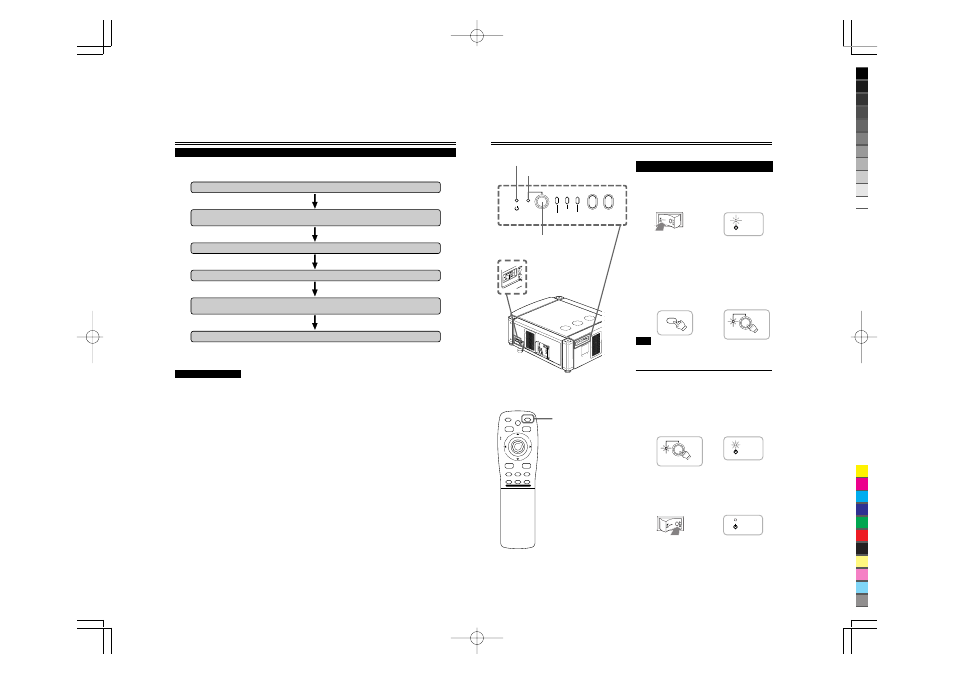
No.51666
DLA-M4000LU
DLA-M4000LE
24
When Turning On the Devices Connected to the Projector
Turn on the switches of the projector and the devices connected in the following order.
Skip over unconnected devices if there is any.
Power switch of the monitor of the computer which provides input to the projector
Peripheral devices of the computer which provides input to the projector
(Hard disk, magneto optical disk, scanner, etc.)
Power switch of AV devices which provide input to the projector
Projector itself
Power switches of devices to which the projector provides output
(AV devices and display monitor)
Power switch of the computer which provides input to the projector
* When turning off the power switches, do so in the reverse order.
CAUTIONS and NOTES
Do not turn off the MAIN POWER switch suddenly while the projector is being used or immediately after it has been
used. This could cause a malfunction.
•
Since the projector uses a high-intensity lamp and is heated to high temperature, cooling fans are operating even during
projection. So, after use, the cooling fans continue to run until the light-source lamp is sufficiently cooled down after the
OPERATE button was pressed. During the cooling-down, never turn off the main power switch. Turn it off only after the cooling
fans (except the one for the light-source lamp power supply) have stopped running.
(The cooling fans will run for about 10 minutes after the STAND BY indicator has changed from flashing (for about 20 seconds)
to steady lighting.)
•
If you press the OPERATE button immediately after the light-source lamp lights, it takes about 30 seconds for the lamp to go
off. To turn the lamp on again, wait 20 seconds or more before pressing the OPERATE button.
When the TEMP indicator lights, the power turns off automatically.
•
While the light-source lamp is on, if an abnormal temperature rise is detected, the TEMP indicator comes on, the power is
automatically cut off, and the projector’s EMERGENCY indicator blinks (goes into an emergency mode).
When the EMERGENCY indicator blinks, turn off the main power switch after the fans have stopped running.
•
If the following abnormality occur to the projector, it goes into an emergency mode (the EMERGENCY indicator blinks).
When the projector goes into an emergency mode, it stops projecting automatically and the cooling fans will continue to run for
about 10 minutes more before they stop (except the cooling fan for the light-source lamp power supply which continues
running as long as the MAIN POWER switch is on).
– When the fans stop running.
– When the temperature inside rises abnormally high.
•
When the projector goes into an emergency mode:
After the fans have stopped, turn off the MAIN POWER switch and pull out the power cord. After that, re-insert the power cord
and try to operate the projector. If it goes into emergency again, after the fans have stopped, turn off the main power switch,
pull out the power cord, and consult your authorized dealer or service center for repair.
Connecting to Various Devices (Cont.)
25
Basic Operations
■
Projector’s buttons
■
Remote control unit
OPERATE button
MAIN POWER switch
Projector’s indicator
2
,
1
1
,
2
Remote control unit
Projector
or
Example of the projector’s button
Projector
Projector
OPERATE button
2
,
1
1. Turning on the Power
STAND BY indicator
OPERATE indicator
* Do not turn off the MAIN POWER switch during cool
down mode (the STAND BY indicator blinking). About
10 minutes after the STAND BY indicator comes on
steady (stand-by mode), the cooling fans (except the
one for the light-source lamp power supply) will stop,
and then turn off the MAIN POWER switch.
\
STAND BY
OPERATE
LAMP
EMERGENCY
AV
RGB
TEMP
STAND BY
OPERATE
OPERATE
OPERATE
STAND BY
STAND BY
MEN
U/E
N
T
E
R
QUICK
ALIGN.
AV HIDE
OPERATE
PRESET
AV
SHIFT
ZOOM
FOCUS
LENS
U
T
+
D
W
–
RGB/COMPUTER
LENS
LOCK
UNLOCK
PAGE BACK
The following describes the basic procedure for normal use of
the projector.
1
Turn on the MAIN POWER switch
of the projector.
ON [
❙
]:The main power turns on and the STAND BY
indicator comes on.
2
Press the OPERATE button for one
second or more.
(Or press the remote control’s
OPERATE button for one second
or more.)
• The OPERATE indicator comes on.
• About 30 seconds after the MAIN POWER switch is
turned on, you can start projecting.
Note
• After the power is turned on, the screen may be jumbled for a few
seconds, but this is not a malfunction.
■
Turning off the Power
1
Press the OPERATE button for one
second or more.
(Or press the remote control’s
OPERATE button for one second
or more.)
• The STAND BY indicator changes to blinking, and the
projector goes into cool-down mode.
2
Turn off the MAIN POWER switch
after the cooling fans have
stopped running.
OFF [
‡
‡
‡
‡
‡
]: The MAIN POWER switch turns off and the
STAND BY indicator goes off.
