Recording, Advanced features intelligent function control, Fader – JVC YU30052-513-2 User Manual
Page 18: Preparation, Select mode, Enter selection, Engage fade–standby mode, Start recording, End recording
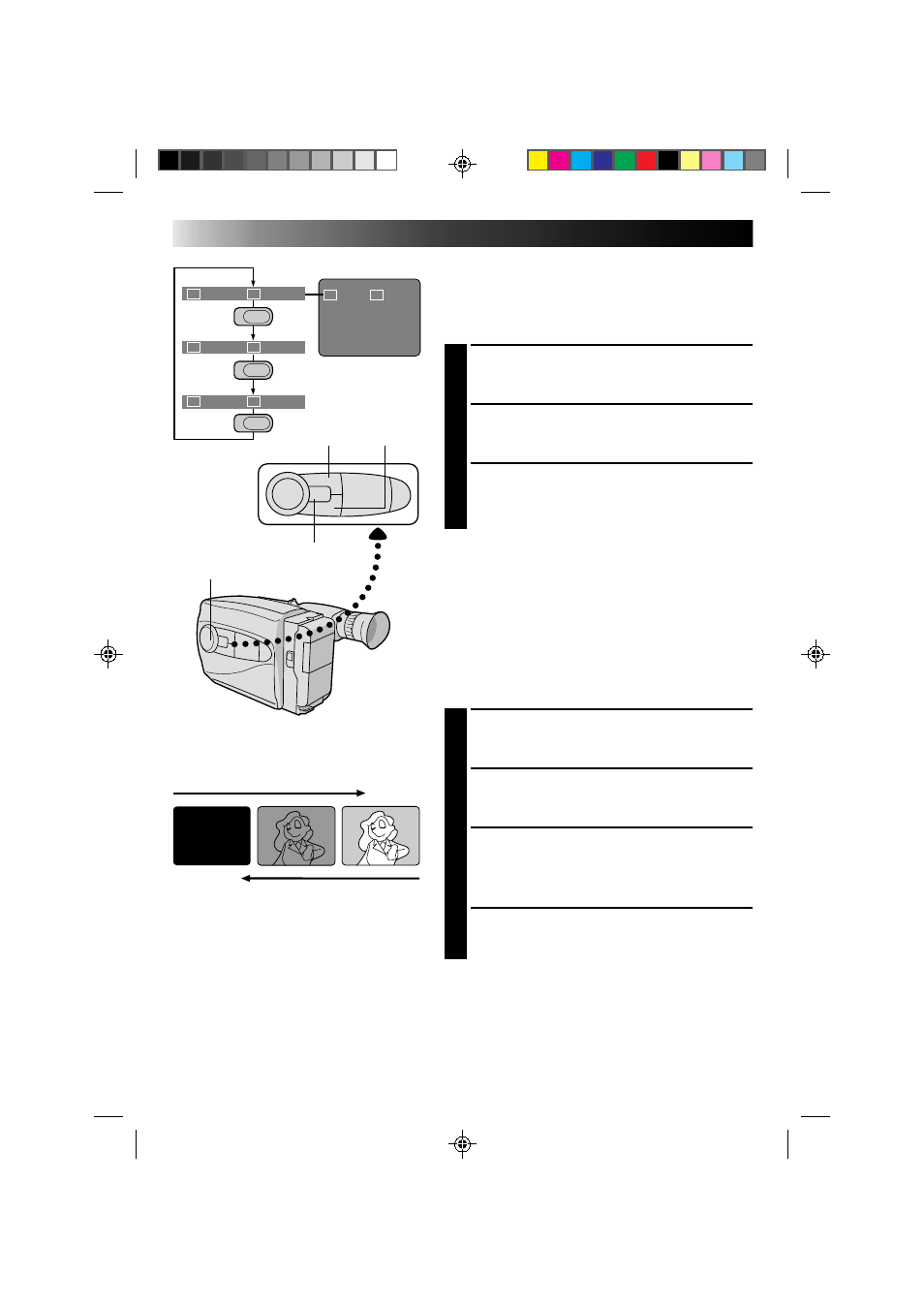
18
SEL
F1
F2
FADER CINEMA
FADER CINEMA
FOCUS EXP.
TITLE DISP.
Group 1
Group 2
Group 3
SEL
.
SEL
.
SEL
.
F1
F2
F1
F2
F2
F1
F1
F2
RECORDING
Advanced Features
INTELLIGENT FUNCTION CONTROL
This feature makes it easier for you to make selections
during the following modes: Fader, Cinema, Manual
Focus Adjust, Exposure Control, Display, and Instant
Title.
PREPARATION
1
Set the PROGRAM AE dial to any position except
LOCK.
SELECT MODE
2
Press Function SEL. until the required function’s
indication appears in the viewfinder.
ENTER SELECTION
3
Press either F1 or F2 (the one to the immediate left
of the desired function name).
NOTE:
If you set the PROGRAM AE dial to LOCK, F1 and F2
disappear from the viewfinder, indicating that IFC
(Intelligent Function Control) is unusable.
Fader
This feature allows smooth fade-in and fade-out to black
blank screen. Fade-in works at recording start, and
fade-out works at recording end or when you enter
Record–Standby mode.
SELECT MODE
1
Press Function SEL. until “FADER” appears to the
right of F1.
ENGAGE FADE–STANDBY MODE
2
Press F1 to engage the Fade–Standby mode.
“FADER”appears in the viewfinder.
START RECORDING
3
Press Recording Start/Stop to start recording and
activate fade-in.
OR . . .
END RECORDING
Press Recording Start/Stop to end recording and
engage fade-out.
NOTES:
●
Pressing and holding the Recording Start/Stop button
allows you to record a black blank screen.
●
The screen becomes slightly reddish when the Fader is
used with Sepia (
੬
pg. 16).
●
With the Electronic fog filter mode (
੬
pg. 16)
engaged, the image fades in/out to a white screen.
Viewfinder
F2 button
F1 button
PROGRAM AE select dial
Function SEL. button
FADE IN
FADE OUT
