Multi cue-up, Playback, Mini – JVC BR-DV6000U User Manual
Page 32: Registering cue-up points, Clearing registered cue-up points, Changing cue-up points
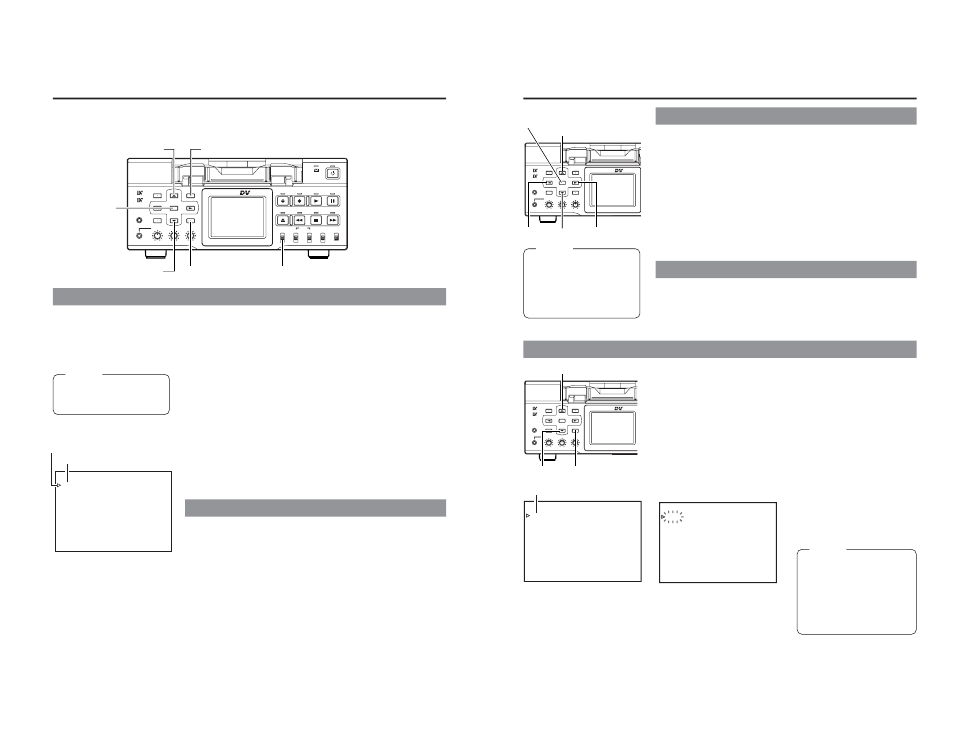
54
BR-DV6000
PROFESSIONAL
MENU
RESET
A.DUB
EJECT
COUNTER
AUDIO
INPUT
SELECT
MONITOR OUTPUT
REMOTE
LOCAL
CTL
L
MIX
R
CH-1/2
MIX
CH-3/4
DV
LINE
Y/C
(CPN)
TC
UB
REW
STOP
FF
REC
OPERATE
PLAY
PAUSE
DISP
SET
INDEX+
BLANK
CUE UP
HOLD
PHONES
REC LEVEL
CH-1/3
CH-2/4
MIC
INDEX–
Mini
– – – M U L T I
C U E
U P – – –
– – –
C U E I
0 0 : 0 1 : 3 5 : 1 1
C U E 2
0 3 : 4 2 : 5 9 : 2 1
C U E 3
– – : – – : – – : – –
C U E 4
1 1 : 2 1 : 4 8 : 0 7
C U E 5
– – : – – : – – : – –
E X I T
“ S E T ”
: E N T R Y
C U E
D A T A
“ R E S E T ”
: C L E A R
C U E
D A T A
“ C U E
U P ” : E X E C U T E
C U E
U P
PLAYBACK
– Multi cue-up –
Using the time codes recorded on the tape, up to 5 points on the tape can be registered as cue-up
points at the Multi Cue-up screen. The registered tape positions (cue-up points) can be searched.
Registering cue-up points
1.
Set the COUNTER switch to TC.
2.
Load a tape with time codes recorded.
3.
Press the CUE UP button.
¥ The CUE UP screen appears on the monitor or the LCD.
4.
Perform playback or search. At the position to be registered,
set it to the STILL or STOP mode.
5.
Press the
8 or 9 button to bring the cursor to the cue-up
point. Press the SET button.
¥ Register the time code data of the current position as a cue-up
point.
• If no tape is loaded, “00” is registered.
• Cue-up points can be registered while the tape is being played
back.
6.
To register more cue-up points, repeat steps 4 and 5. Up to 5
cue-up points can be registered.
Clearing registered cue-up points
Memo
For details on time code
setting and recording:
(
☞
Page 59)
Multi Cue-up screen
Cursor
Press the
8 or 9 button to bring the cursor to the cue-up point to
be cleared. Press the RESET button.
¥ After a cue-up point is cleared, “– –” is displayed.
8 button
9 button
RESET button
COUNTER switch
SET button
CUE UP button
Cue-up point
55
BR-DV6000
PROFESSIONAL
MENU
RESET
DISP
SET
INDEX+
BLANK
CUE UP
HOLD
PHONES
REC LEVEL
CH-1/3
CH-2/4
MIC
INDEX–
Mini
BR-DV6000
PROFESSIONAL
MENU
RESET
DISP
SET
INDEX+
BLANK
CUE UP
HOLD
PHONES
REC LEVEL
CH-1/3
CH-2/4
MIC
INDEX–
Mini
Changing cue-up points
1
Press the
8 or 9 button to bring the cursor to the cue-up
point to be changed. Press the
: button.
¥ The registered time code blinks.
2
Press the
8 or 9 button again to change the time code.
Press the
8 button to increase the time code data by 1 frame.
Press the
9 button to decrease the time code data by 1 frame.
3
Press the SET button to register the changed time code.
If no time code is to be registered, do not press the SET button.
Instead, press the
; button to make the blinking time code display
disappear.
Exiting the Multi Cue-up screen
Searching cue-up points
Press the
8 or 9 button to bring the cursor to EXIT. Press the SET
button.
¥ The display of the monitor or the LCD returns to the normal screen.
1.
Set the COUNTER switch to TC.
2.
Press the CUE UP button when the normal screen is displayed.
¥ The Multi Cue-up screen appears on the monitor or the LCD.
3.
Press the
8 or 9 button to bring the cursor to the cue-up
point to be searched.
4.
Press the CUE UP button.
¥ The cue-up operation for the selected point is performed.
While searching is being per-
formed, the cue-up point to be
searched flashes on the moni-
tor or the LCD.
Memo
● For cue-up operation, use
tapes with continuous time
codes recorded.
● If the COUNTER switch is
set to CTL or UB while the
Multi Cue-up screen is be-
ing displayed, the COUN-
TER mode does not change.
Memo
If the COUNTER switch is
set to CTL or UB while the
Multi Cue-up screen is be-
ing displayed, the display
returns to the normal
screen.
SET
button
8 button
9 button : button
; button
9 button
8 button
CUE UP button
– – – M U L T I
C U E
U P – – –
– – –
C U E I
0 0 : 0 1 : 3 5 : 1 1
C U E 2
0 3 : 4 2 : 5 9 : 2 1
C U E 3
– – : – – : – – : – –
C U E 4
1 1 : 2 1 : 4 8 : 0 7
C U E 5
– – : – – : – – : – –
E X I T
“ S E T ”
: E N T R Y
C U E
D A T A
“ R E S E T ”
: C L E A R
C U E
D A T A
“ C U E
U P ” : E X E C U T E
C U E
U P
Multi Cue-up screen
– – – M U L T I
C U E
U P – – –
– – –
C U E I
0 0 : 0 1 : 3 5 : 1 1
C U E 2
0 3 : 4 2 : 5 9 : 2 1
C U E 3
– – : – – : – – : – –
C U E 4
1 1 : 2 1 : 4 8 : 0 7
C U E 5
– – : – – : – – : – –
E X I T
“ S E T ”
: E N T R Y
C U E
D A T A
“ R E S E T ”
: C L E A R
C U E
D A T A
“ C U E
U P ” : E X E C U T E
C U E
U P
Cue-up point
During Cue-up operation
