On-screen display, Status display, Professional – JVC BR-DV6000U User Manual
Page 12: Mini
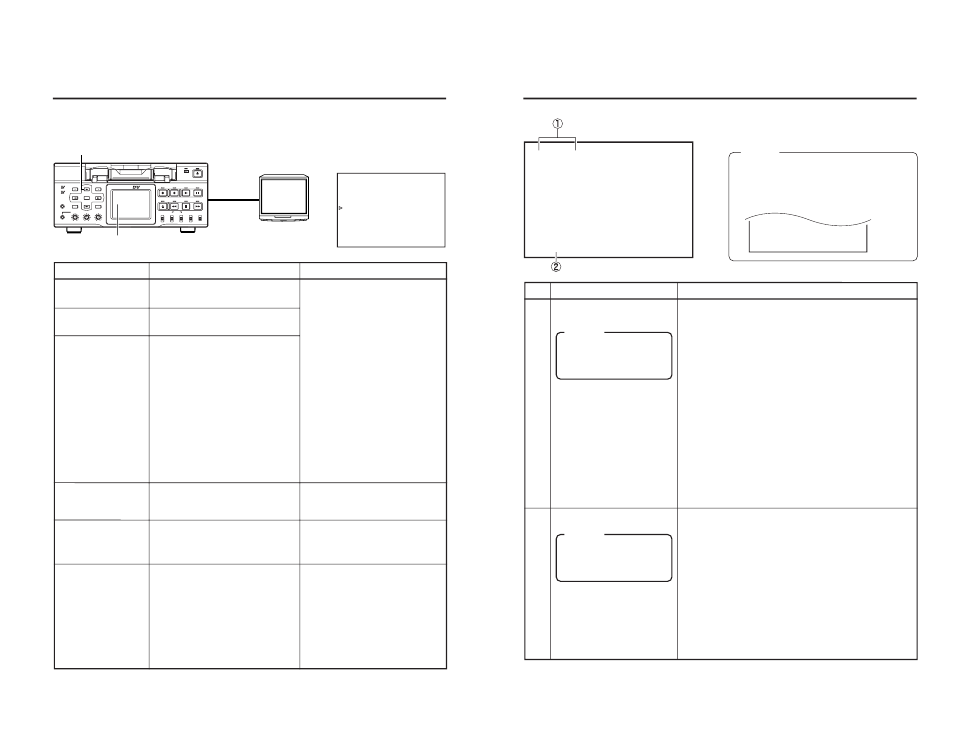
20
Besides E-E images and playback images, the monitor connected to the VIDEO MONITOR OUT
terminal provides the following on-screen information. Press the DISPLAY button to display the
same information on the LCD screen of BR-DV6000.
On-screen display
Description
Operation
Status display
Event display
Alarm display
Warning display
Menu display
Multi Cue-up screen
Displays the setting status of the VCR
operation mode, date/time, counter.
Displays the operating status of blank
search, index recording/search.
Displays error/alarm messages for in-
correct operation or improper condi-
tion of BR-DV6000.
When an error occurred with the VCR,
it displays warnings with the relevant
error codes. (
☞
Page 98)
Displays the menu setting screen.
(
☞
Page 69)
Displays the Multi Cue-up screen for
registering or selecting cue-up
(searching) point. (
☞
Page 54)
Settings can be performed with DIS-
PLAY in the DISPLAY (1/2) Menu
screen.
ON
: Always display. According
to each event or error, the
event and alarm displays
are shown for about 3 sec-
onds.
AUTO : It displays for about 4 sec-
onds during mode
changes.
OFF
: No on-screen display. The
alarm display is shown ac-
cording to errors, which
occurred.
Display on the LCD
The on-screen display changes
whenever the DISPLAY button is
pressed.
(
☞
Page 26)
It is displayed automatically when an
error with the VCR occurred.
When BR-DV6000 enters the STOP/
STILL mode or no cassette tape is
loaded, the menu is displayed when
the MENU button is pressed.
When BR-DV6000 enters the STOP,
STILL or PLAY mode, press the Cue-
up button to display the Multi Cue-
up screen.
DISPLAY (1/2) Menu screen
DISPLAY button
LCD screen
Monitor
ON-SCREEN DISPLAY
– On-screen display –
BR-DV6000
PROFESSIONAL
MENU
RESET
A.DUB
EJECT
COUNTER
AUDIO
INPUT
SELECT
MONITOR OUTPUT
REMOTE
LOCAL
CTL
L
MIX
R
CH-1/2
MIX
CH-3/4
DV
LINE
Y/C
(CPN)
TC
UB
REW
STOP
FF
REC
OPERATE
PLAY
PAUSE
DISP
SET
INDEX+
BLANK
CUE UP
HOLD
PHONES
REC LEVEL
CH-1/3
CH-2/4
MIC
INDEX–
Mini
VIDEO
MONITOR
OUTPUT
– – – D I S P L A Y [ 1 / 2 ] – – –
L C D
B R I G H T N E S S
0
L C D
C H R O M A
0
L C D
C O N T R A S T
0
L C D
A U T O O F F
O F F
D I S P L A Y
O N
C O U N T E R
P O S I .
L O W E R - R
N E X T
P A G E
P A G E
B A C K
21
ON-SCREEN DISPLAY
– Status display –
Ⅵ Status display: It displays the current settings and operating status.
No.
Item
Description
1
Sampling frequency/audio
output CH
• Sampling frequency
During recording, the setting value of AUDIO MODE in the
AUDIO Menu screen is displayed (32k or 48k).
During playback, the sampling frequency of the sound re-
corded on the tape is displayed (32k, 48k, 44.1k).
During DV signal input, the sampling frequency of the sound
input is displayed.
• A.LOCK
Lights up when the video and audio sampling clocks (at
48kHz) are synchronized in the PLAYBACK mode.
Always lights up in the RECORDING mode and EE mode.
Does not light up when the sampling rate is 32kHz or 44.1
kHz.
• Audio output channel
During recording, the audio channel to be recorded on the
tape is displayed.
During playback, the audio channel output from the AUDIO
OUT terminal is displayed (CH1/2, CH3/4, MIX). (only in
32k mode)
• With AUDIO INFO. in the DISPLAY Menu screen, whether
to display this item can be selected.
Memo
If the counter display position
is set to the upper left, this
item will be displayed on the
lower right.
2
Date/time
• It displays the date (MM/DD/YY) and time (HR:MM:SS).
• When the unit is in the RECORDING or STOP mode, it
displays the data of the built-in clock.
• During playback, fast-forwarding or rewinding, the data re-
corded on the tape is displayed.
• During DV signal recording, the data from the DV terminal
is displayed. If the REC button is pressed in the STOP mode,
the input data from the DV terminal will be displayed.
• The style for displaying the date and time can be selected
with DATE STYLE and TIME STYLE in the DISPLAY Menu
screen.
• Whether to display date/time and the type of display can be
selected with TIME/DATE in the DISPLAY Menu screen.
• When the data/time is not set or when a tape is played with
no date/time data recorded, “– –” will be displayed.
Memo
If the display position of the
counter is set to the lower
left, this item will be dis-
played on the lower right.
Memo
● With the DATE REC function in use, the last
line is fixed to the date/time display. The in-
formation displayed on the last line moves to
the line above. (DATE REC function:
☞
Page
81)
3 2 K C H – 1 / 2
0
S P
m i n
0 0
A S S E M
W A R N I N G 7 0 0 1
D R U M MO T O R F A I L U R E
R E C
I N H I B I T
0 3 / 0 4 / 0 3
S T A N D B Y - O F F
1 1 : 2 0 : 0 0
T C R
0 2 : 0 0 : 0 0 : 0 0
0 3 / 0 4 / 0 3
S T A N D B Y - O F F
1 1 : 2 0 : 0 0
T C R
0 2 : 0 0 : 0 0 : 0 0
0 3 / 0 4 / 0 3
1 1 : 2 0 : 0 0
