English setting the display illumination – JVC UX-F70MD User Manual
Page 18
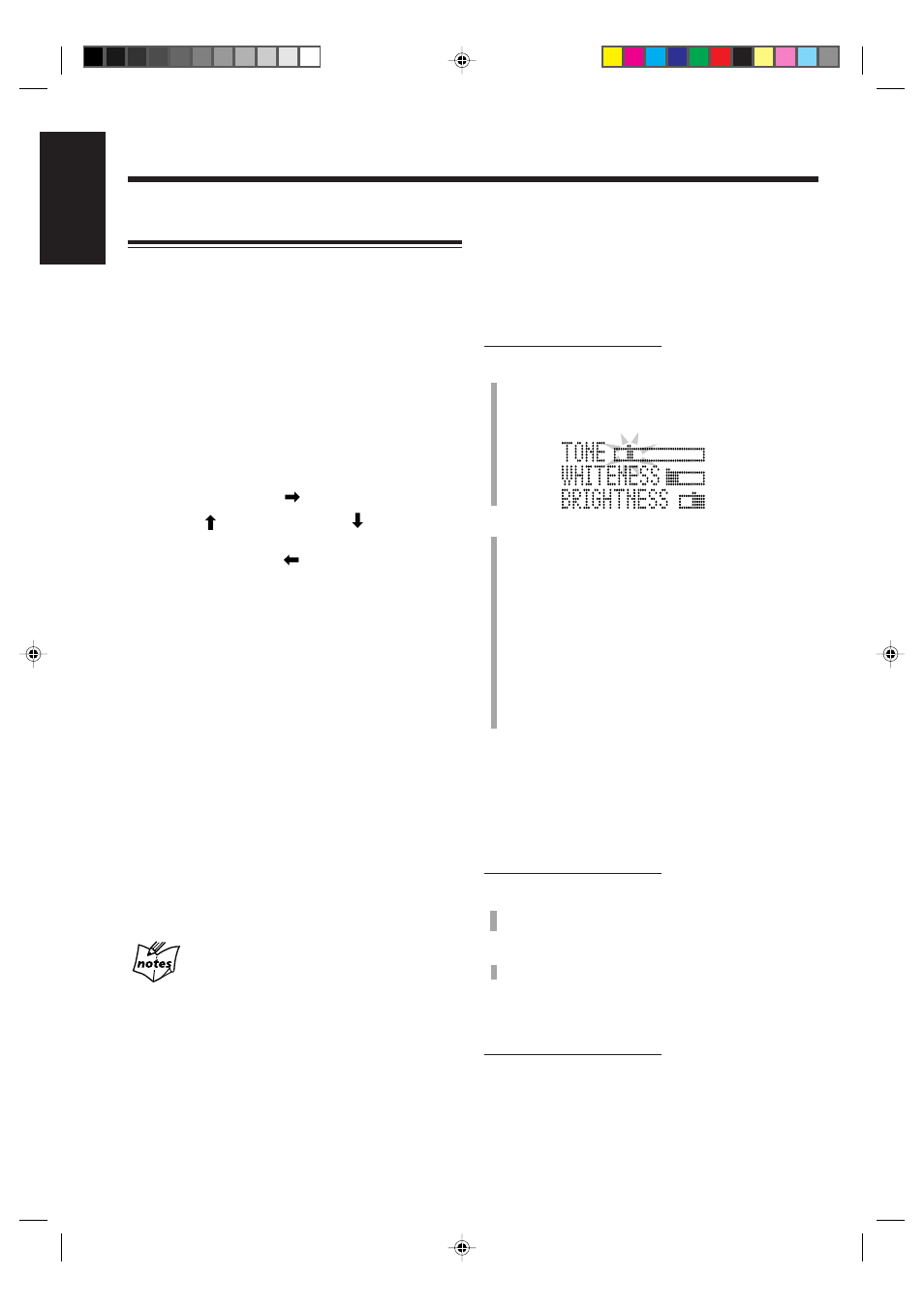
– 13 –
English
Setting the Display Illumination
You can change the color and brightness of the display
illumination.
To select the color pattern
You can select the color pattern by your preference.
• If you press COLOR while the unit is turned off, the
display illumination will start (see page 9.)
While the unit is turned on, press COLOR repeatedly
until the color pattern you want appears on the display.
• Each time you press the button, the color pattern changes
as follows:
COLOR RANDOM: Changes the illumination color
randomly every 2 seconds.
COLOR GRADATION:
Changes the illumination color
gradually.
TODAY’S COLOR #* DAILY:
Changes the illumination color
every day. You can select which
color to be started with. (See “To
set TODAY’S COLOR” to the
right.)
* The color number of TODAY’S COLOR is selected
from COLOR 1 – 7.
COLOR 1 – 7:
You can adjust and register the
color from COLOR 1 to 7. (See
“To adjust and register the color”
to the right.)
More on the display illumination
• The colors shown on the display cannot always be reproduced
precisely. Due to the circumstances (room temperature, etc.)
where the unit is used, colors may vary slightly.
• When you change the color of the display, the display may seem
to move back and forth; this is a characteristic of this unit and is
not a malfunction.
• When a strong light strikes the display, the display happens to
become dark, but this is not a malfunction.
To adjust and register the color
You can adjust the color by changing the tone, whiteness,
brigtness, and register into COLOR 1 to 7.
• There is a time limit in doing the following steps. If the
setting is canceled before you finish, start from step 1
again.
On the remote control ONLY:
1
Press COLOR repeatedly until the color number
(COLOR 1 to 7) you want to adjust appears on the
display.
The adjustment bars appear on the display.
2
Adjust the tone, whiteness and brightness.
1) Press
= or + to select the level you want and
press SET.
Each time you press SET, the adjustment items
change.
The tone can be adjusted in 14 patterns. The
whiteness can be adjusted in 3 levels and the
brightness can be adjusted in 2 levels.
2) Repeat step 1 to adjust “WHITENESS” and
“BRIGHTNESS.”
• If the whiteness is set to the right end, the tone
you adjusted will be no longer valid.
To set “TODAY’S COLOR”
The illumination color changes automatically each time the
built-in clock becomes “0:00.”
• There is a time limit in doing the following steps. If the
setting is canceled before you finish, start from step 1
again.
On the remote control ONLY:
1
Press COLOR repeatedly until “TODAY’S
COLOR” appears on the display.
2
Press
= and + to select the color number (COLOR
1 to 7.)
To dim the display
This function can be used only while the unit is turned on.
On the remote control ONLY:
To dim the display, press DIMMER.
To brighten the display, press DIMMER again.
• Press COLOR also brightens the display.
*
COLOR
GRADATION
COLOR
RANDOM
TODAY’S
COLOR #
DAILY
COLOR 1
– COLOR 7
EN10-13UX-F70MD[UB]_f
01.7.10, 2:57 PM
13
