S-vhs/vhs editing – JVC SR-VD400E User Manual
Page 20
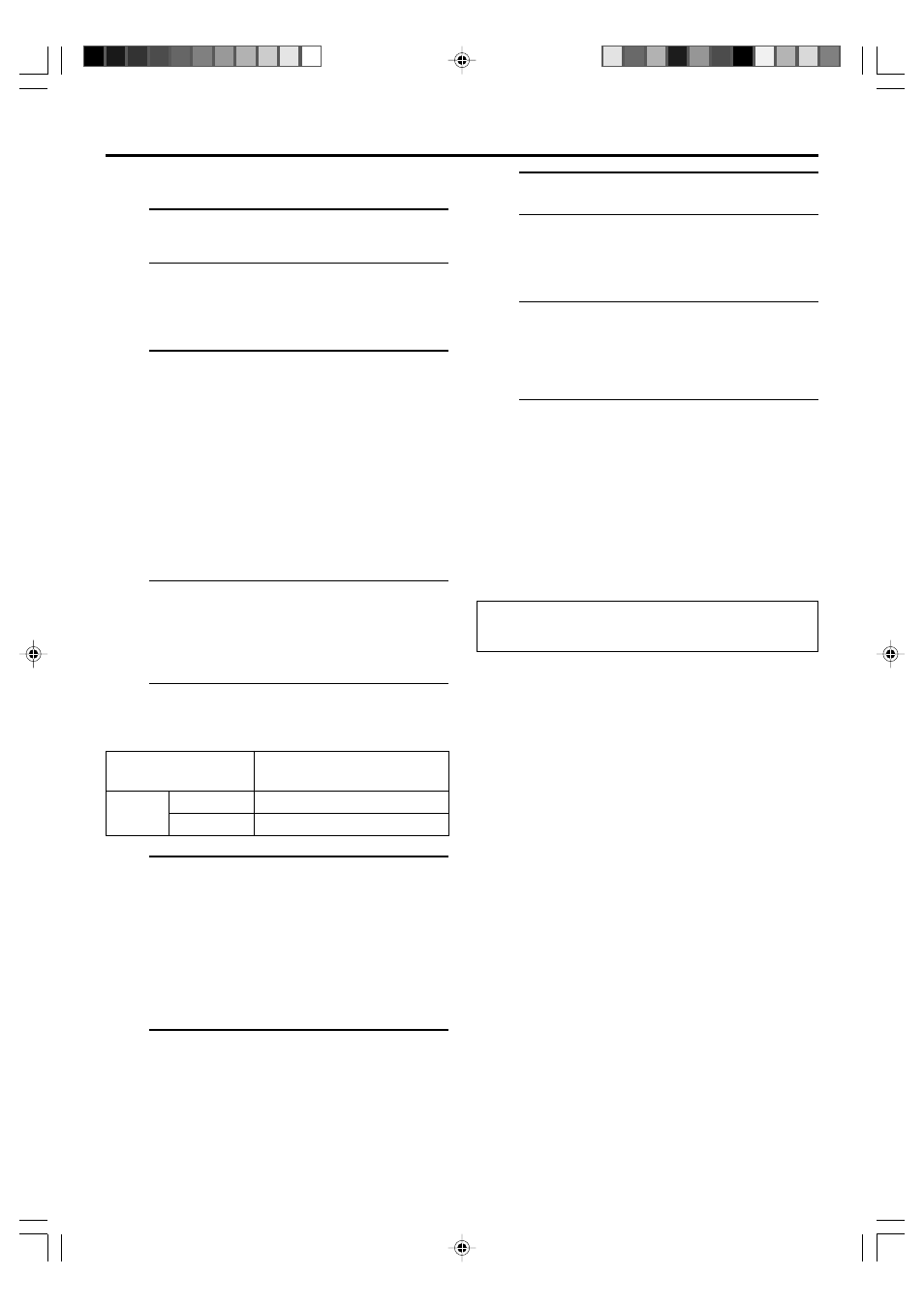
20
EN
To pause recording
Press [PAUSE (
8 )]. To resume recording, press [PLAY ( 3 )].
To stop recording
Press [STOP (
7 )] on the Remote or [STOP/EJECT ( 7/0 )]
on the front panel.
To rewind the tape (when it is not running)
Press [REW (
1 )].
To fast-forward the tape (when it is not running)
Press [FF (
¡ )].
To eject the tape
Press [STOP/EJECT (
7/0 )] on the front panel when the
tape is not running.
● You can also eject the cassette when the VCR is turned
off.
To turn off the VCR
Press [POWER].
S-VHS/VHS Editing
1
Make connections
Refer to ‘S-VIDEO/VIDEO Connections’ on page 6.
2
Load a cassette
Make sure the record safety tab is intact. If not,
cover the hole with adhesive tape before inserting
the cassette.
3
Select input location on this VCR
“L-1” or “L-2” — when connecting the device to
the [AUDIO/VIDEO] or
[AUDIO/S VIDEO] input
connectors on the rear panel.
“F-1”
— when connecting the device to
the [AUDIO/VIDEO] or
[AUDIO/S VIDEO] input
connectors on the front panel.
On the front panel:
Press [CHANNEL +] or [–].
On the Remote:
Press [TV/VCR CH +] or [–].
NOTES:
●
When using this VCR as the recording VCR, set the
video input terminal setting correctly (
੬
page 38).
●
When using this VCR as the playback VCR for editing,
set “DIGITAL R3” to “OFF” (
੬
page 36).
4
Set recording speed
Press [REC SPEED]/[SPEED] to set the recording
speed.
5
Select video input terminal
Access the “IN/OUT FUNCTION” screen
(
੬ page 38).
When using [S VIDEO] terminal, set “FRONT
AUX F-1” (or “REAR AUX L-1 (or L-2)” if you use
the connectors on the rear) to “S-VIDEO”.
When using [VIDEO] terminal, set “FRONT AUX
F-1” (or “REAR AUX L-1 (or L-2)” if you use the
connectors on the rear) to “VIDEO”.
6
Set “PICTURE CONTROL” to “EDIT”
Access the “VIDEO FUNCTION” screen
(
੬ page 36).
EDITING (cont.)
Input Source
(Playback device)
Selectable Recording Speed
(Recording device: This VCR)
Analog
input
HS, STD, LS3, LS5
SP, EP
D-VHS
S-VHS/VHS
7
Start playback
Press [PLAY (
3 )] on the connected device.
NOTE:
If the connected device is equipped with a
superimpose/OSD disable feature then set it to “OFF”
before starting playback.
8
Start recording
On the front panel:
Press [REC (
¶ )].
On the Remote:
While holding [REC (
¶ )], press [PLAY ( 3 )].
● If “V. CALIBRATION” is set to “ON” (default
setting:
੬ page 36), this VCR checks the tape
condition for about seven seconds, then starts
recording. This means that the first seven
seconds of the program will not be recorded. If
this is inconvenient for you, follow the steps
below:
1 Press [REC (
¶ )] and [PAUSE ( 8 )] to start
Video Calibration.
2 Then press [PLAY (
3 )] to start recording after
Video Calibration is complete.
It may be unlawful to record or play back copyrighted
material without the consent of the copyright owner.
NOTES:
●
Be sure to select “AUTO” for “PICTURE CONTROL” (or “NORM”
when “V. CALIBRATION” is set to “OFF”) after you finish dubbing
the tapes (
੬
page 36).
●
It is impossible to perform dubbing properly only with an audio
cable. Connect also the video or S-video cable.
