JVC SR-VD400E User Manual
Page 19
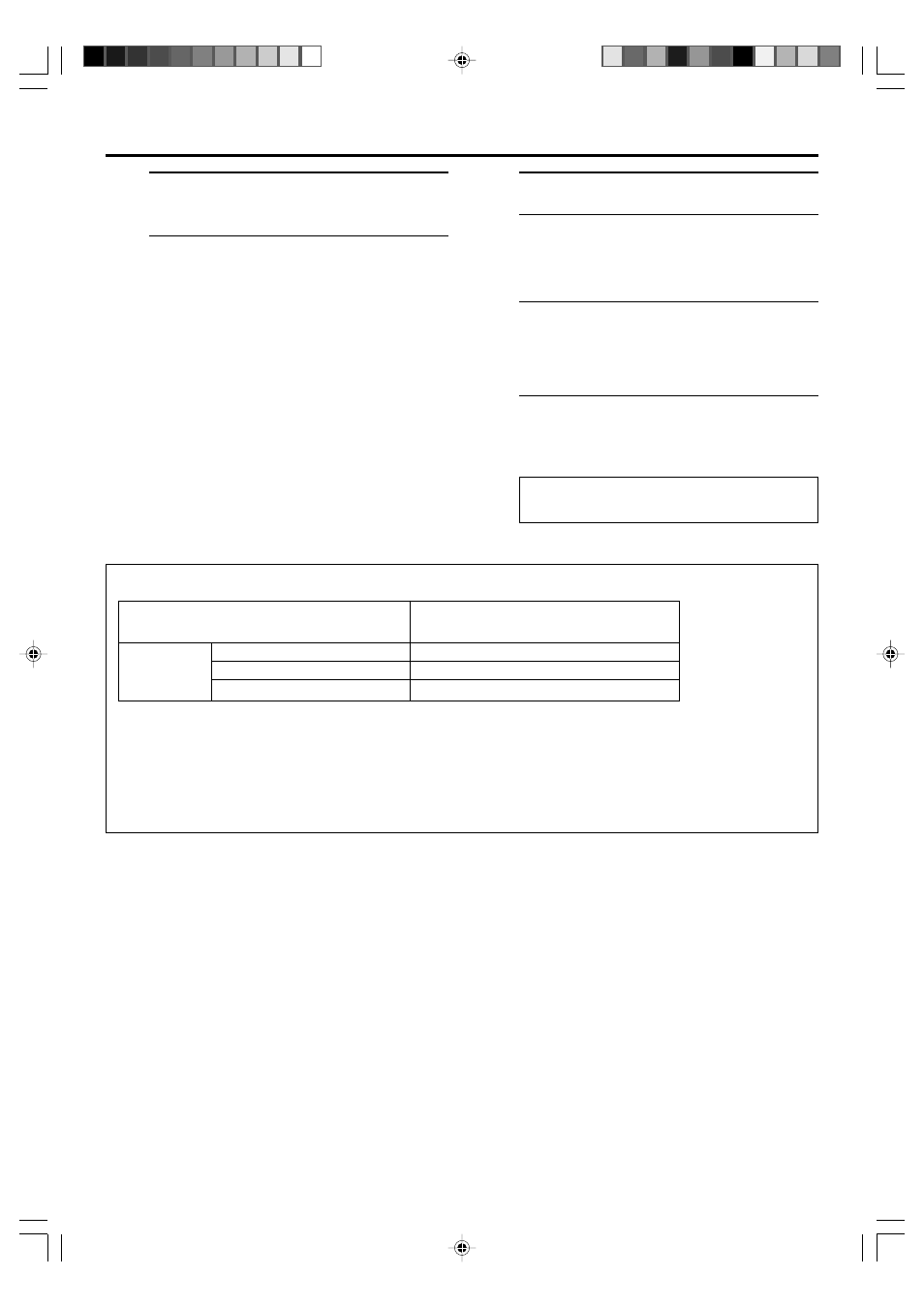
EN
19
5
Set recording speed
Press [REC SPEED]/[SPEED] to set the recording
speed.
● The recording speed changes each time
[REC SPEED]/[SPEED] is pressed.
“AUTO” : When recording in HS or STD mode
is selected automatically according to
the amount of data input (transfer
rate) of the program.
“HS”
: When picture quality and sound
quality is important.
“STD”
: When picture quality and recording
time are important.
“LS3”
: To record for three times longer than
in STD mode, with picture quality
that is equal to or better than S-VHS.
“LS5”
: When recording time is important.
To record for five times longer than in
STD mode.
For more details, refer to ‘About Recording
Speed’ below.
About Recording Speed
Auto (HS/STD/LS3/LS5)*, HS, STD, LS3, LS5
Auto (HS/STD)*, HS
HS, STD, LS3, LS5
Input Source
(Playback device)
* Auto mode: The recording speed will be selected automatically according to the amount of data input (the transfer rate) from
the i.LINK connector.
NOTES:
●
When dubbing using the i.LINK connector, set the recording speed on the recording VCR to the same speed as the source tape on
the playback VCR.
●
When “AUTO” is selected for the recording speed, “AUTO” and the selected speed appear on the front display panel in turn.
i.Link input
D-VHS
Digital HD camcorder (MPEG2)
Digital HD camcorder (DV format)
Selectable Recording Speed
(Recording device: This VCR)
Do not connect this VCR to the PC with the
i.LINK cable. The operation is not guaranteed.
6
Start playback
Press [PLAY (
3 )] on the connected device.
NOTE:
If the connected device is equipped with a
superimpose/OSD disable feature then set it to “OFF”
before starting playback.
7
Start recording
On the front panel:
Press [REC (
¶ )].
On the Remote:
While holding [REC (
¶ )], press [PLAY ( 3 )].
NOTE:
If “108 REC BY HS MODE” appears on the TV screen,
refer to ‘Error Codes and Messages’ on page 51.
