Network remote control, About the trigger mode function (trig), Set button play button stop button rec button – JVC Network Pack SA-DV6000 User Manual
Page 57
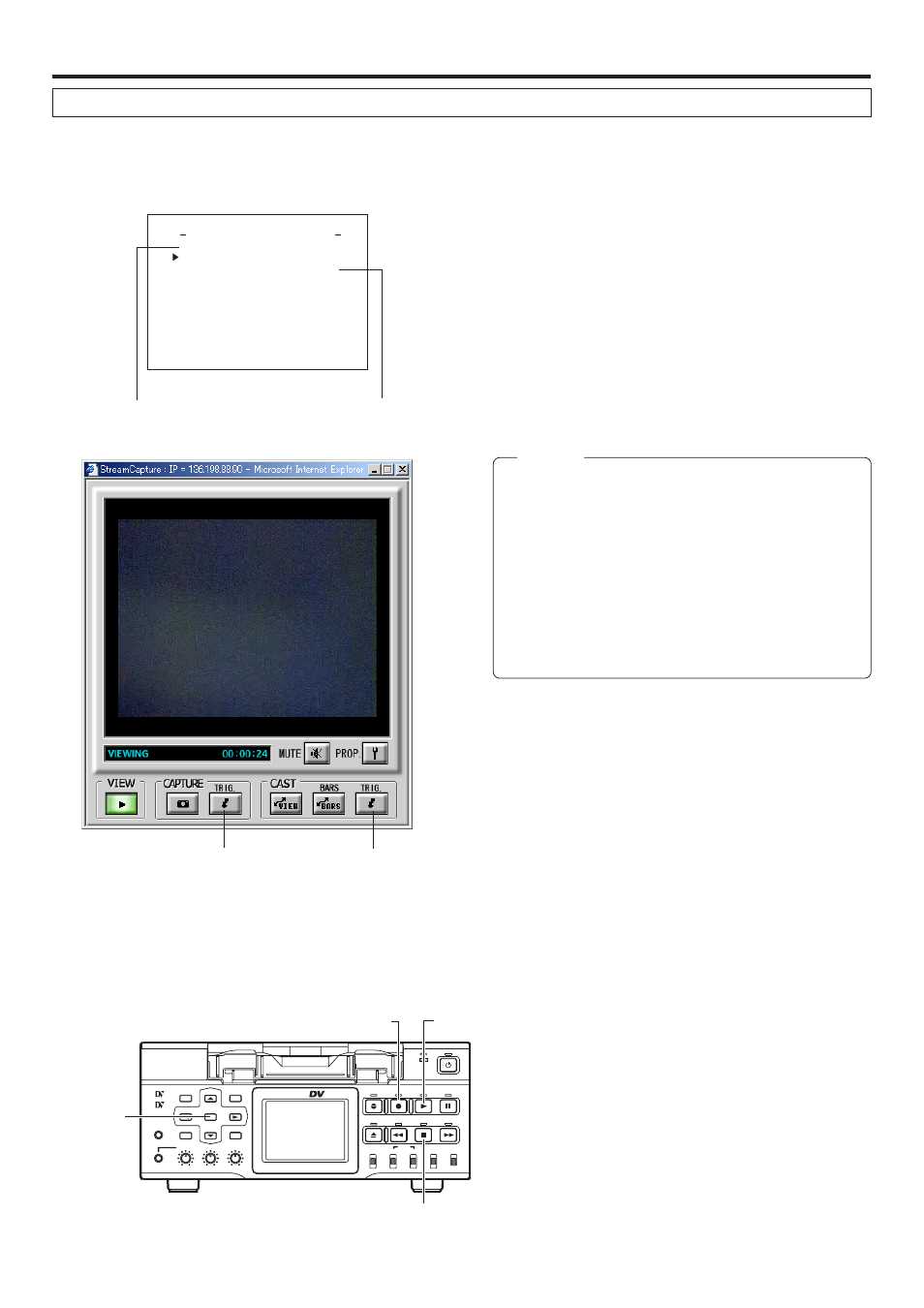
57
Network remote control
STREAMCAPTURE (Playing back video/audio using a PC and saving to file)
The Trigger Mode function can be used to save and transmit video/audio from SA-DV6000 to your PC by synchronizing to the button
operations of BR-DV6000.
NETWORK MAIN SETUP menu screen
(
☞ page 10)
NETWORK PACK CONFIG
menu screen
NE T WOR K
T UP . .
S E
OR
T W
E
N
K
A CK
P
ON
C
I G
F
E N CO DE
MPE G R EC
T R G
I
MOV I E
u
CL I P
( WMP
n d e r
8
MENU R E S E T
C AN C E
e r )
L
PAGE B ACK
T UP . .
S E
A I N
M
T UP . .
S
)
E
F V i e w
( C
Setting
About the Trigger Mode function (TRIG)
CAPTURE-TRIG.
button
CAST-TRIG.
button
1.
Set MPEG REC in the NETWORK PACK CONFIG menu to
“TRIG” or “SPLIT” using steps 1 ~ 8 of page 10.
● TRIG: Records/transmits video/audio streaming data to your
PC at the same time as the recording to the DV cassette
tape set in BR-DV6000.
● SPLIT: Records/transmits video/audio streaming data to
your PC regardless of whether the DV cassette is set.
2.
Click the CAPTURE-TRIG./CAST-TRIG. button in the
Streamcapture screen.
● Button lights and the program enters the trigger standby
mode.
Memo
● When the CAPTURE-TRIG. button is on:
Saves the video/audio from SA-DV6000 to your PC by
synchronizing to the button operations of BR-DV6000.
● When the CAST-TRIG. button is on:
Transmits video/audio from SA-DV6000 to another PC
by synchronizing to the button operations of BR-DV6000.
* When saving and transmitting video/audio at the same
time, light both CAPTURE-TRIG. and CAST-TRIG. but-
tons.
3.
Turning trigger on
● When SA-DV6000 is in the TRIG mode: press REC and
PLAY of BR-DV6000 at the same time.
● When SA-DV6000 is in the SPLIT mode: press the SET
button of BR-DV6000.
● Saving of file or transmission will start on the PC.
4.
Turning trigger off
● When SA-DV6000 is in the TRIG mode: press the STOP
button of BR-DV6000.
● When SA-DV6000 is in the SPLIT mode: press the SET
button of BR-DV6000.
● File recording on the PC will end. Furthermore, transmit-
ted video screen will display color bars.
BR-DV6000
PROFESSIONAL
MENU
RESET
A.DUB
EJECT
COUNTER
AUDIO
INPUT
SELECT
MONITOR OUTPUT
REMOTE
LOCAL
CTL
L
MIX
R
CH-1/2
MIX
CH-3/4
DV
LINE
Y/C
(CPN)
TC
UB
REW
STOP
FF
REC
OPERATE
PLAY
PAUSE
DISP
SET
SEARCH+
BLANK
CUE UP
HOLD
PHONES
REC LEVEL
CH-1/3
CH-2/4
MIC
SEARCH–
Mini
SET button
PLAY button
STOP button
REC button
