Inputting character data for network settings, Menu settings – JVC Network Pack SA-DV6000 User Manual
Page 15
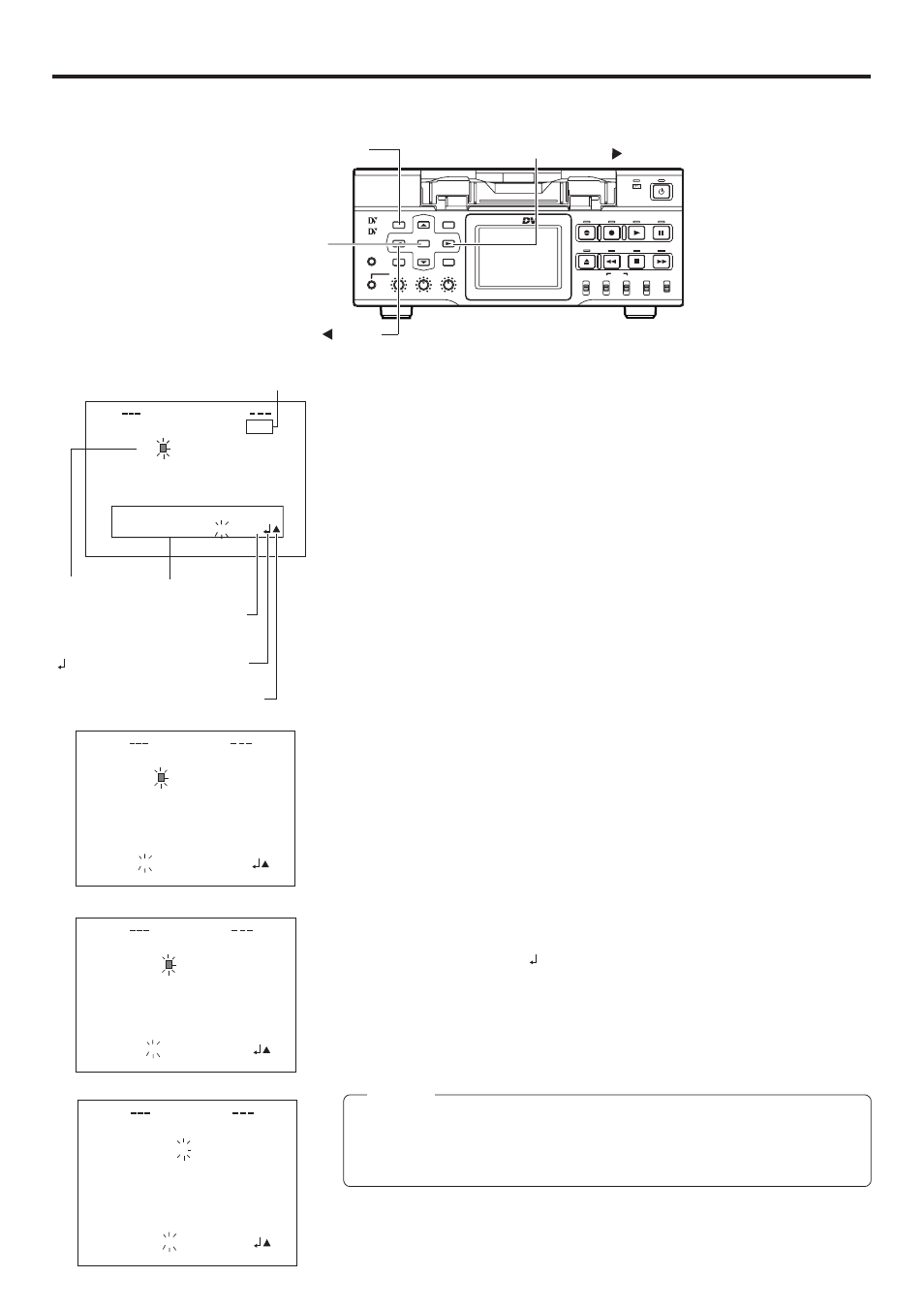
15
Menu settings
Inputting character data for network settings
Network related settings are made in the individual input setting screens.
Here, HTTP USER NAME is set as an example. Other settings are also made in the same manner.
Example: Changing HTTP USER NAME from jvc to jvc-1234
\ Select HTTP USER NAME in the SERVER SETUP menu screen and press the
SET button.
● The USER NAME input setting screen appears.
1.
Characters are selected from the character selection area on the bottom of the
screen.
Press the SEARCH+ (t) or the SEARCH– (8) button to flash “_” in the character
selection area and press the SET button.
● The setting changes to “jvc_” and the following digit of the setting area flashes.
2.
Press the SEARCH+ (t) or the SEARCH– (8) button to select “1” in the charac-
ter selection area and press the SET button.
● The setting changes to “jvc_1” and the following digit of the setting area flashes.
3.
Repeat the above step to set “jvc_1234” in the setting area.
\ To delete or edit set characters, select “BS” within the character selection area and
press the SET button.
The previous character will be deleted. The character on the left will be deleted each
time this operation is repeated.
\ When pressing the SEARCH+ (t) or the SEARCH– (8) button while holding down
the STOP button, the cursor will move 5 characters at a time.
\ The currently inputted number of characters and the maximum number of characters
are displayed on the upper right of the screen.
\ To cancel a setting, select the “6” within the character selection area and press the
SET button. The unit will return to the previous screen (SERVER SETUP menu screen).
4.
When completed, select “ ” within the character selection area and press the SET
button.
● When changing the HTTP USER NAME or FTP USER NAME, “NEXT STEP
SET PASSWORD” will appear on the screen and the PASSWORD menu screen
is displayed . Set the password using the procedure shown above.
Memo
When setting is completed for items other than HTTP USER NAME and FTP USER
NAME, the unit will return to the previous screen (NETWORK MAIN SETUP or
SERVER SETUP menu screen).
4 / 8
R
S E
U
NA E
M
j v c
a b c d e f g h i j k l m n o p q r s t u v
wx y z 0 1 2 3 4 5 6 7 8 9
_
_
. /@ BSA
¯
TC 0 0 : 0 0 :
0
0 0 . 0
5 / 8
R
S E
U
NA E
M
j v c 1
a b c d e f g h i j k l m n o p q r s t u v
wx y z 0 1 2 3 4 5 6 7 8 9
_
_
. /@ BSA
¯
TC 0 0 : 0 0 :
0
0 0 . 0
3 / 8
R
SE
U
j v c
a b c d e f g h i j k l m n o p q r s t u v
wx y z 0 1 2 3 4 5 6 7 8 9 _ ./@ BSA
¯
NAME
T T P
H
TC 0 0 : 0 0 :
0
0 0 . 0
8 / 8
R
S E
U
NA E
M
j v c 1 2 3 4
a b c d e f g h i j k l m n o p q r s t u v
wx y z 0 1 2 3 4 5 6 7 8 9
_
_
. /@ BSA
¯
TC 0 0 : 0 0 :
0
0 0 . 0
HTTP USER NAME input setting screen
: The set text is confirmed and
returns to the previous screen.
Currently inputted number of characters/
max.number of characters
Setting area
Character
selection area
BS: Backspace (delete previous character)
A:
Alternates between uppercase and
lowercase.
6: The set text is canceled and
returns to the previous screen.
BR-DV6000
PROFESSIONAL
MENU
RESET
A.DUB
EJECT
COUNTER
AUDIO
INPUT
SELECT
MONITOR OUTPUT
REMOTE
LOCAL
CTL
L
MIX
R
CH-1/2
MIX
CH-3/4
DV
LINE
Y/C
(CPN)
TC
UB
REW
STOP
FF
REC
OPERATE
PLAY
PAUSE
DISP
SET
SEARCH+
BLANK
CUE UP
HOLD
PHONES
REC LEVEL
CH-1/3
CH-2/4
MIC
SEARCH–
Mini
MENU button
SET button
SEARCH– ( ) button
SEARCH+ ( ) button
